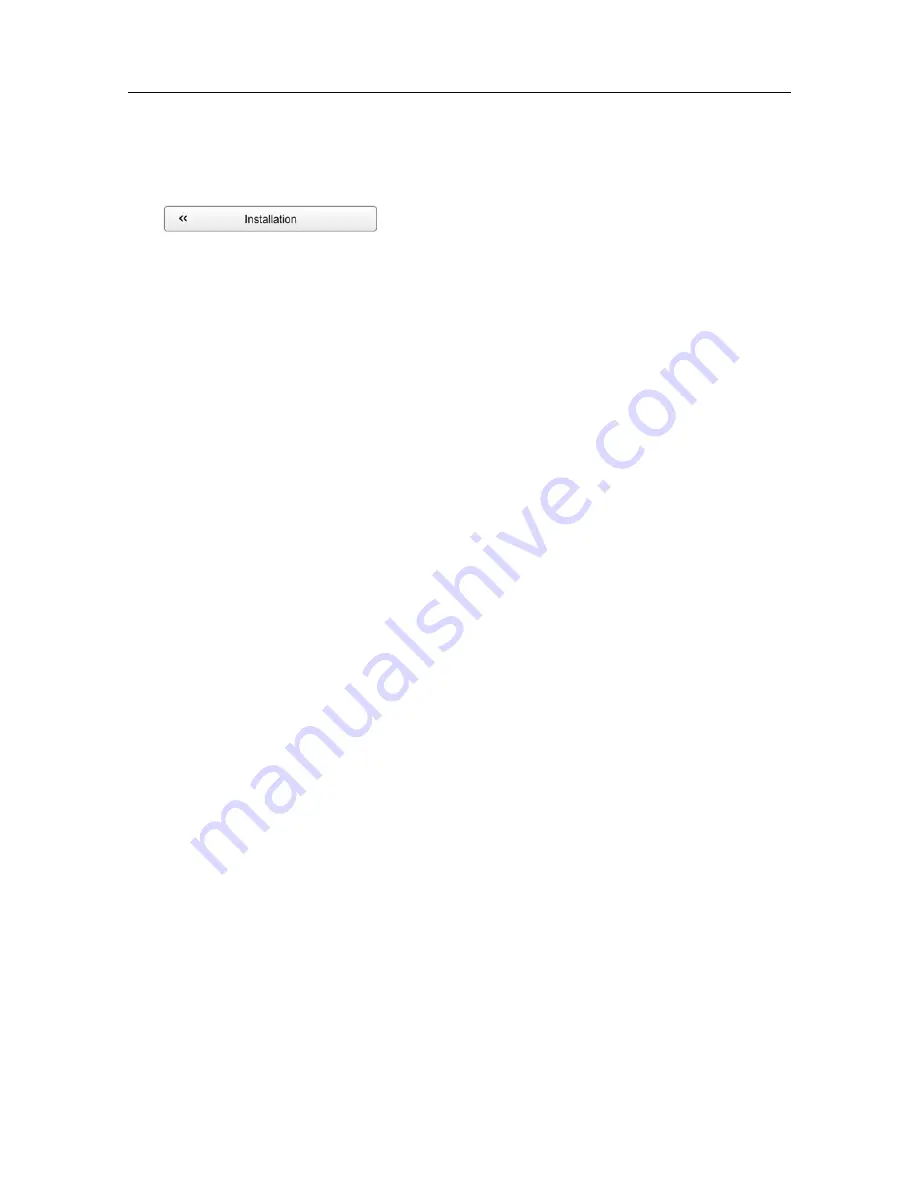
58
406388/B
2
On the
Setup
menu, select
Installation
.
Observe that the
Installation
dialog box opens.
3
Observe the
I/O Setup
page on the right side of the
Installation
dialog box.
4
Select
Add LAN Port
.
Observe that the
Select Input (LAN)
dialog box opens.
5
Select the SR15 Receiver Unit.
Every new interface is presented as a small "block diagram" on the
I/O Setup
page.
Result
Every interface is presented as a small "block diagram". The
I/O Setup
page also presents a
number of "inspection points". These are small circular icons with an "i".
Inspection points provide important information about the connection. By selecting an
inspection point you can retrieve relevant information about the connection. The colour of
an inspection point helps you to identify the quality of the information that is received.
• When an inspection point is green, the information is properly received.
• When an inspection point is red, it means that a specific datagram is not recognized. This
is not a critical error since many systems have proprietary NMEA datagram sentences
that are not used, and therefore do not need decoding.
Setting up the SR70 Receiver Unit on an Ethernet (LAN) port
The SR70 Receiver Unit allows you to receive information from: PX MultiSensor mk2,
PX MultiCatch and PX TrawlEye sensors. The Receiver Unit must be connected to the
Processor Unit using an Ethernet line.
Prerequisites
In order to connect a catch sensor to the TV80 system, the following requirements must be
met.
• The TV80 software is installed on the Processor Unit.
• The license string for the software is installed and activated.
• One or more receivers are available for connection to the TV80.
Simrad TV80 Reference Manual
Содержание TV80
Страница 2: ......
Страница 4: ...406388 B June 2018 Kongsberg Maritime AS...
Страница 12: ...10 406388 B Simrad TV80...
Страница 28: ...26 406388 B Related topics Important page 14 Simrad TV80 Reference Manual...
Страница 285: ...406388 B 283 7 a Mode indicator A Autonomous D Differential N Data not valid 8 hh Checksum Datagram formats...
Страница 305: ......
Страница 306: ...2018 Kongsberg Maritime...






























