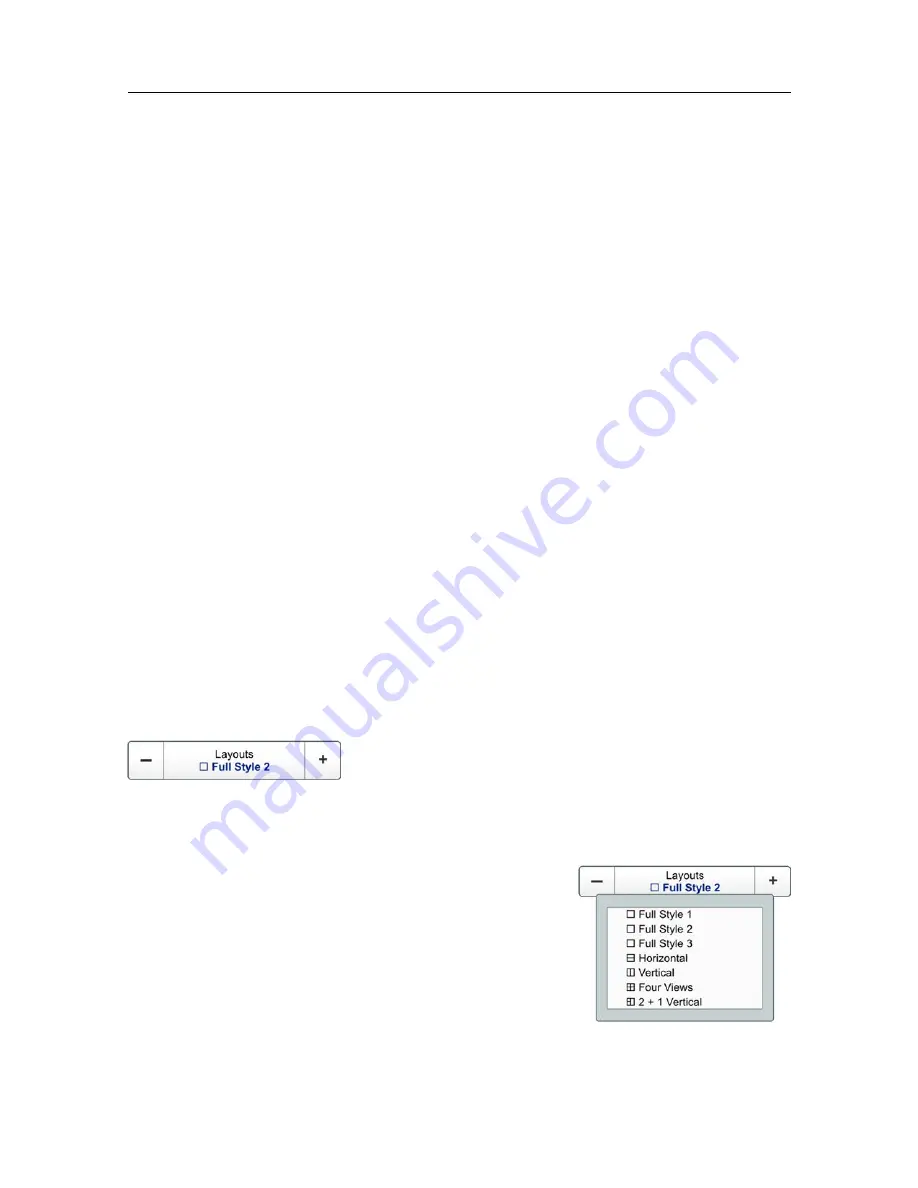
202
406388/B
Details
New Layout
Choose this option to open the
New Layout
dialog box. You can give a name to the
selected layout. Optionally, you can assign a function key to a layout.
Delete Layout
Select
Delete Layout
to remove the selected layout from the available options. A small
dialog box opens to request your confirmation.
Edit Layout
If you want to change the name of the selected layout and/or its function key, select
Edit Layout
in the
Load Layout
dialog box.
Use Layout
Selecting
Use Layout
, you apply the chosen layout to the current TV80 presentation.
Related topics
Selecting the layout of the sensors views, page 86
Creating a new layout, page 88
Deleting a layout, page 89
Modifying the properties of an existing presentation layout, page 90
Layouts function
The combination of the different views in the TV80 presentation is referred to as
Layout
.
Select this option to choose the layout that best suits to your operational needs.
How to open
This function is activated on the
Display
menu.
Description
In a large system with many sensors in simultaneous
use, it can be useful to have different ways of having the
information presented. In the TV80, the presentation of
sensor data is organized in views. The combination of the
different views in the TV80 presentation is referred to as
Layout
.
By default, the TV80 software has several predefined
layouts. The predefined layouts cover the most common
Simrad TV80 Reference Manual
Содержание TV80
Страница 2: ......
Страница 4: ...406388 B June 2018 Kongsberg Maritime AS...
Страница 12: ...10 406388 B Simrad TV80...
Страница 28: ...26 406388 B Related topics Important page 14 Simrad TV80 Reference Manual...
Страница 285: ...406388 B 283 7 a Mode indicator A Autonomous D Differential N Data not valid 8 hh Checksum Datagram formats...
Страница 305: ......
Страница 306: ...2018 Kongsberg Maritime...






























