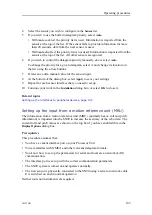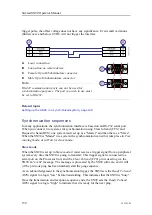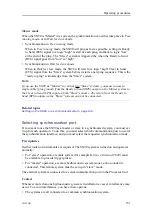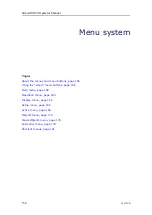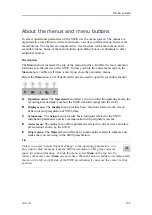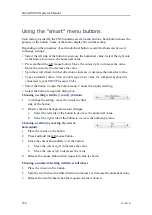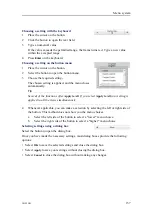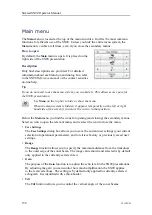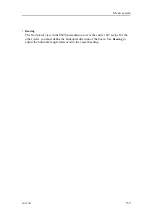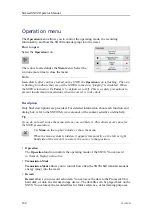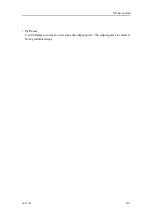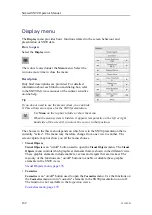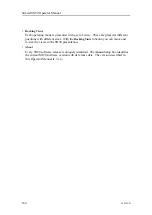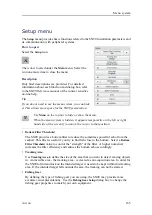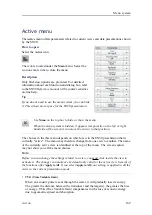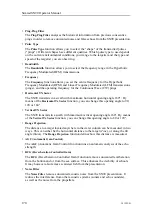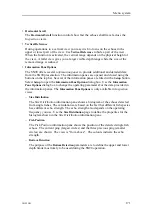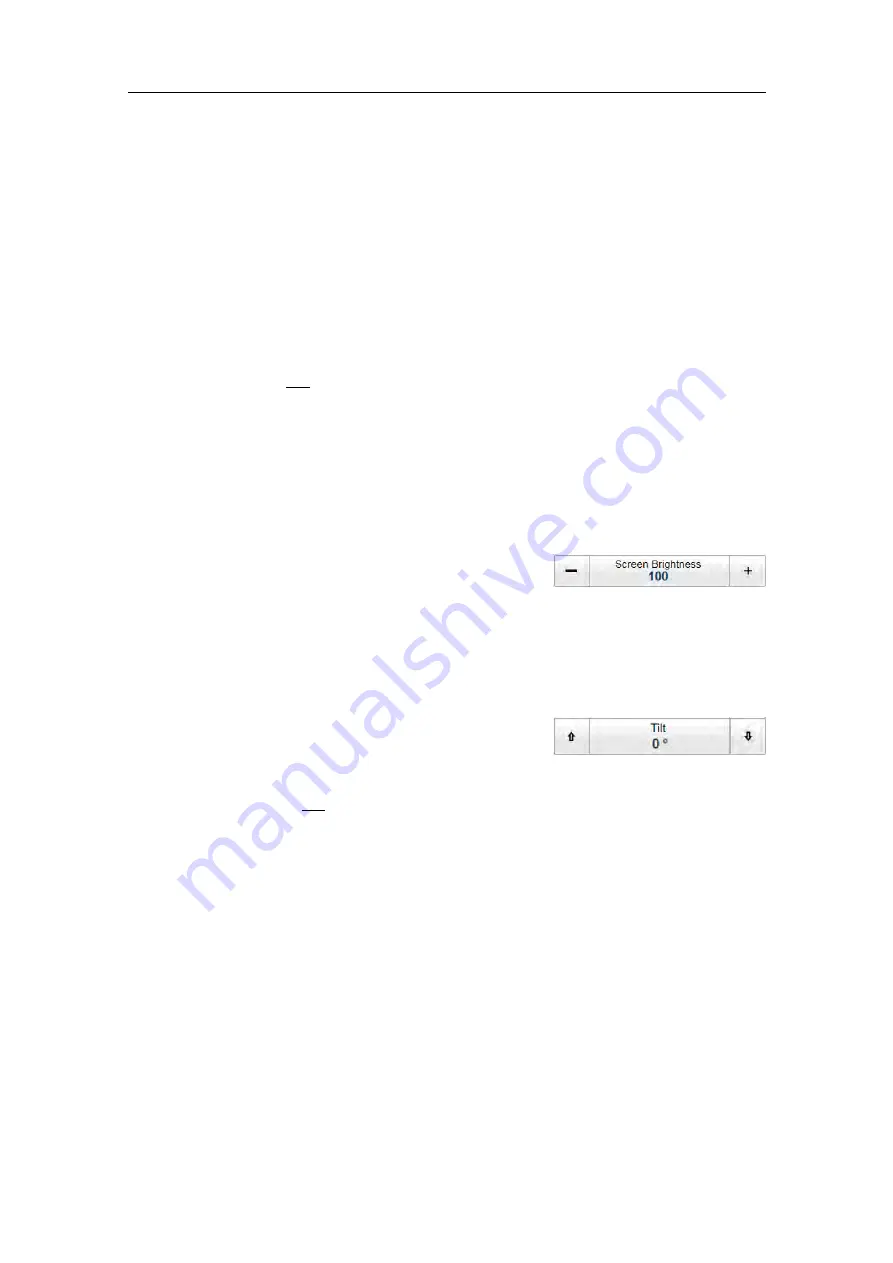
156
381295/B
Using the “smart” menu buttons
Each menu provided by the SN90 contains several menu buttons. Each button shows the
purpose of the button. Some of them also display the current setting.
Depending on the properties of each individual button, several methods can be used
to change settings.
• Select the
left
side of the button to
decrease
the numerical value. Select the
right
side
of the button to
increase
the numerical value.
• Press and hold the left mouse button. Move the cursor
right
to increase the value.
Move the cursor
left
to decrease the value.
• Spin the scroll wheel in either direction to increase or decrease the numerical value.
• Type a numerical value. (You can only type a new value if a computer keyboard is
connected to your SN90 Processor Unit.)
• Select the button to open the button menu. Choose the required setting.
• Select the button to open the dialog box.
Choosing a setting with the [+] and [–] buttons
1
To change the setting, move the cursor to either
side of the button.
2
Observe that the background colour changes.
a
Select the
left
side of the button to
decrease
the numerical value.
b
Select the
right
side of the button to
increase
the numerical value.
Choosing a setting by moving the cursor
horizontally
1
Place the cursor on the button.
2
Press and hold the left mouse button.
3
Move the cursor horizontally over the button.
a
Move the cursor
right
to increase the value.
b
Move the cursor
left
to decrease the value.
4
Release the mouse button when requested value is shown.
Choosing a numerical setting with the scroll wheel
1
Place the cursor on the button.
2
Spin the scroll wheel in either direction to increase or decrease the numerical value.
3
Release the scroll wheel when the requested value is shown.
Simrad SN90 Operator Manual
Содержание SN90
Страница 2: ......
Страница 186: ... 2020 Kongsberg Maritime ...
Страница 187: ......
Страница 188: ...Simrad SN90 Purse Seine and Trawling sonar Operator Manual ...