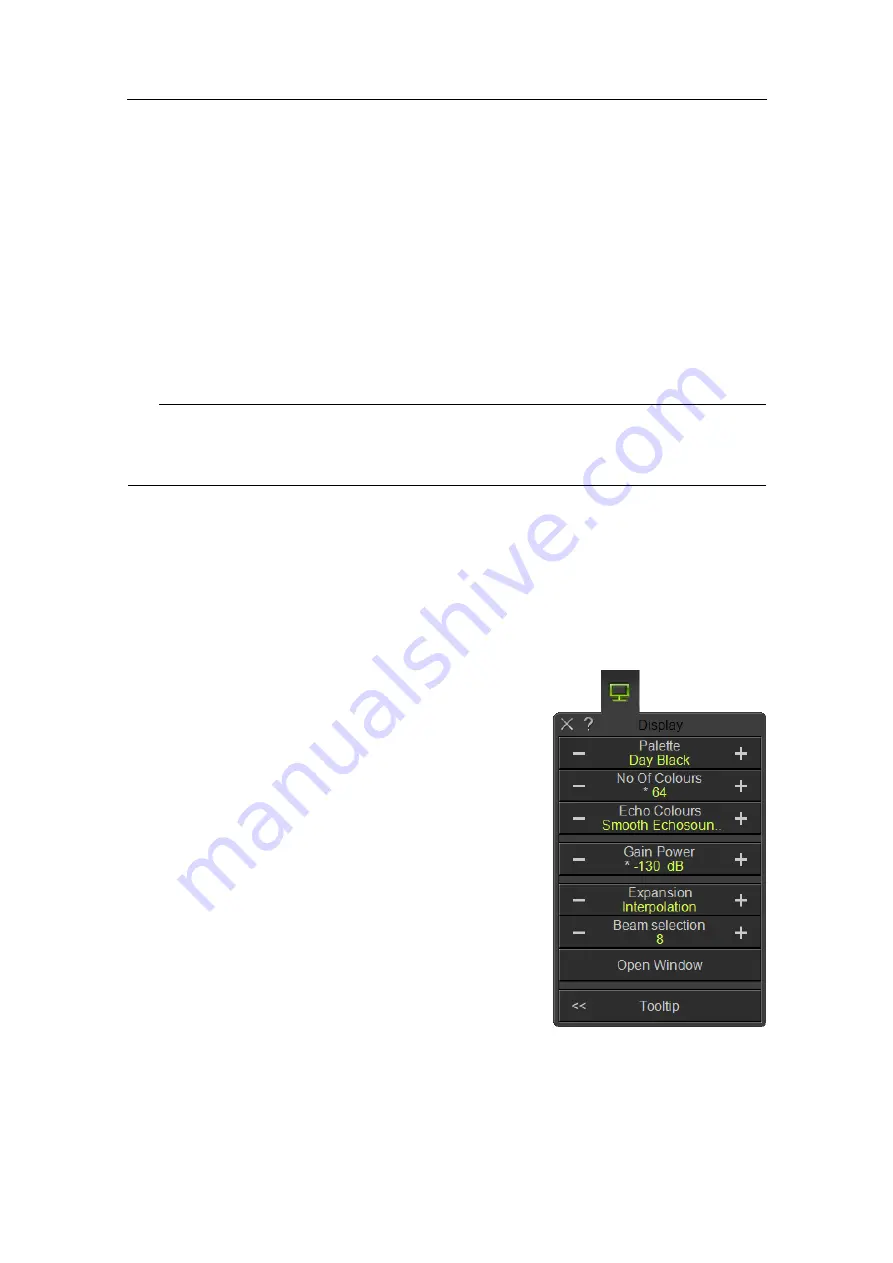
Simrad ME70
6
TX Power
The
TX Power
function allows you to increase or decrease the transmission power.
7
TX Mode
The
TX Mode
function allows you to define the transmit mode for the acoustic
transmission.
8
View Beam Mode
The
View Beam Mode
function opens the
Beam Mode
dialog box. It allows you to
observe the current parameter settings and curves.
Tip
For detailed information about every function, button and dialog box, refer to the
ME70
Reference manual
or to the context sensitive on-line help.
Display menu
The following functions and parameters are available from the
Display
menu.
Click once on the icon under the
Main
menu to open the
Display
menu. Click one more
time on the icon to close the menu.
1
Palette
The purpose of the
Palette
function is to choose
which colour theme to be used by the ME70
presentations.
2
No of Colours
The
No of Colours
functions allows you to choose
the number of colours to be used on the ME70
presentation.
3
Echo Colours
The
Echo Colours
function allows you to
choose which colour scale to use on the ME70
presentations.
4
Gain Power
The
Gain Power
function allows you to increase
or decrease the colour strength on the display
presentation.
5
Expansion
The
Expansion
function allows you to compensate when the number of samples is
lower than the number of pixels, and the sample values are expanded to pixel values.
94
378945/B
Содержание ME70 - REV C
Страница 2: ......
Страница 8: ...Simrad ME70 6 378945 B...
Страница 10: ...Simrad ME70 Record of changes A 21 12 2012 First version of manual 8 378945 B...
Страница 112: ...ISBN 13 2014 Kongsberg Maritime AS...






























