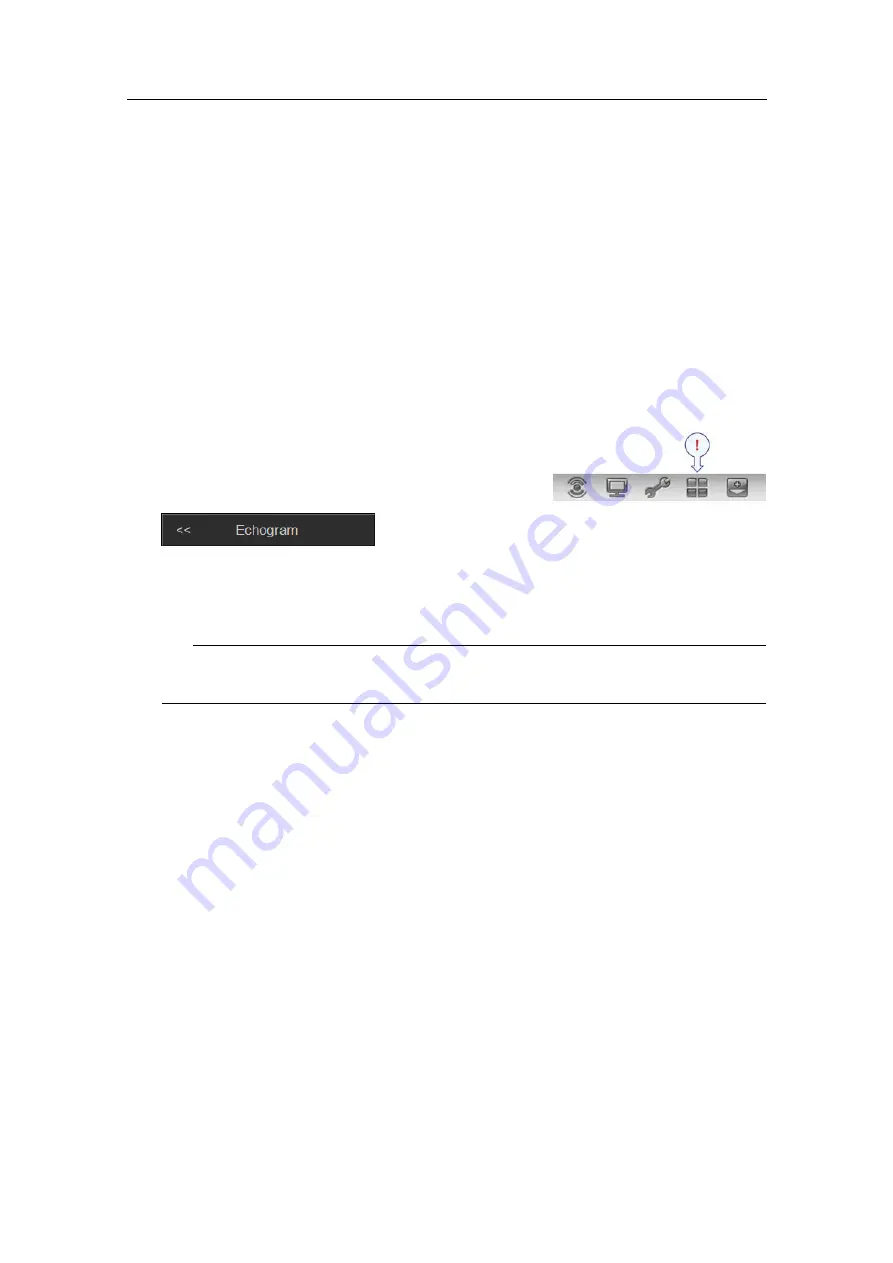
Description
The echograms provided by the ME70 may be set up to contain additional information.
The following lines, markers and annotations can be enabled:
•
on page 87
•
on page 87
•
on page 87
•
on page 87
Procedure
1
Click the
Active
icon.
This icon is located under the
Main
menu. It is
used to open the
Active
menu.
2
Click
Echogram
to open the
Echogram
dialog box.
The
Echogram
dialog box allows you to set up the parameters controlling the
echogram presentation. The three tabs control the horizontal lines, the echogram
type with applied TVG, and how sample data are converted to pixel data.
Tip
You can also open this dialog box from the short-cut menu in the
Echogram
view.
3
On the
Lines
tab, observe the various markers that can be enabled.
4
Enable the lines you wish to see.
5
Click
OK
to save the current settings and close the dialog box.
Adding vertical markers and annotations to the echogram
Purpose
This procedure explains how you can enable one or more vertical markers in the current
echogram.
Description
The echograms provided by the ME70 may be set up to contain additional information.
The following lines, markers and annotations can be enabled:
•
on page 87
•
on page 87
•
on page 87
•
on page 87
378945/B
55
Содержание ME70 - REV C
Страница 2: ......
Страница 8: ...Simrad ME70 6 378945 B...
Страница 10: ...Simrad ME70 Record of changes A 21 12 2012 First version of manual 8 378945 B...
Страница 112: ...ISBN 13 2014 Kongsberg Maritime AS...






























