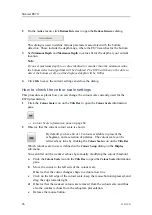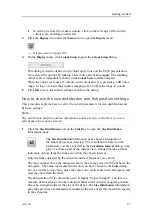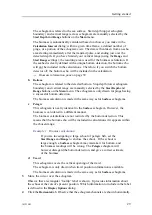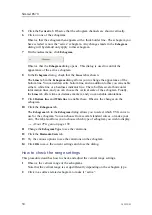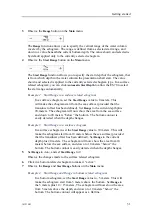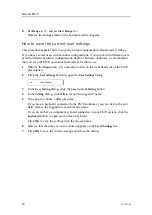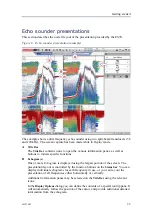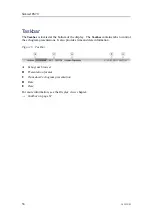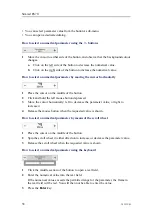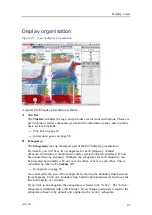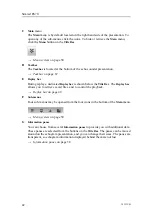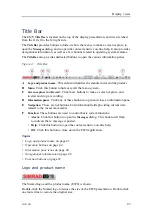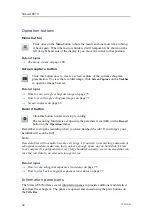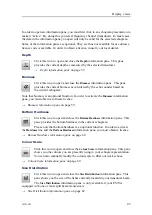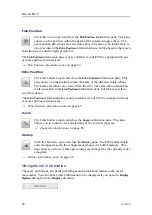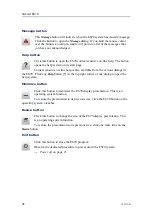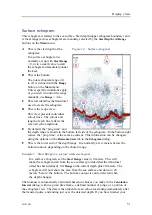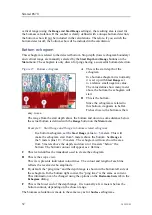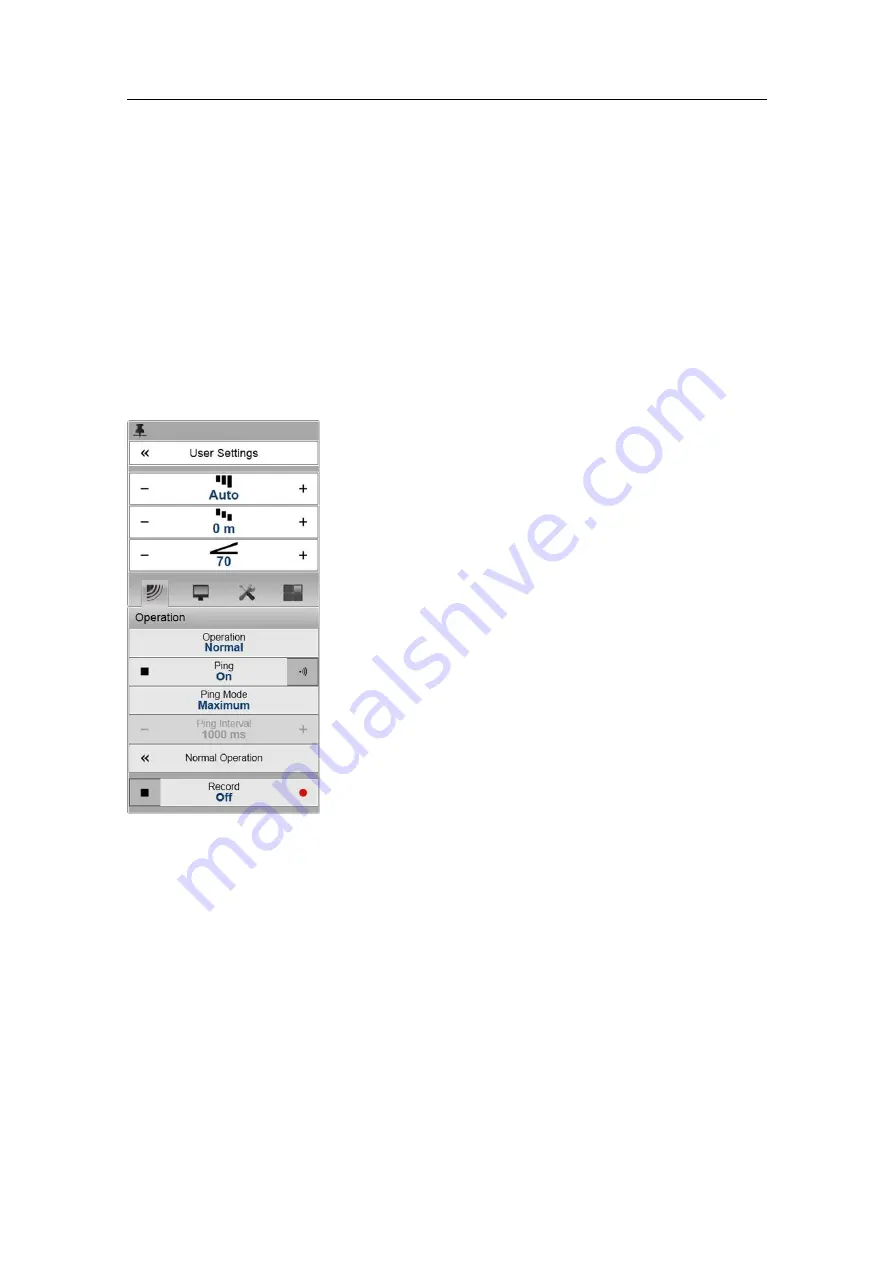
Getting started
The menu system
This section provides a short introduction to the menu system, and explains the basic
use of the ES70 menu buttons.
For more information about the menu system, see
on page 100.
The menu hierarchy
Figure 9
The Main menu
(top) with the Operation
sub-menu below
The menu system on the ES70 is by default placed on
the right hand side of the display presentation. You can
however easily move the menu to the left side using the
Display Options
dialog, or hide it from view with the
Menu
button on the
Title Bar
.
The main menu is short, and the four sub-menus are
opened by clicking on the four icons.
1
The
Main
menu provides the parameters most
frequently used during normal operation.
2
The
Operation
menu controls the main operational
parameters.
3
The
Display
menu controls the visual aspects of the
system, such as parameters related to the display
presentation.
4
The
Setup
menu allows you to control the
configuration of the signal processing, as well
as system installation and maintenance, and the
interfaces to peripheral devices.
5
The
Active
menu has its content linked to the current
active item (view or object). Use it to access special
features available for the selected item.
Menu buttons
Each menu contains several menu buttons. Each button shows the function of the button,
some of them also display the current parameter setting. The majority of the buttons in
each menu provide one or more of these functions:
• You can increase and decrease parameter values by clicking the [
+
] and [
–
] fields
on the button.
• You can change parameter values by clicking on the button, holding the mouse
depressed, and then moving the cursor sideways.
• You can change parameter values by means of the scroll wheel on the mouse or
trackball.
• You can enter parameter values from the keyboard (if you have one).
343539/B
37
Содержание ES70 - DOWNLOAD AND INSTALLATION REV B
Страница 2: ......
Страница 128: ...ISBN 13 978 82 8066 118 0 2010 Kongsberg Maritime AS ...