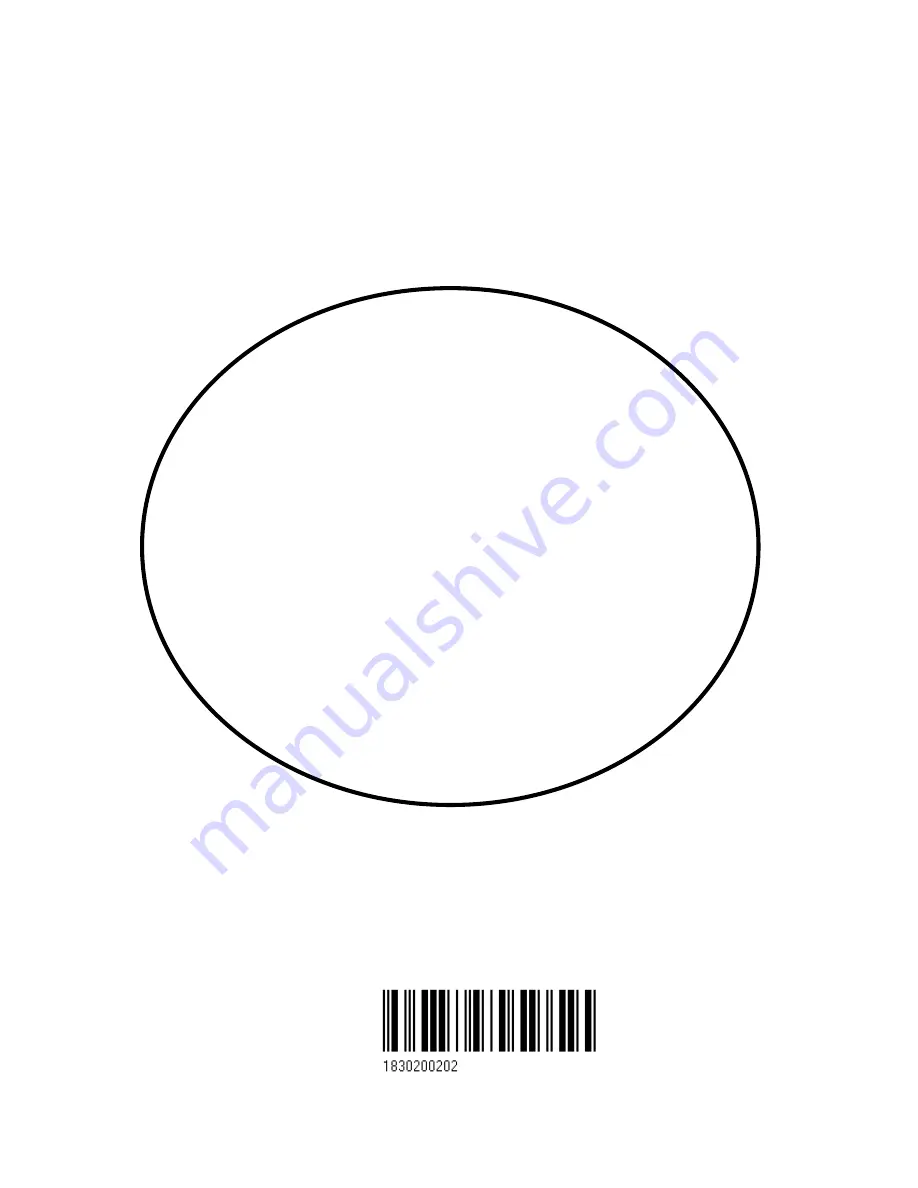
02244.30
Note!
Insert or remove C-MAP cartridges ONLY through CHART menu or when unit is off.
All electronic navigation equipment is subject to external factors beyond the control of the
manufacturer. Therefore such equipment must be regarded as an aid to navigation. The
prudent navigator will, for that reason, never rely on a single source for position fixing and
navigation.
M A N U A L
SIMRAD CP42/50/52
Chartplotter
183-0200-202 English
Содержание CP42
Страница 50: ...CP42 50 52 Position menus Chapter 4 50...
Страница 82: ...CP42 50 52 NAV menus navigation examples Chapter 6 82...
Страница 94: ...CP42 50 52 Miscellaneous menu Chapter 8 94...
Страница 124: ...CP42 50 52 Installation and service Chapter 10 124...
Страница 138: ...CP42 50 52 C MAP attributes Appendix C 138...
Страница 144: ......
















