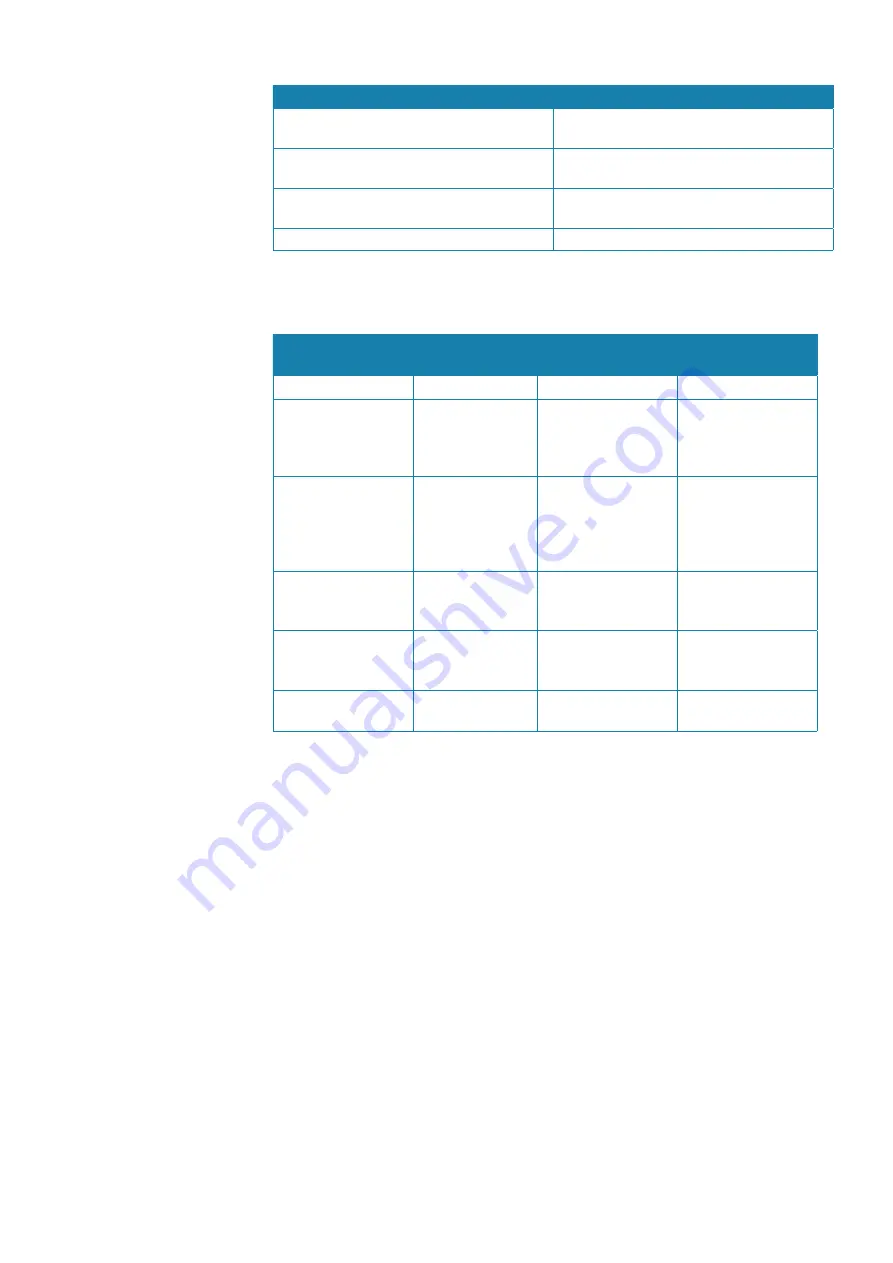
| 135
Alert and system failures |
Argus Radar Operator Manual
Message
Meaning
WRONG: Using No Task Configuration
Not possible to use a configuration with no
tasks
WRONG: Waypoint not received
The waypoint has not been received cor-
rectly
WRONG: You Are in Slave Mode
Cannot be executed because the system is in
Slave Mode
WRONG: You Cannot Be Master
Master mode is not allowed
Operating modes fallback
The following table shows possible failure categories, and which operations that are allowed
or not allowed when the failure occurs.
Failure
Possible alert
Fallback
arrangement
Function inhibited
AIS input failure
AIS FAIL
• AIS
Course and speed
over ground failure
Speed LOG FAIL
SOG FAIL
EPFS speed FAIL
Automatic switch to
relative motion, rela-
tive vectors and sea
stabilization
• True vectors
• Geographically
referenced maps
Heading failure
GYRO FAIL
Automatic switch
to relative motion
head-up mode
• AIS
• Acquiring/Track-
ing Radar Targets
• Geographically
referenced maps
Position input failure
POSN Invalid
POSN Unavailable
• AIS
• Geographically
referenced maps
Radar video input
failure
RADAR FAIL
Possible to display
target information
based on AIS data
Speed through water
failure
Speed LOG FAIL
STW FAIL
Possible to set
manual speed
• AIS
Содержание ARGUS FMCW 3G
Страница 1: ...ENGLISH ARGUSRADAR SYSTEM User Manual navico commercial com...
Страница 2: ......
Страница 149: ......
Страница 150: ...988 10185 004...














































