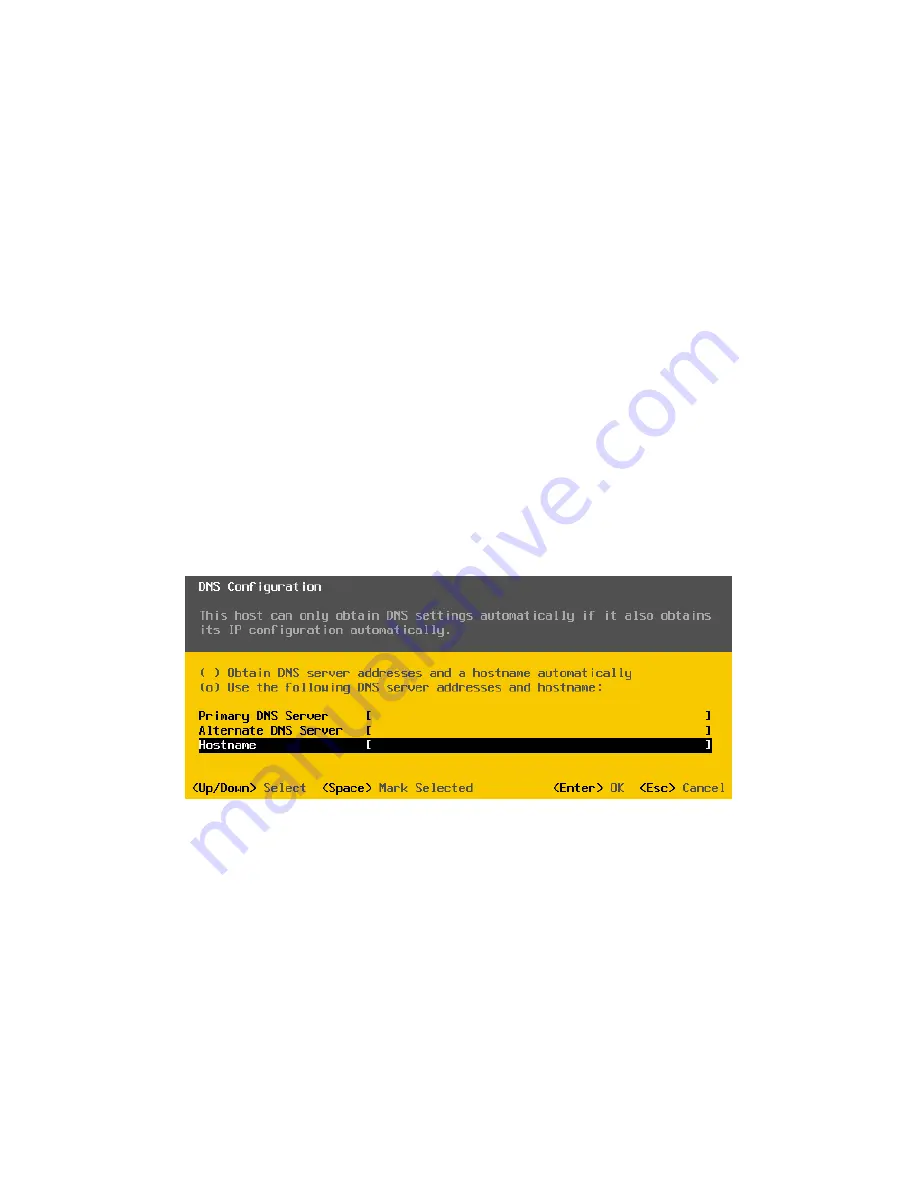
CN-Series Hardware Installation and Maintenance Guide
Configuring the DNS Settings
4.
Enter the static ESXi Host Management IP address, subnet mask, and a default gateway IP.
5.
Press Enter to accept the changes and return to the
Configure Management Network
screen.
Related Topics
Task 5—Configuring IPMI for Remote Management
Connecting to IPMI and Launching the Virtual Console
Accessing VMware ESXi Through the IPMI Virtual Console
Configuring the DNS Settings
Before You Begin
•
You have configured IPMI and launched the Virtual Console.
•
You have logged in to VMware ESXi.
To configure the DNS settings:
1.
Select
DNS Configuration
in the
Configure Management Network
screen.
2.
Press Enter to display the
DNS Configuration
screen.
3.
Select
Use the following DNS server addresses and hostname
.
4.
Enter your primary and alternate DNS servers and fully qualified hostname.
5.
Press Enter to accept the changes and return to the
Configure Management Network
screen.
Related Topics
Task 5—Configuring IPMI for Remote Management
Connecting to IPMI and Launching the Virtual Console
Accessing VMware ESXi Through the IPMI Virtual Console
37






























