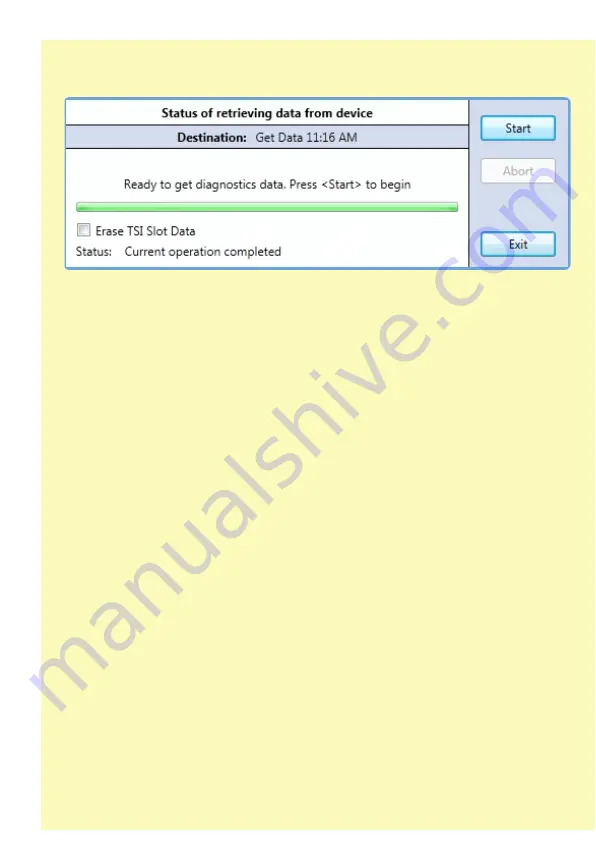
16
16
Start the analyzer software on the PC and press the “Upload” button on the
button bar.
Press the Start button to begin the data upload. The progress bar indicates
the status of the upload and the TSIT display will also indicate that an upload
is in progress. All 60 slots of information will be transferred to the PC. If the
“Erase Data” checkbox is checked, the TSIT will automatically erase the
contents of the memory slots once the upload is completed. If the box is
unchecked, the TSIT memory contents will not be erased.
System Settings
The System Settings menu option includes menu choices that allow you to
view information, clear memory slots and set TSIT options.
System Settings
> Backlight Timer
> Battery Selection
> Clear Memory
> Software Revision
Backlight Timer
The TSIT LCD backlight automatically turns on whenever a key is pressed.
The Backlight Timer setting controls how long the TSIT will keep the backlight
on after a key-press. The possible settings are 0-60 seconds, where 0 is
always on. Leaving the backlight always on is not recommended while
running from the internal battery.
A TSIT may be equipped with either an LED or LCD. If LED, no backlight will
be present, and this selection has no effect on operation.























