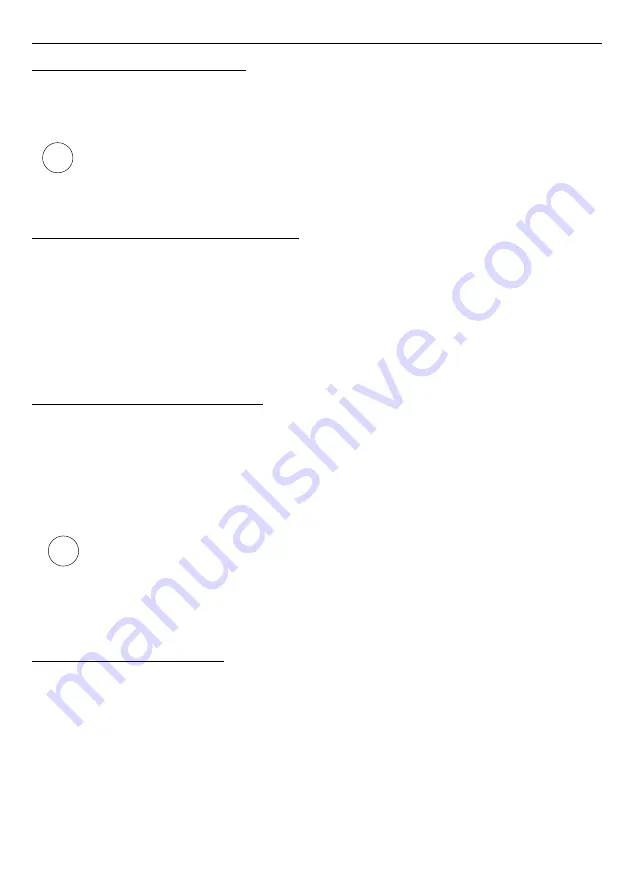
User manual for Digital Indicator and cooperating software
3.5.
CONFIGURATION MODES
Depending on the option selected in
Configuration mode
section of
Inputs settings
tab
three methods of configuring the device are available.
The content of the list, depends on the type of device being configured (see:
description
„
DEVICE INFORMATION
”)
3.5.1.
Individual configuration of channels
In single channel configuration mode it is possible to change and view parameters
individually for each channel. If the parameters for a given channel will be modified, then the
change of number of configured channel, channel configuration method or active program tab,
will result in displaying a message asking to save the settings for the recently configured
channel. Confirming the save does not result in sending them to the device, it only saves the
parameters shown in the
Inputs settings
tab to computer memory. If the
[Send to device]
or
[Save to file]
button is pressed after changing the parameters the program will automatically
save the changed parameters without asking the user for confirmation.
3.5.2.
Configuring selected channels
After switching to selected channels configuration mode, the parameters' values of most
recently configured channel remain in the configuration fields. If the parameters for selected
channels will be modified, then the change of channel configuration method or active program
tab will result in displaying a message asking to save the settings for channels selected in the
Configuration
section (if no channel is selected the message will not be displayed).
Confirming to save the parameters does not result in sending them to the device, it only saves
the parameters shown in the
Inputs settings
tab to computer memory.
Settings for selected channels will be saved only after changing the configuration
mode, when writing the settings to file or during transmitting the settings to the
device. Therefore perform one of the aforesaid operations prior to
configuring the next group of selected channels. Due to the time of writing the
configuration to
device it is recommended to write the set configuration to
file.
3.5.3.
Configuring all channels
After switching to all-channels configuration mode, the values for most recently
configured channel remain in the configuration fields. Switching to the single channel
configuration mode or selected channels configuration mode will result in displaying a
message asking to save the settings for all channels. Confirming the save parameters does
not result in sending them to the device it only saves the parameters shown in the
Inputs
settings
tab to computer memory.
51
i
i




















