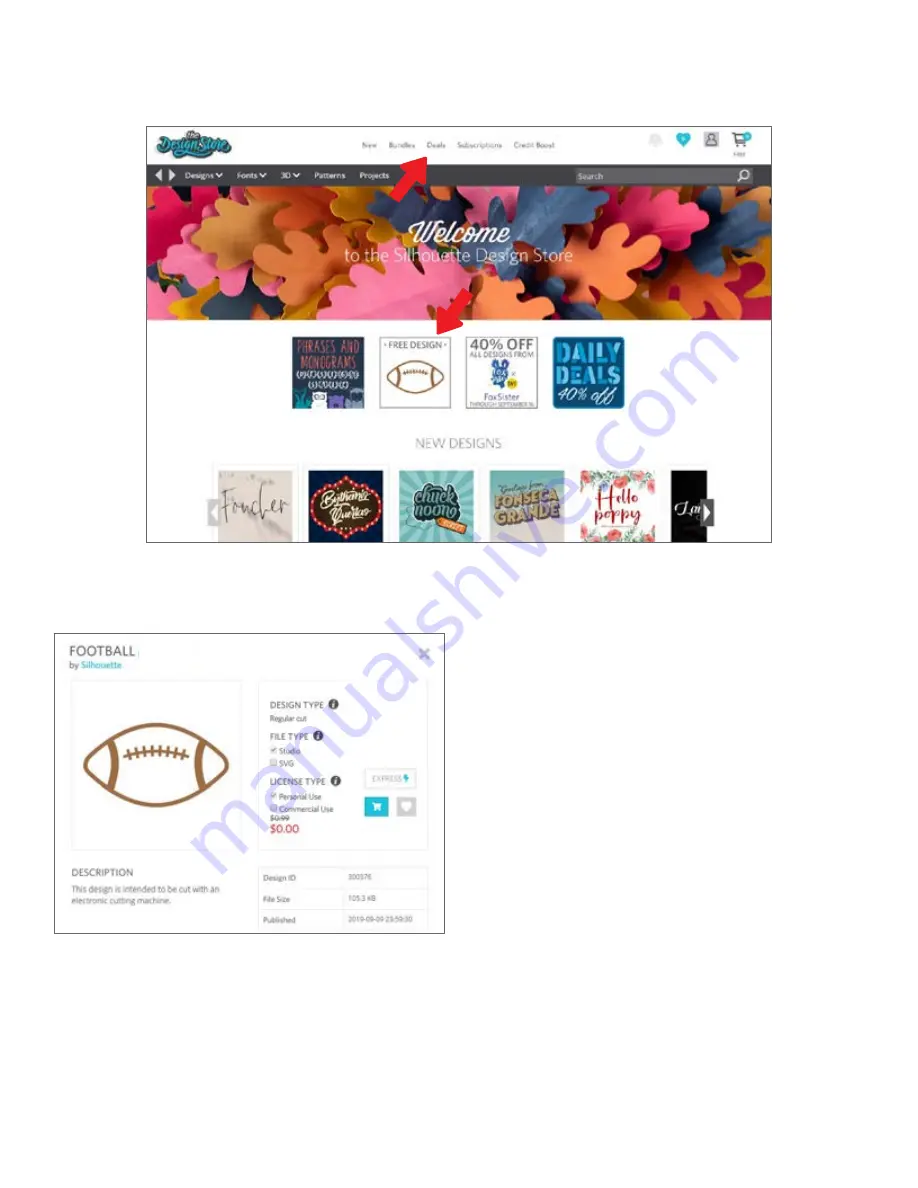
17
Silhouette Cameo® 4 User Manual
Download Designs
For now, try downloading a free design by clicking this week’s free design. You can also find the Free Design on the Deals
page.
When you click a design, a window will pop up to give you more information about that design. Here you can see what
type of design this is, the file type, and the price.
To add the design to your shopping cart, click the blue
cart icon. Next click the arrow or click the icon in the
upper right corner of the Design Store to go to your
shopping cart.
Since you’re downloading a free design, you shopping
cart total should be $0.00.
Once you’ve reviewed your shopping cart, click the
Checkout button to proceed. At this time the Design
Store will ask you to sign in before downloading your
design.
You should have already created a Silhouette account, but
if you haven’t, creating a new account only takes a few
seconds. Click the “Sign up FREE” link on the login page
to create a new account.
Once your account is created, you will need to access your shopping cart again and try the checkout process once more.
You will be asked to validate your password each time you download designs.
Содержание CAMEO 4
Страница 1: ...User Manual ...

























