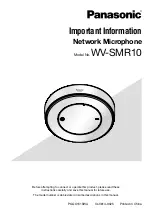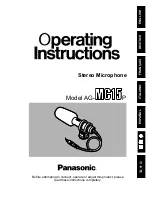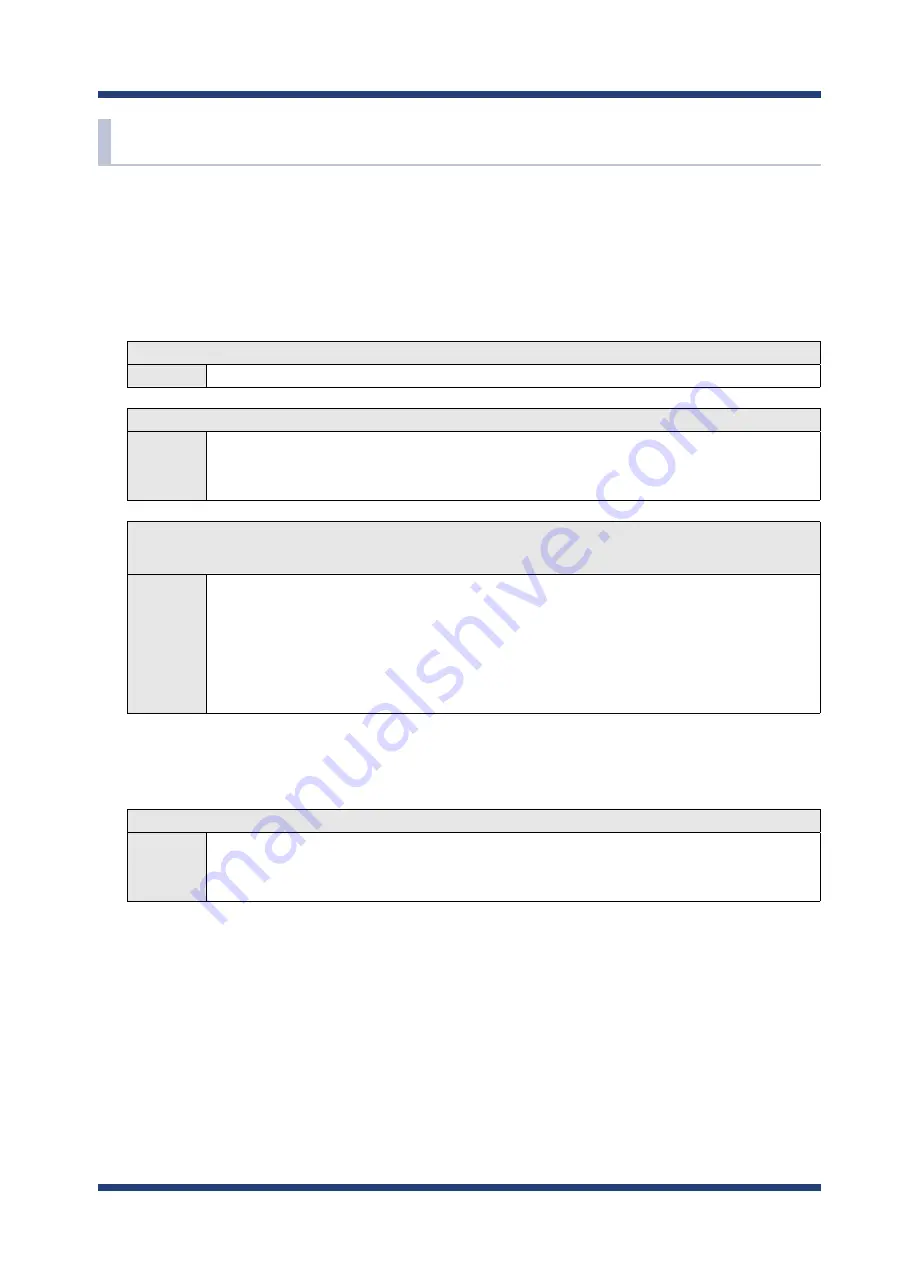
118
BR-500AC User's Manual
A-2. Troubleshooting
This section provides the solutions for possible troubles you may experience when you are
configuring or using the BR-500AC.
My Access Point is not displayed in the Wireless Network List of the Web configuration interface.
The Access Point may not be active.
Solution
Please check that the Access Point is operating correctly.
The Access Point may be operating in a stealth mode.
Solution
Configure the detailed settings of the wireless network at
Detailed Configuration
of the Web configuration interface to connect to the Access Point. Remember that
Access Points operating in a stealth mode will not be displayed in the list.
Too many wireless devices may be operating, exceeding the maximum number of
devices the BR-500AC can show on (up to 32 devices).
Solution
Up to 32 wireless devices can be displayed at
Wireless Network List
.
To show your Access Point in the list, use
SSID Filter
so that only the specified
networks are displayed there.
Even when the Access Point is not displayed in the list, it can be connected
by configuring the wireless settings at
Detailed Configuration
of the Web
configuration interface.
I failed to connect to a wireless network using Smart Wireless Setup.
The WPS feature may be disabled on the Access Point.
Solution
Check that the Access Point supports the WPS feature.
Depending on the Access Point, you may need to manually enable the WPS
feature. For details, see the operating manual that came with your Access Point.
Содержание BR-500AC
Страница 1: ...Wireless Bridge BR 500AC User s Manual...
Страница 2: ...Copyright 2021 silex technology Inc All rights reserved WA106560XA...
Страница 6: ...Blank page...
Страница 12: ...6 BR 500AC User s Manual Blank page...
Страница 24: ...18 BR 500AC User s Manual Blank page...
Страница 58: ...52 BR 500AC User s Manual Blank page...
Страница 96: ...90 BR 500AC User s Manual 3 The combination information is listed in the management table Click Submit...
Страница 98: ...92 BR 500AC User s Manual 3 Click Submit...
Страница 100: ...94 BR 500AC User s Manual 2 Select the default access category to use and click Submit...
Страница 128: ...122 BR 500AC User s Manual Blank page...