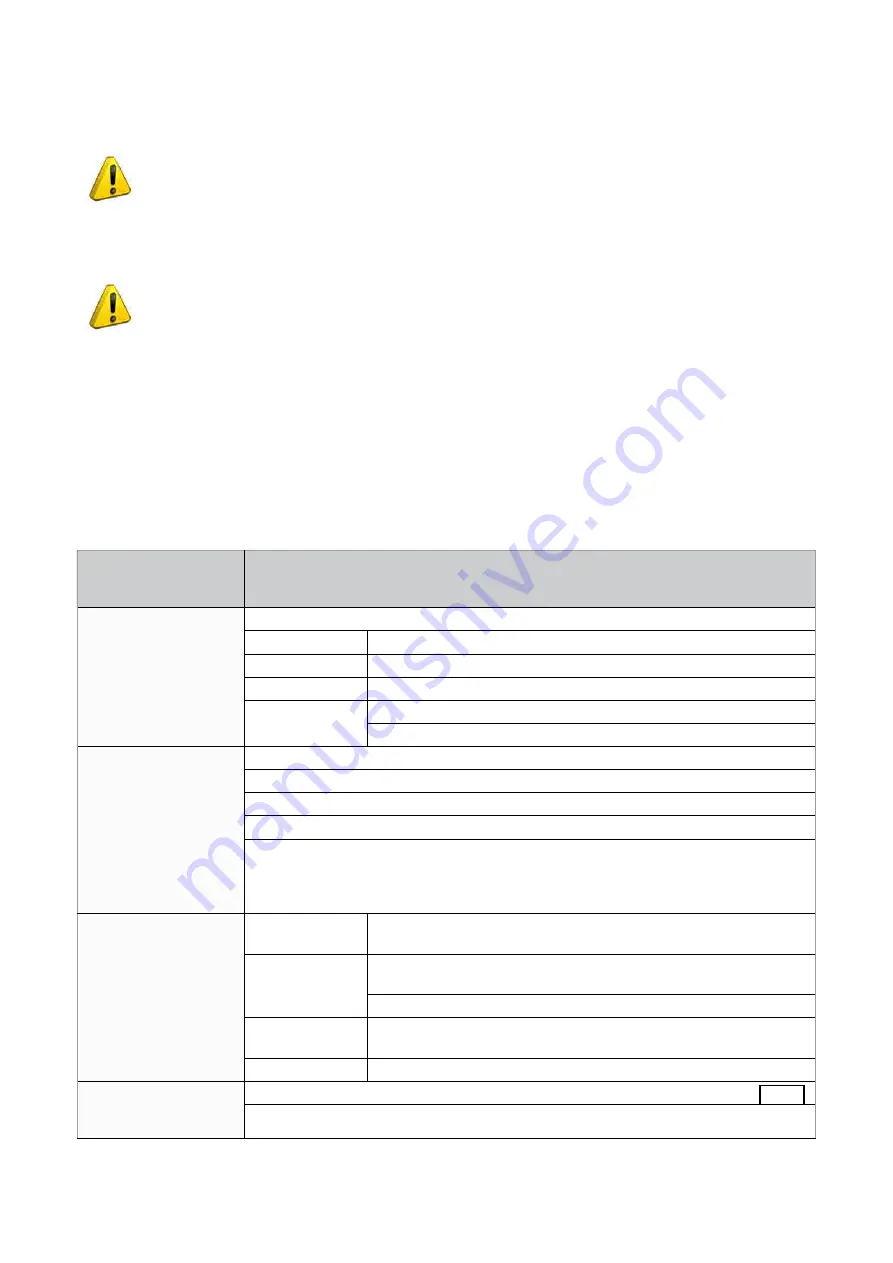
7 MAINTENANCE
ATTENTION: for repairs or replacement of parts for maintenance, the ‘CE’ mark is guaranteed
only if original spare parts provided by the manufacturer are used.
Although the UC199 key-cutting machine does not require special maintenance, it is advisable to check and, if
necessary, replace the parts subject to wear and electric/electronic parts (fuses, circuit boards, etc.) in the event
of faulty operation.
ATTENTION: for normal servicing of the burnished mechanical parts, we recommend using
lubricants or protective oil, e.g. WD40 or similar. Do not contaminate the electronic parts
with the oil.
Replacement is simple and can be carried out by the operator consulting the instructions.
Before starting any type of maintenance (controls or replacements), read the instructions below:
•
never carry out maintenance with the machine switched on
•
always remove the main power supply cable
•
strictly follow all the instructions in the manual
•
use original spare parts (see Spare Parts sheet provided).
7.1 TROUBLE SHOOTING
FAULT
PROBABLE CAUSE
Machine is on, with no
message on its display:
check to see if the back fan is working:
Not working
a) emergency button activated
b) general fuses in the power socket are faulty
Working
a) fuse F3 on electronic control board is faulty
b) connection wire between display and electronic circuit board loose
c) defective display
cutter motor not working: a) the closed protective shield is not making proper contact with the safety microswitch
b) the F1 fuse on the electronic control board is faulty
c) motor wire not properly attached to the connector
d) defective electronic control board
e) motor cut-off
WARNING: this may derive from inappropriate or heavy use of the key-cutting machine
or a fault with the motor itself. DO NOT USE THE MACHINE and call Technical Silca
Dept. to determing the cause of activation of the cut-off
X, Y and B axes motors
are not working
None of the mo-
tors working:
a) fuse F2 on the electronic control board faulty
b) the wiring between the transformer and electronic control board is
loose or the connector is not seeded properly
c) defective electronic control board
Only one motor is
not working:
a) the connection wires between the motor and the electronic control
board are loose or the connector is not seeded properly
b) defective electronic control board
Protective shield is
closed but the display
reads “close shield”
a) the closed protective shield is not making proper contact with the microswitch (Fig. 72)
b) the F4 fuse on the electronic control board is faulty
Operating Manual
UC199
Copyright Silca 2012
70
Содержание UC 199
Страница 1: ...Operating Manual Original Instructions D441737XA vers 1 0 EN UC199 UC199 UC199 Japan UC199 Japan...
Страница 81: ...Fig 82 Fig 83 Operating Manual UC199 Copyright Silca 2012 77...
Страница 86: ...Fig 93 Operating Manual UC199 Copyright Silca 2012 82...
Страница 94: ...Operating Manual UC199 Copyright Silca 2012 90...
Страница 96: ...ELECTRICAL DIAGRAMS Operating Manual UC199 Copyright Silca 2012 92...
Страница 97: ...Operating Manual UC199 Copyright Silca 2012 93...
Страница 98: ...Operating Manual UC199 Copyright Silca 2012 94...
Страница 99: ...Operating Manual UC199 Copyright Silca 2012 95...
Страница 100: ...Operating Manual UC199 Copyright Silca 2012 96...
Страница 101: ...Terminal board connection Operating Manual UC199 Copyright Silca 2012 97...
Страница 102: ...UC199 KEY CUTTING MACHINE OPTIONAL LOADER UNIT Operating Manual UC199 Copyright Silca 2012 98...
Страница 103: ...Operating Manual UC199 Copyright Silca 2012 99...
















































