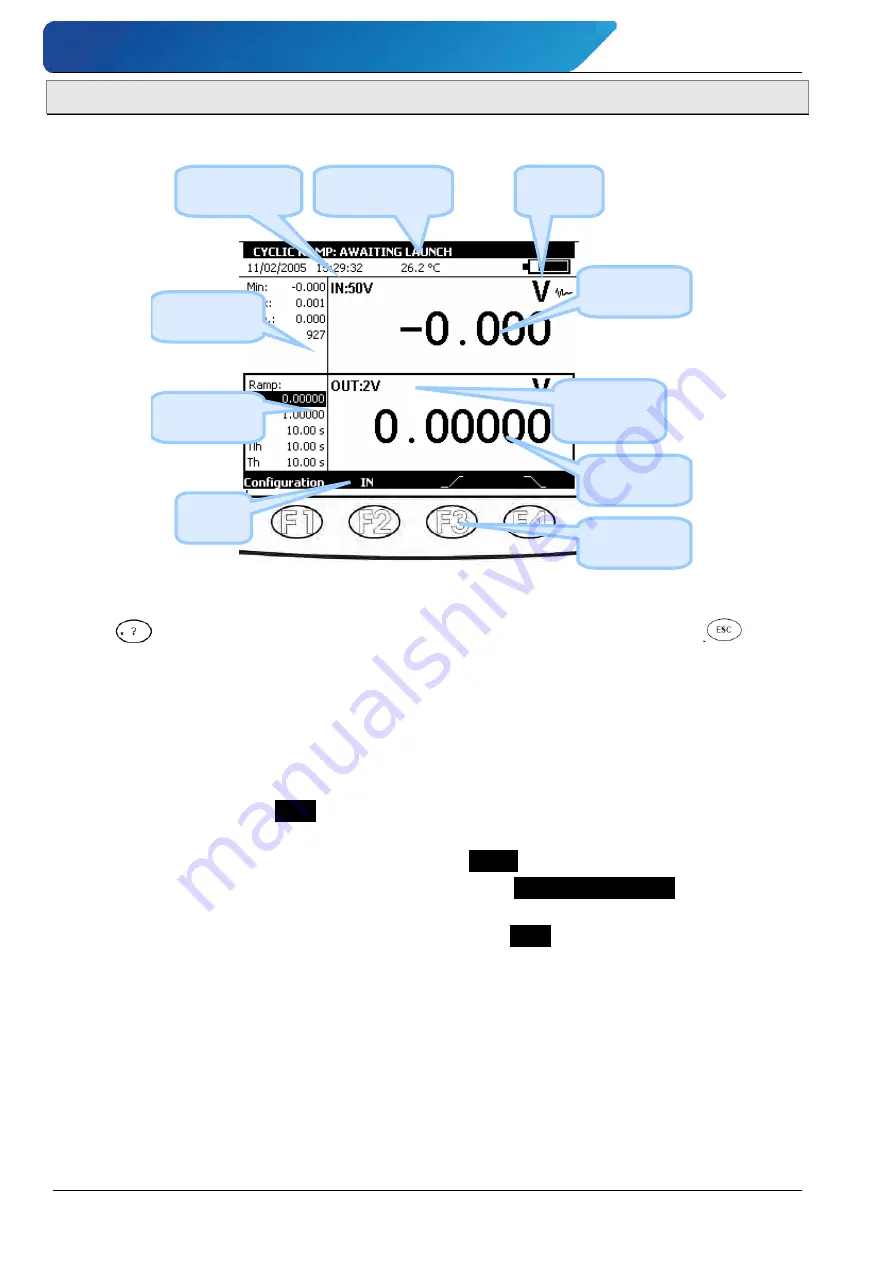
1.3.1
User Interface
The basic items forming the user interface are shown in the diagram below:
Date, Time &
Temperature
Description of the
current function
Battery
state
Measurement
Statistics
Transmission
Parameters
Main
Menu
Measurement
information
Emission
Information
Distinction
between IN
and OUT
Function
keys
The "on-line help" function is not visible in the menu, but is accessible at any time by press-
ing the
key. When active, a help window for the function in use appears. The
key
closes the help window and all the dialogue boxes displayed.
The main menu is located at the bottom of the screen, opposite the four function keys (F1 to
F4). To select an item from the menu, press the associated function key.
Navigation within menus and sub-menus is by means of the navigation keys and the ENTER
key.
For example, to display the
% FS
menu in the example of the screen below, perform the fol-
lowing steps:
1. Press the F4 key associated with the proposed
Mode
from the main menu.
2. Press the Down
navigation key twice to select the
Predefined settings
sub-menu and
confirm with the ENTER key.
3. Press the Down navigation key
once to select the
% FS
sub-menu and confirm with
the ENTER key. A dialogue box associated with this function appears and the four func-
tion keys change their function automatically to suit the dialogue box.
It is possible to cancel the selection at any time and return to the main menu by pressing the
ESC key.





























