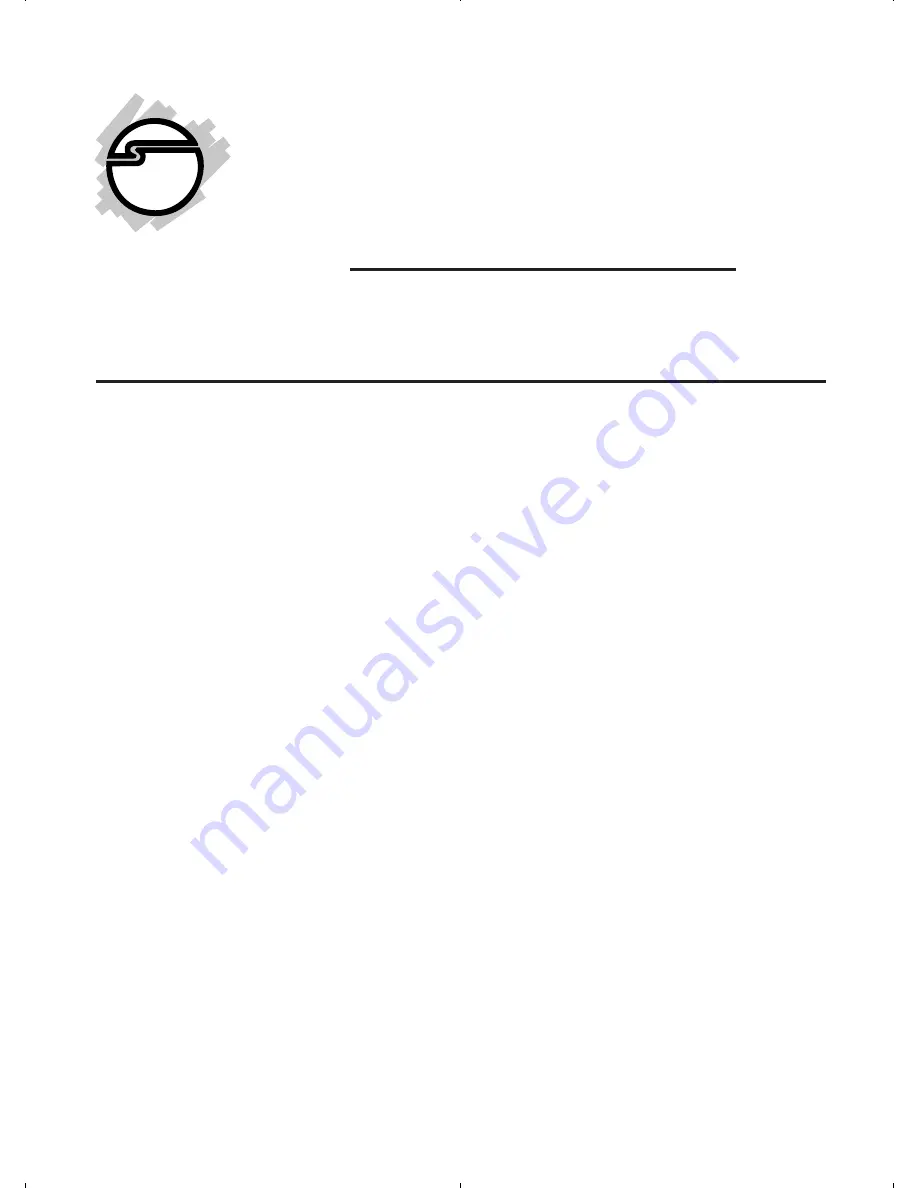
1
04-0916A
HDMI to VGA & Audio
Converter Scaler
Installation Guide
I
ntroduction
The
HDMI to VGA & Audio Converter Scaler
converts digital HDMI to VGA and stereo audio.
Key Features and Benefits
•
Supports PC resolution up to WUXGA
(1920x1200@60Hz)
•
Supports de-interlacing & video H/V mirror
•
Active video area adjustment and over/
under scanning adjustable
•
Supports noise reduction and video
enhancement
•
Stereo S/PDIF and analog Stereo audio
output
•
OSD control interface and IR remote control
•
Metal housing with wall mount capability


































