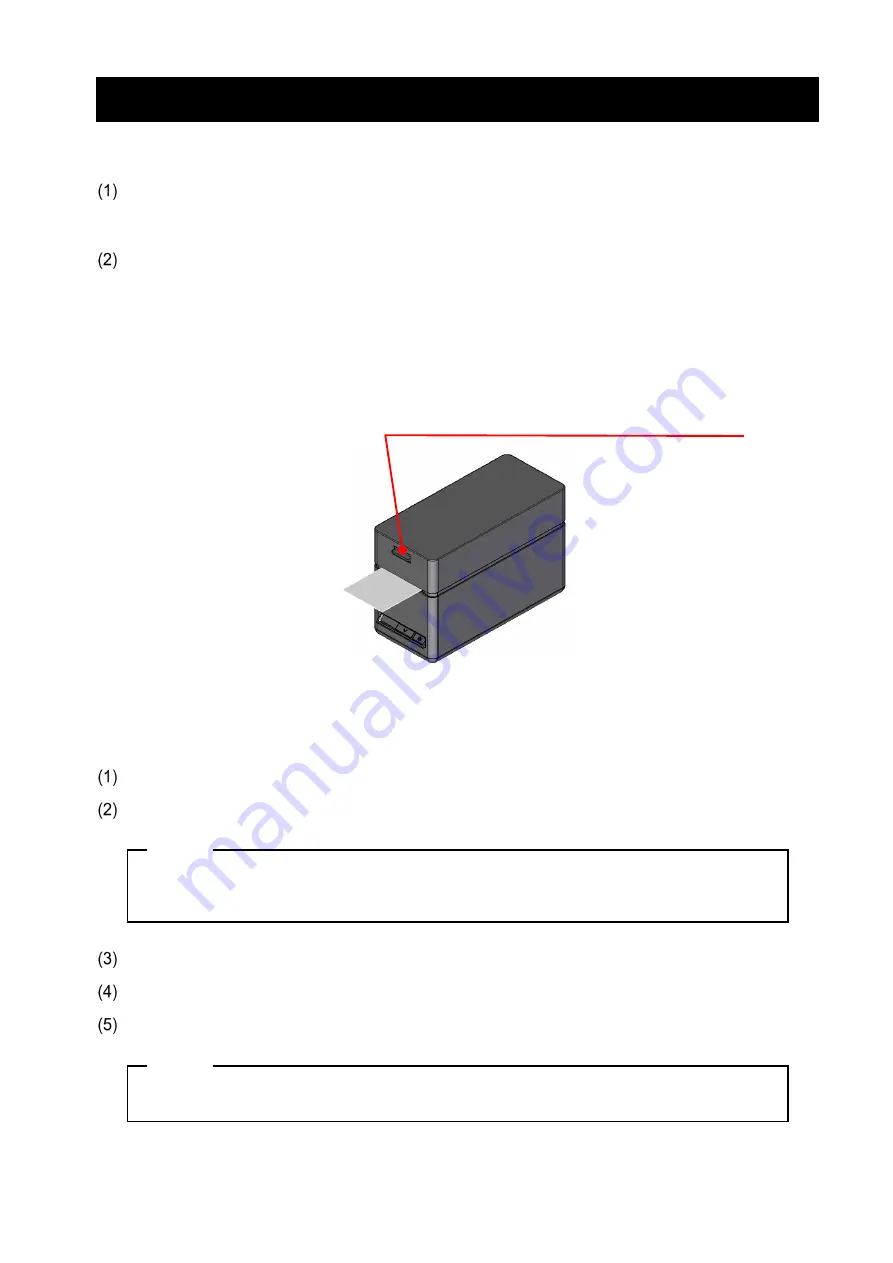
20
9. PREVENTION AND TREATMENT OF PAPER JAM
■
Prevention of Paper Jams
DO NOT touch the thermal paper while the paper is being ejected or before it is cut. Covering the
paper outlet or pulling out the thermal paper when ejecting may cause a paper jam, cut failure, or
line feed failure. NEVER open the top cover during paper cutting.
The cut linerless label may stick to the paper outlet, causing a paper jam.
When printing continuously on linerless label, set the memory switch MS1-2 (Taken Mode
Selection) to "Enable". By doing this, the next printing will start after removing the previous paper
remaining in the paper outlet.
When printing continuously on receipt or SLP Label, set MS1-2 (Taken Mode Selection) to
"Disable".
See "11. FUNCTION SETTINGS" for details.
DO NOT touch the thermal paper during operating.
■
Clearing Paper Jam
When a paper jam occurs, remove the thermal paper according to the following procedure.
Turn off the printer.
Operate the release lever to open the top cover, and remove the jammed paper.
NOTE
◆
Do not damage the printer when removing the thermal paper.
Especially, do not touch the thermal head because it is easy to break.
Load the thermal paper straight and then close the top cover gently.
Turn on the printer.
When the printer is recovered normally, the LED turns blue.
NOTE
◆
DO NOT touch the thermal head immediately after printing because it may get hot.






























