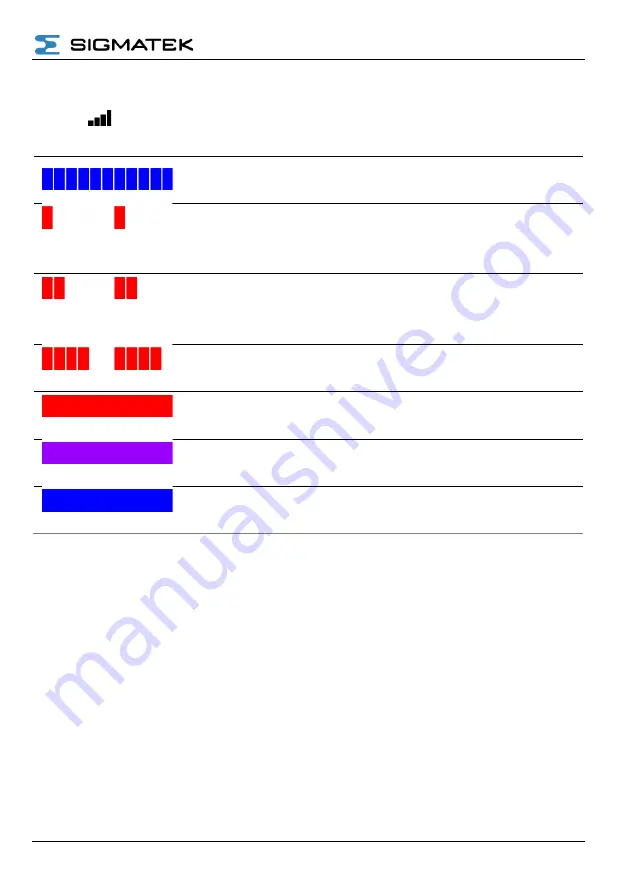
REMOTE ACCESS HOW TO
07.10.2021
Page 13
3.3
LED Status Display
3.3.1
Signal LED
Blue blinking
Initializing the mobile radio module
Red blinking
1 pulse
No receive or no connection to the
network possible (APN or SSID may
be wrong)
Red blinking
2 pulses
PIN invalid or PUK required
(A phone is required to unlock the SIM
card with PUK)
Red blinking
4 pulses
SIM card is invalid or missing
Constant red
Connected, poor signal
Constant violet
Connected, medium signal
Constant blue
Connected, good signal
Содержание RAE 100
Страница 51: ...REMOTE ACCESS HOW TO 07 10 2021 Page 51 Figure 5 73 Adding a variable from a Modbus data source...
Страница 67: ...REMOTE ACCESS HOW TO 07 10 2021 Page 67 6 1 1 Example 1 RAR wired single CPU solution...
Страница 68: ...REMOTE ACCESS HOW TO Page 68 07 10 2021 6 1 2 Example 2 RAR wired dual CPU solution...
Страница 69: ...REMOTE ACCESS HOW TO 07 10 2021 Page 69 6 1 3 Example 3 RAR WIFI single CPU solution...
Страница 70: ...REMOTE ACCESS HOW TO Page 70 07 10 2021 6 1 4 Example 4 RAR WIFI dual CPU solution...
Страница 71: ...REMOTE ACCESS HOW TO 07 10 2021 Page 71 6 1 5 Example 5 RAR cellular single CPU solution...
Страница 72: ...REMOTE ACCESS HOW TO Page 72 07 10 2021 6 1 6 Example 6 RAR cellular dual CPU solution...
Страница 75: ...REMOTE ACCESS HOW TO 07 10 2021 Page 75 6 2 3 Example 9 RAE100 As Gateway...














































