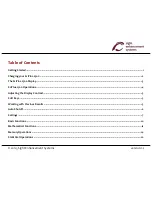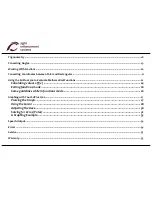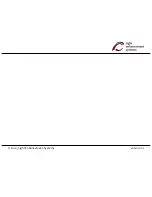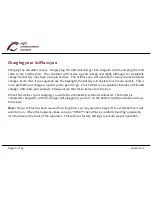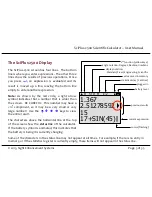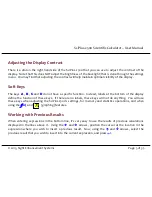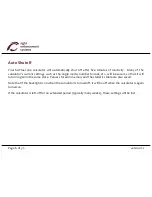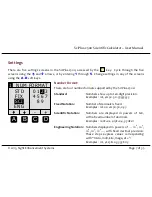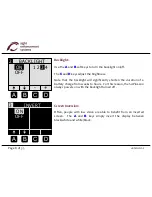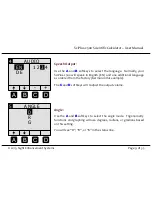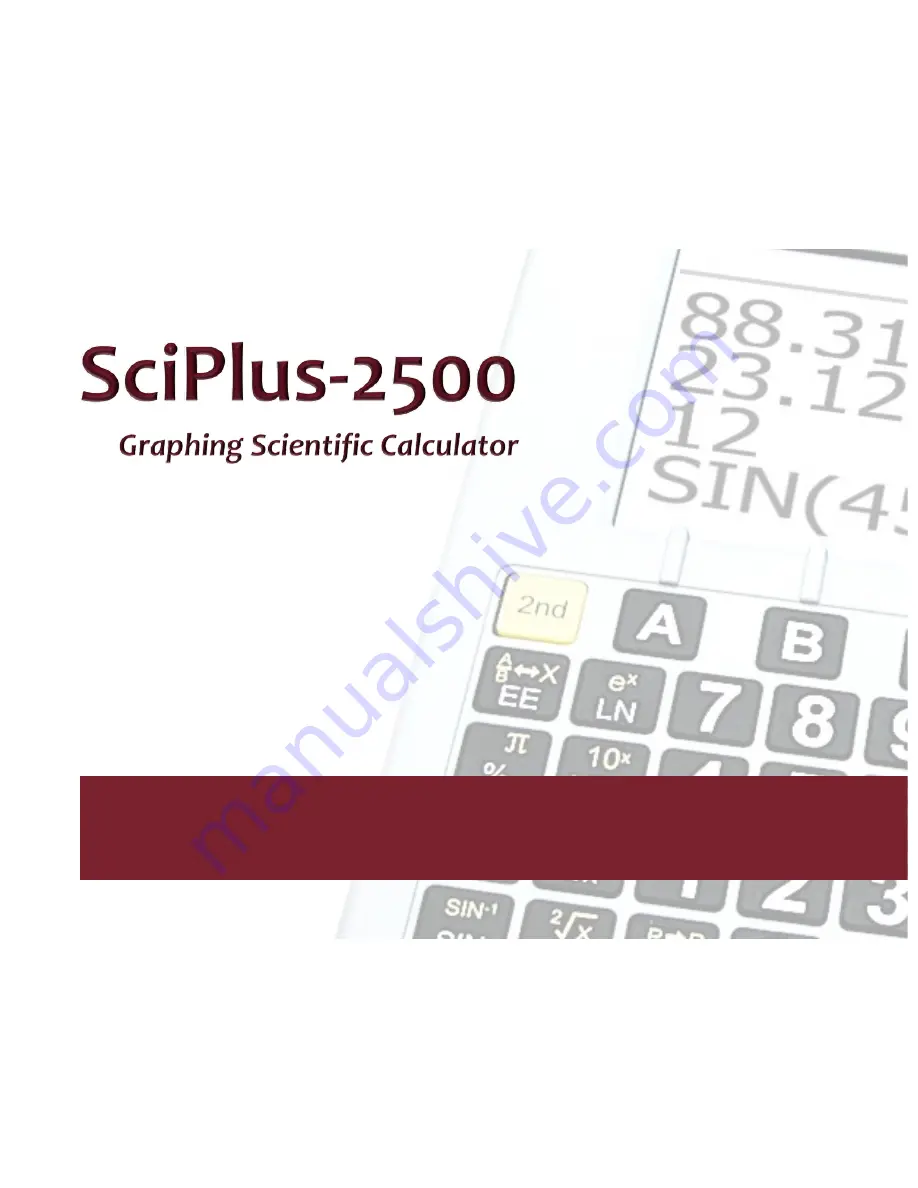Содержание SciPlus-2500
Страница 1: ...User Guide...
Страница 2: ......
Страница 5: ...2014 Sight Enhancement Systems version 1 2...
Страница 6: ......
Страница 35: ...2015 Sight Enhancement Systems Page 29 of 35 SciPlusB2500 Scientific Calculator User Manual...
Страница 42: ......
Страница 43: ......
Страница 44: ...364 Huron Avenue South Ottawa Ontario K1Y 0W7 CANADA www sightenhancement com...