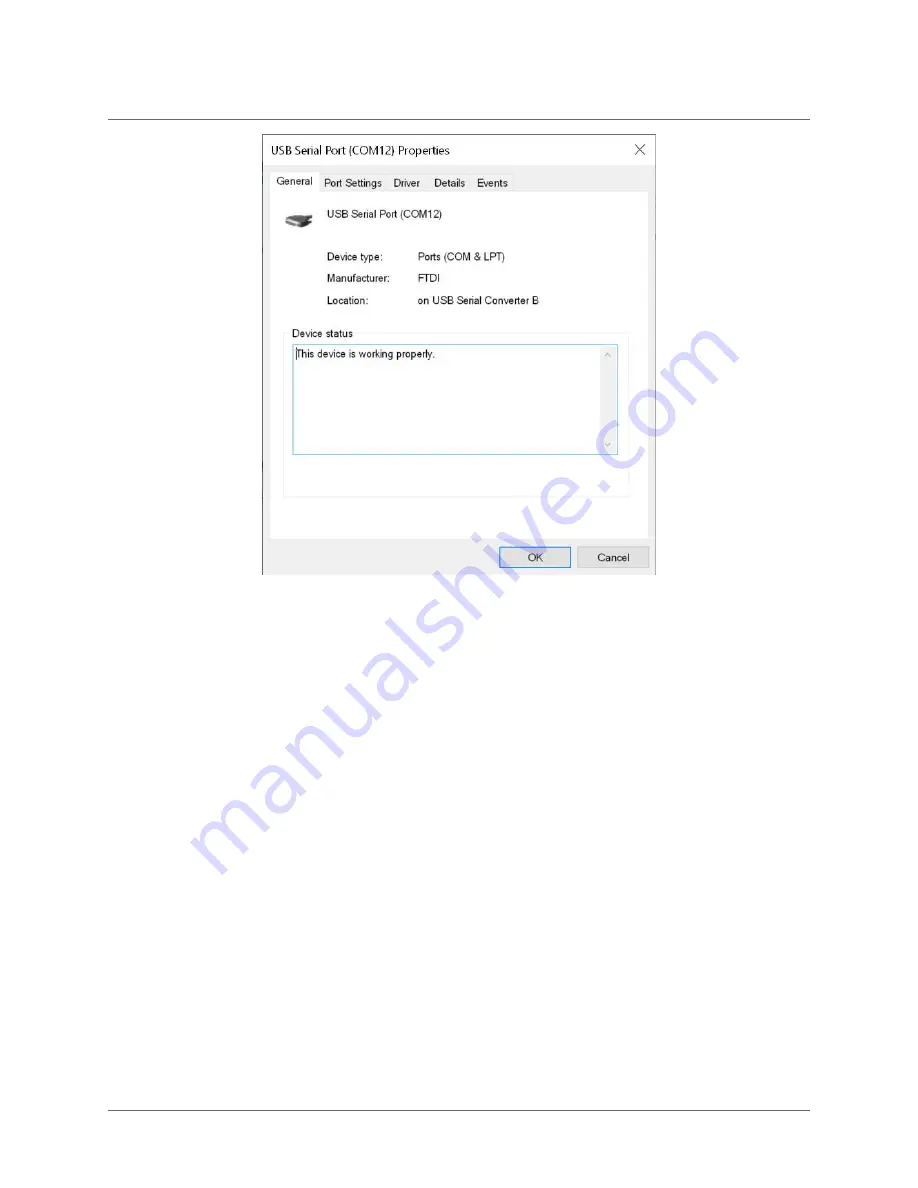
Figure 8:
Serial Port Properties
Then, download and install the latest release of PuTTY:
https://www.chiark.greenend.org.uk/~sgtatham/putty/latest.html
Then, configure PuTTY as shown in Figure 9.
1. Select "Serial" connection type
2. Select Serial line for the COM port the HiFive Unmatched board is connected to as shown
in the Device Manager.
3. Select Speed of 115200
4. Click the "Open" button
4 Boot and Run
HiFive Unmatched Getting Started Guide
© SiFive, Inc.
Page 15



































