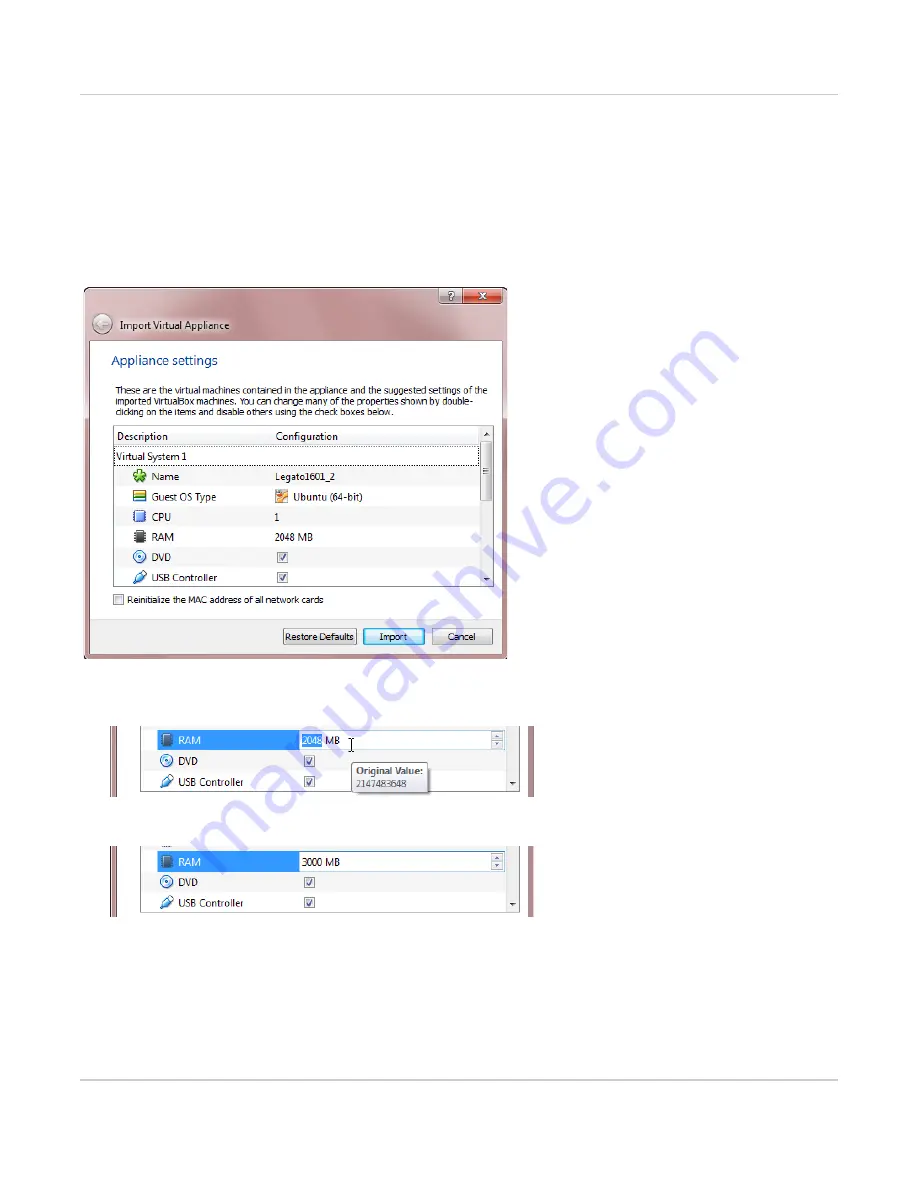
C.5: VirtualBox Tips
Rev 3 9/21/17
51
41110479
C.5 VirtualBox Tips
C.5.1 Modifying resources
When you open a virtual machine (.ova) file, the Import Virtual Appliance window opens, showing the suggesting
settings for VirtualBox. Before you click Import to load the VM into VirtualBox, you can adjust the CPU and RAM
settings to fine-tune its performance if necessary.
To adjust the CPU or RAM value:
1.
Double-click the value.
2.
Type your new value and press Enter.
C.6 Enable virtualization on a Windows computer
1.
Consult your computer’s BIOS manual (or search online for instructions) to find where your ‘Virtualization’
setting is stored. This may be called “Secure Virtual Machine”, “... Virtualization Technology”, etc., and may be
under your Advanced, Config, Security, or CPU options (location varies by computer).























