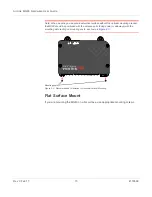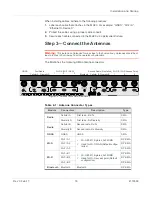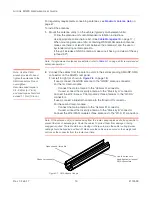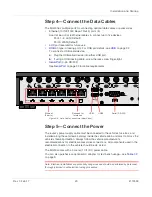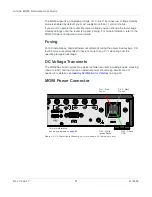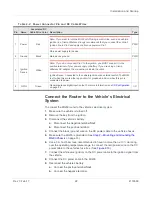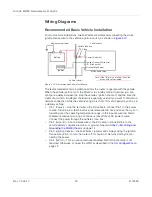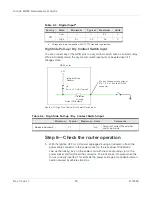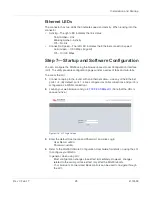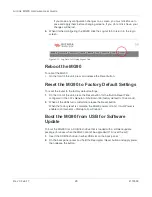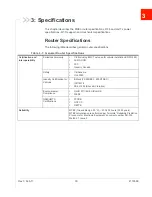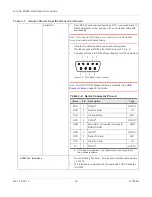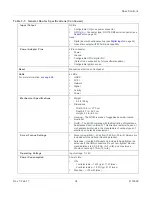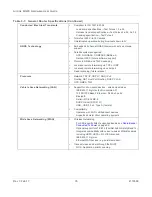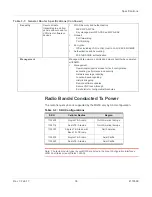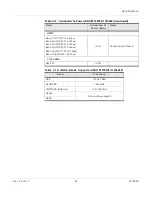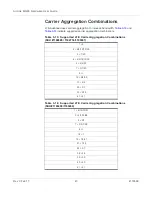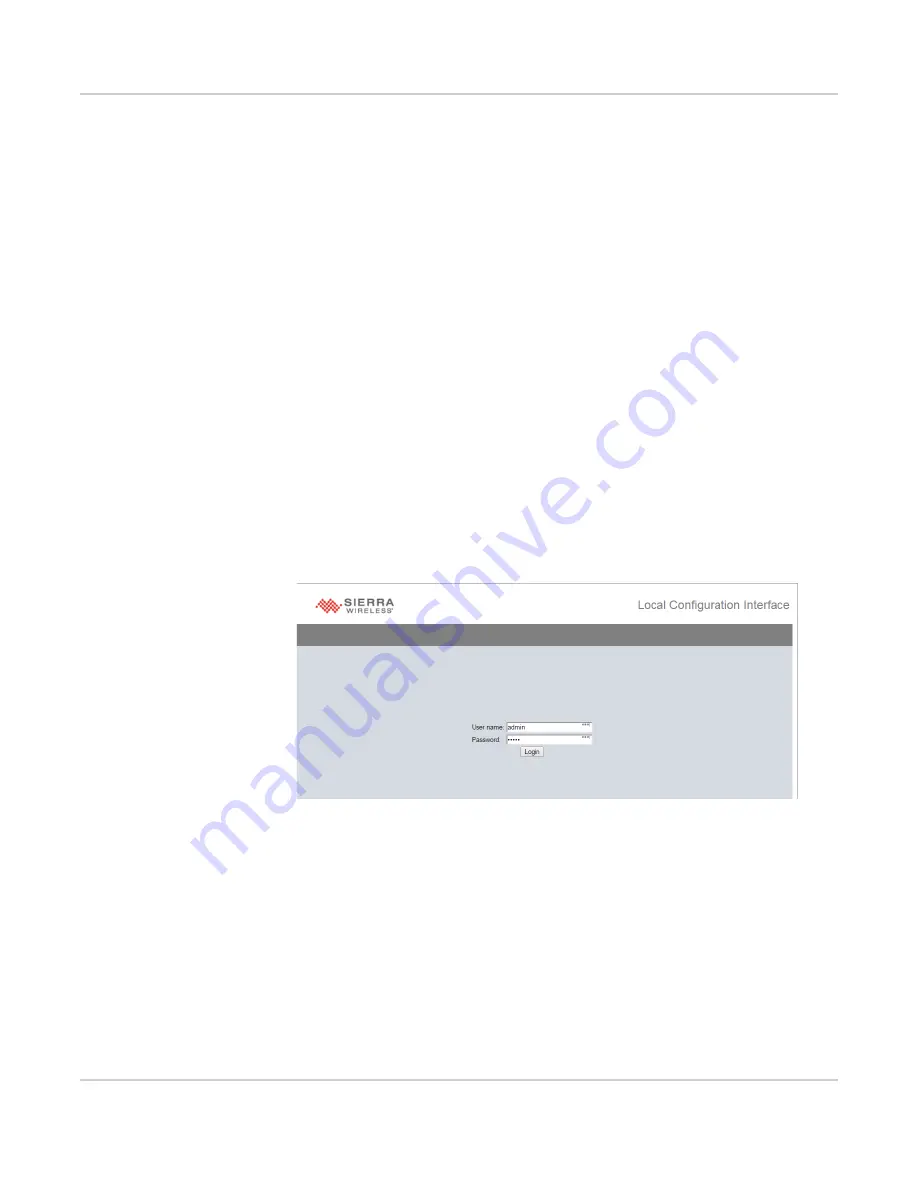
Installation and Startup
Rev 3 Feb.17
28
4118699
Ethernet LEDs
The connector has two LEDs that indicate speed and activity. When looking into the
connector:
•
Activity—The right LED indicates the link status:
·
Solid Amber—Link
·
Blinking Amber—Activity
·
Off—No link
•
Connection Speed—The left LED indicates the Ethernet connection speed:
·
Solid Green—1000 Mbps (Gigabit)
·
Off—10/100 Mbps
Step 7—Startup and Software Configuration
You can configure the MG90 using the browser-based Local Configuration Interface
(LCI). The utility presents configuration pages under a series of tabs and sub-tabs.
To access the LCI:
1.
Connect a laptop to the router with an Ethernet cable—use any of the Ethernet
ports 1–4. (By default, ports 1–4 are configured as LAN connections and port 5 is
configured as a WAN connection.).
2.
Launch your web browser and go to
. (Note that the URL is
case-sensitive.)
Figure 2-16: LCI Login Screen
3.
Enter the default User name and Password, and click Login:
·
User Name:
admin
·
Password:
admin
4.
Refer to the MG90 Software Configuration User Guide for details on using the LCI
to configure your MG90.
In general, when using LCI:
·
Most configuration changes take effect immediately. However, changes
related to the serial port take effect only after the MG90 reboots.
·
Your browser’s Forward and Back controls can be used to navigate through
the LCI.