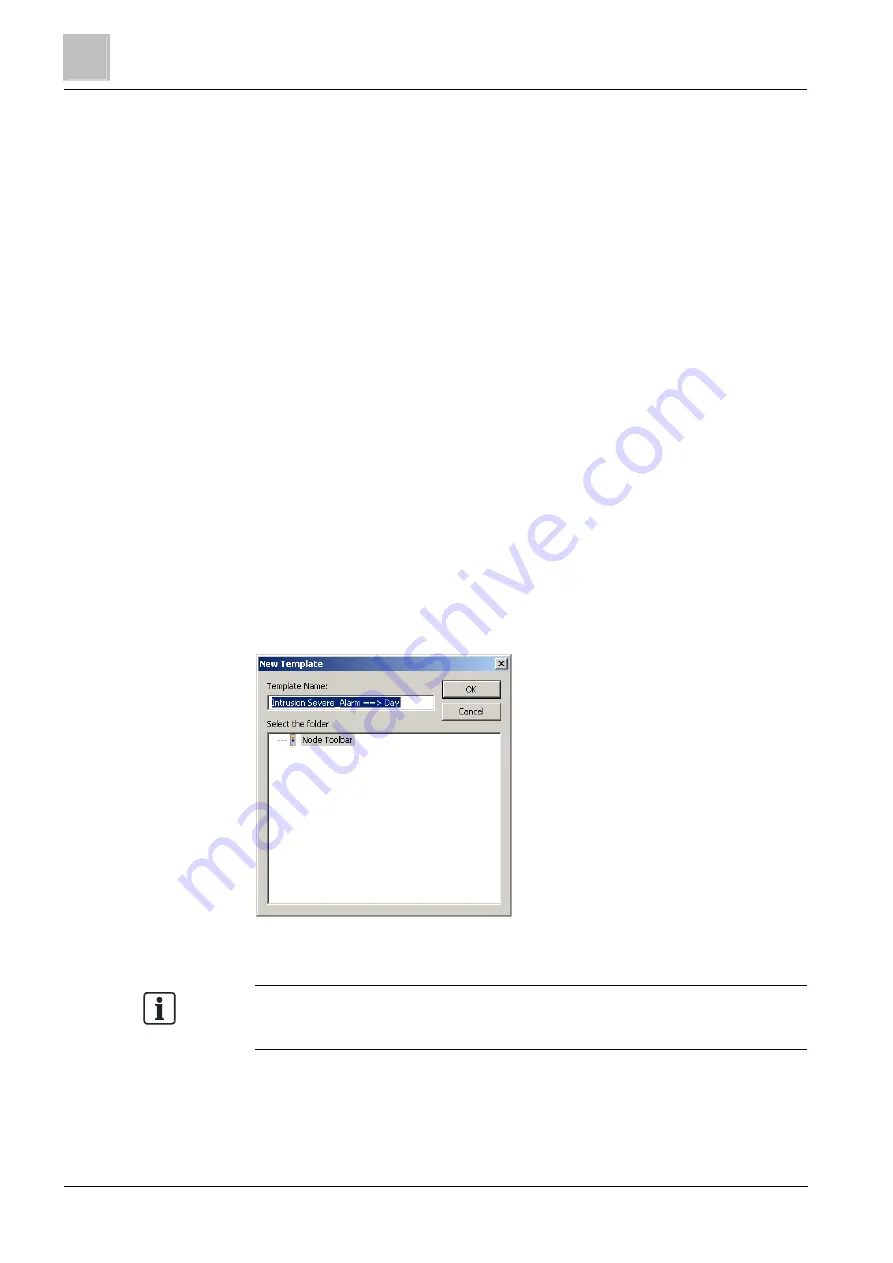
Working in Composer
7
Creating and using node templates
74
Building Technologies
A6V10062401_a_en
Fire Safety & Security Products
30.09.2014
7
Working in Composer
7.1
Creating and using node templates
The Insert menu, available in the main menu as well as in the context menu of the
Tree View, and the Node Template Toolbar (or simply Node Toolbar) offers the list
of all available node templates.
In addition to the Templates defined by the development teams of Plug-ins, you
can dynamically create new Templates at configuration time. These user templates
become available for use in any project (as the others defined at development
time). Examples of user-created templates include:
Operating procedures
Graphical maps (with no points deposited)
Geographical tree (including any custom icons)
You can structure the user node templates in a hierarchical way. The Tools menu
provides a Template command with two sub-commands:
Save As
Organisation ).
See the following subsections for details.
7.1.1
Saving a node or a sub-tree as a template
To save a node (or a sub-tree) as a template, select the node in the
Tree View
and then select Tools > Templates > Save As.
The New Template window will appear where you can give the template a
meaningful name.
New template window
Note: Not all nodes can be saved as templates. These include nodes containing
subsystems or some nodes that are subsystems (such as a CS440). In the case
where a template cannot be saved for reuse, the Save As option is dimmed.
The template you save will contain the node you selected and all of its children.
The template will then be available from either the
Node Template Toolbar or the
Insert menu in the current open project as well as any other projects you
open/create.






























