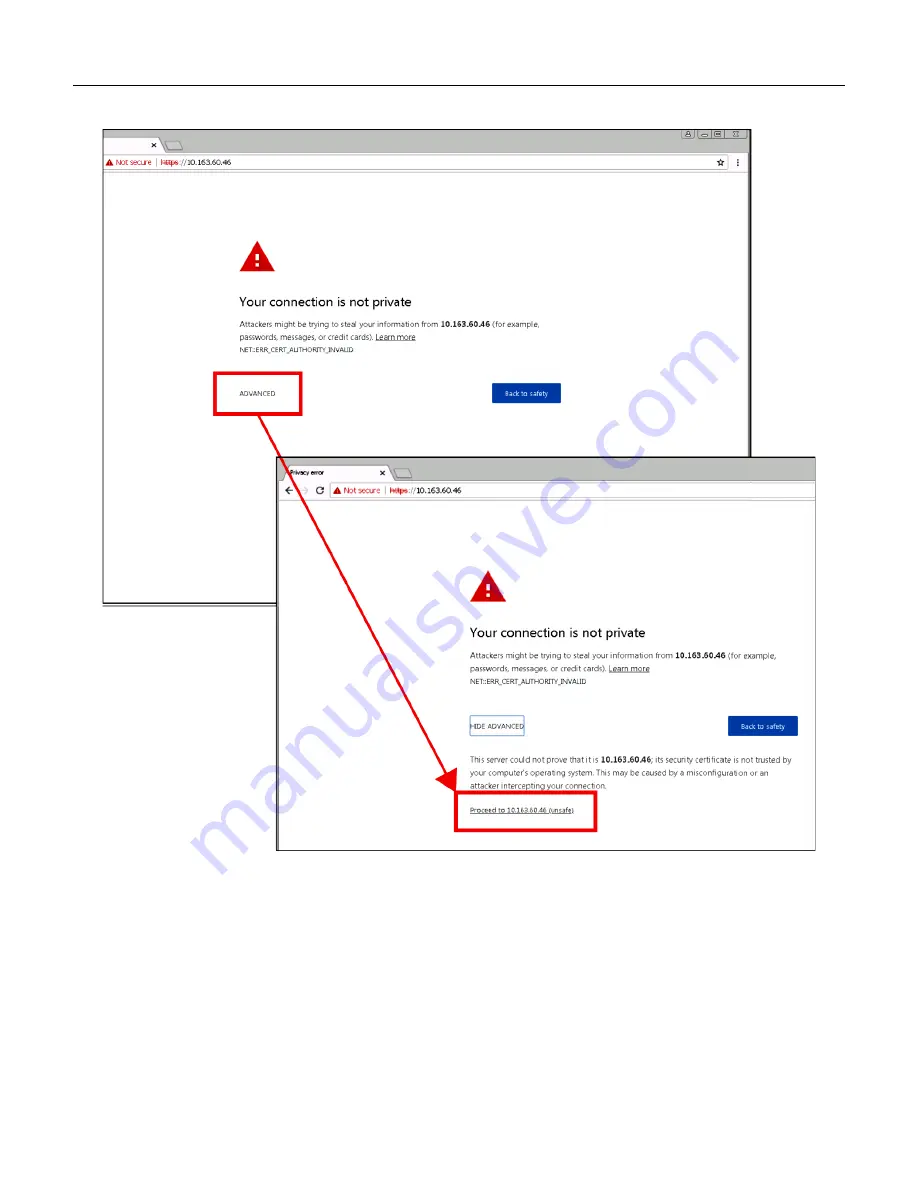
CONNECTING TO THE WEBUI
1-13
SIG-QG-20-02
JANUARY 2021
Version : A.2
The web browser may display the screens shown below regarding the connection.
Figure 1-1 Unsecure Connection Warning
Click the
Advanced
option and select the option to proceed to the IP address listed. The WebUI will then
appear.
Select the username as Maintainer (default). The Admin is for Siemens personnel use only.
The default password is GCP4000 (case sensitive) to open the session. If the security has not been set
to enable a maintainer password, this default will allow all regular user functions of the WebUI to be
accessed. If a specific maintainer password has been set, enter this. The default GCP4000 may still be
used to access the WebUI, but the user will be unable to change GCP Programming parameters.
Содержание WEBUI
Страница 16: ...CONNECTING TO THE WEBUI 1 16 SIG QG 20 02 JANUARY 2021 Version A 2 This page intentionally left blank ...
Страница 30: ...SYSTEM VIEW 2 14 SIG QG 20 02 JANUARY 2021 Version A 2 This page intentionally left blank ...
Страница 33: ...CONFIGURATION 3 3 SIG QG 20 02 JANUARY 2021 Version A 2 Figure 3 3 WebUI Site Configuration GCP 5000 ...
Страница 40: ...CONFIGURATION 3 10 SIG QG 20 02 JANUARY 2021 Version A 2 This page intentionally left blank ...
Страница 44: ...CALIBRATION ADJUSTMENT 4 14 SIG QG 20 02 JANUARY 2021 Version A 2 This page intentionally left blank ...
Страница 68: ...SOFTWARE UPDATES 6 12 SIG QG 20 02 JANUARY 2021 Version A 2 This page intentionally left blank ...
Страница 72: ...CPU III WEBUI 8 2 SIG QG 20 02 JANUARY 2021 Version A 2 This page intentionally left blank ...




























