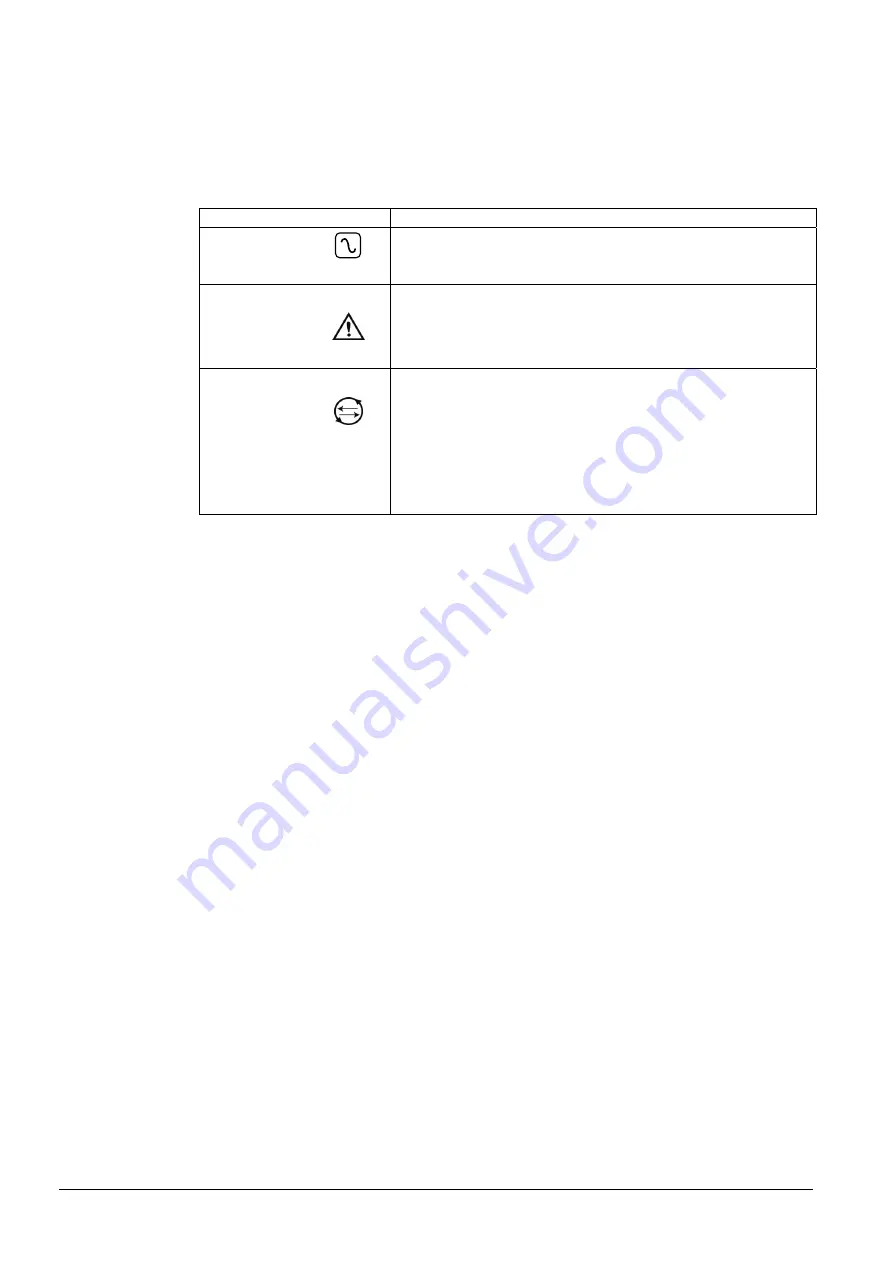
Keypad User Interface
36
Siemens Building Technologies
Fire Safety & Security Products
09.2008
assembly by inserting a 5mm screwdriver into the recesses and pushing
gently.
4.
Back Assembly Securing Screw:
This screw secures the front and back
assemblies on the Keypad. This screw must be removed to open the Keypad.
5.
LED Status Indicators:
The LED status indicators provide information on the
current status of the system.
LED Description
AC
Mains
(Green)
Indicates the presence or failure of the mains supply
FLASHING: AC Mains fault detected
STEADY: AC Mains OK
System
Alert
(Yellow)
Indicates a system alert
FLASHING: System Alert detected; display indicates the location and nature
of alert. If the system is SET, then NO indication is given of system alerts
OFF: No Alert detected; If a Keypad is assigned to more than one area, LED
does not indicate an alert condition if any of those areas is SET
X-BUS
Status
(Red)
Indicates the status of the X-BUS communications when in FULL
ENGINEER programming
Flashes regularly: (once every 1.5 seconds approx) indicates
communications status is OK
Flashes quickly: (once every 0.25 seconds approx) indicates the Keypad is
the last expander on the X-BUS
If the Keypad is being installed for the first time and power is supplied to it
before a connection to the controller X-BUS interface is made, the LED
remains in the ON state
Tab. 3
LED Status Indicator
6.
Soft Function Keys:
The left and right soft function keys are context
sensitive keys to navigate through menus/programming.
7.
Proximity Device Receiver Area:
For SPCK421, users should present the
Portable ACE Fob to within 1cm of this area to SET/UNSET the system.
8.
Multi-functional Navigation Key:
The multi-functional navigation key in
combination with the Keypad display provides an interface for programming
the system.
















































