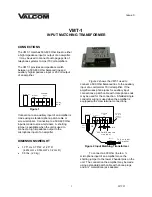SITRANS TF280 WirelessHART
Operating Instructions, 10/2010, A5E02619566-02
71
Installing/mounting
6
6.1
Safety guidelines
WARNING
Escape of dangerous media
The device can also be used in processes with dangerous media. Hot and/or toxic media
under pressure may cause severe personal injury or damage to property if they escape.
Observe the appropriate regulations for equipment under pressure, especially in the
following cases:
Design
Installation/removal
Operation
CAUTION
Limitation of degree of protection
If the device is open, IP65 protection is no longer guaranteed.
CAUTION
Damage to device through disregard of mounting guidelines
The following mounting guidelines apply in order to avoid damage:
Make sure prior to mounting that the device is appropriate with regard to the process
connection, media compatibility, temperature resistance and measuring range.
Check that the required technical specifications agree with the data on the nameplate.
The device housing must always be closed following mounting.
CAUTION
Damage to device through impermissible temperature effects
A temperature outside the permissible limits will damage your device. For data on the
temperature limits, refer to Ambient conditions (Page 86) .
Make sure that the permissible ambient temperature at the mounting location is not
exceeded. Additionally protect your device from direct heating effects.
NOTICE
Reduced accuracy through unfavorable mounting location
Selection of the mounting location influences the measuring accuracy. Therefore mount the
device as close as possible to the measuring point. Make sure that the mounting location is
free from vibrations and other negative environmental influences.