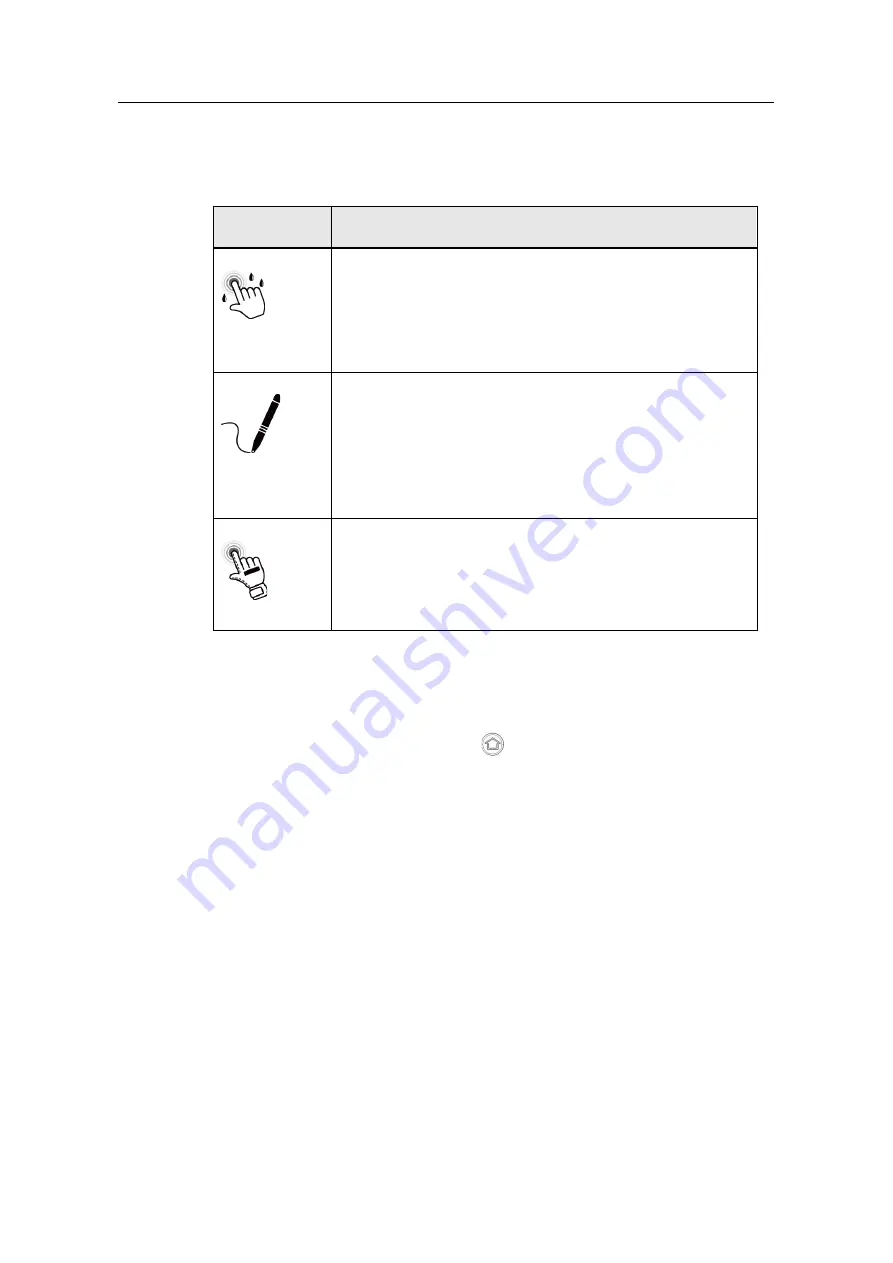
Table of contents
SIPIX MO/SD ZN
Entry-ID: 109792654, 04/2021
36
©
S
iem
e
n
s A
G
2021
A
ll r
igh
ts
re
se
rv
e
d
5.6
Changing the Touch Screen Operation Mode
The tablet PC supports three integrated operating modes for different use cases:
Operating
mode
Description
Hand/Rain
(default)
In Hand/Rain mode, incorrect entries made by liquid drops on the
touchscreen are rejected. When the liquid is removed, the
touchscreen accepts input from bare fingertips. The input is
supported with:
–
Active stylus with Palm Rejection (palm is ignored)
–
Passive stylus with rubber tip
–
Bare fingertips
Pen
In Pen mode, the touchscreen supports input with the passive
capacitive fine-tip stylus (included with the tablet).
The input is supported with:
–
Passive stylus with fine tip and palm rejection (palm is
ignored)
–
Active stylus with Palm Rejection (palm is ignored)
–
Passive stylus with rubber tip
–
Bare fingertips
Glove
In glove mode, the touchscreen supports inputs that the user makes
with gloved fingers.
The input is supported with:
–
Glove
–
Passive stylus with rubber tip
–
Bare fingertips
5.6.1
Toggle touchscreen mode
To switch the touch screen mode, proceed as follows:
1. Open the HotTab menu by pressing
on the front panel.
2. Select "Device ON/OFF" and then click the "Touch Set" icon.
3. The "Touch Mode" selection function appears as shown below.
4. Select the desired mode under "Touch Mode" by enabling the checkbox






























