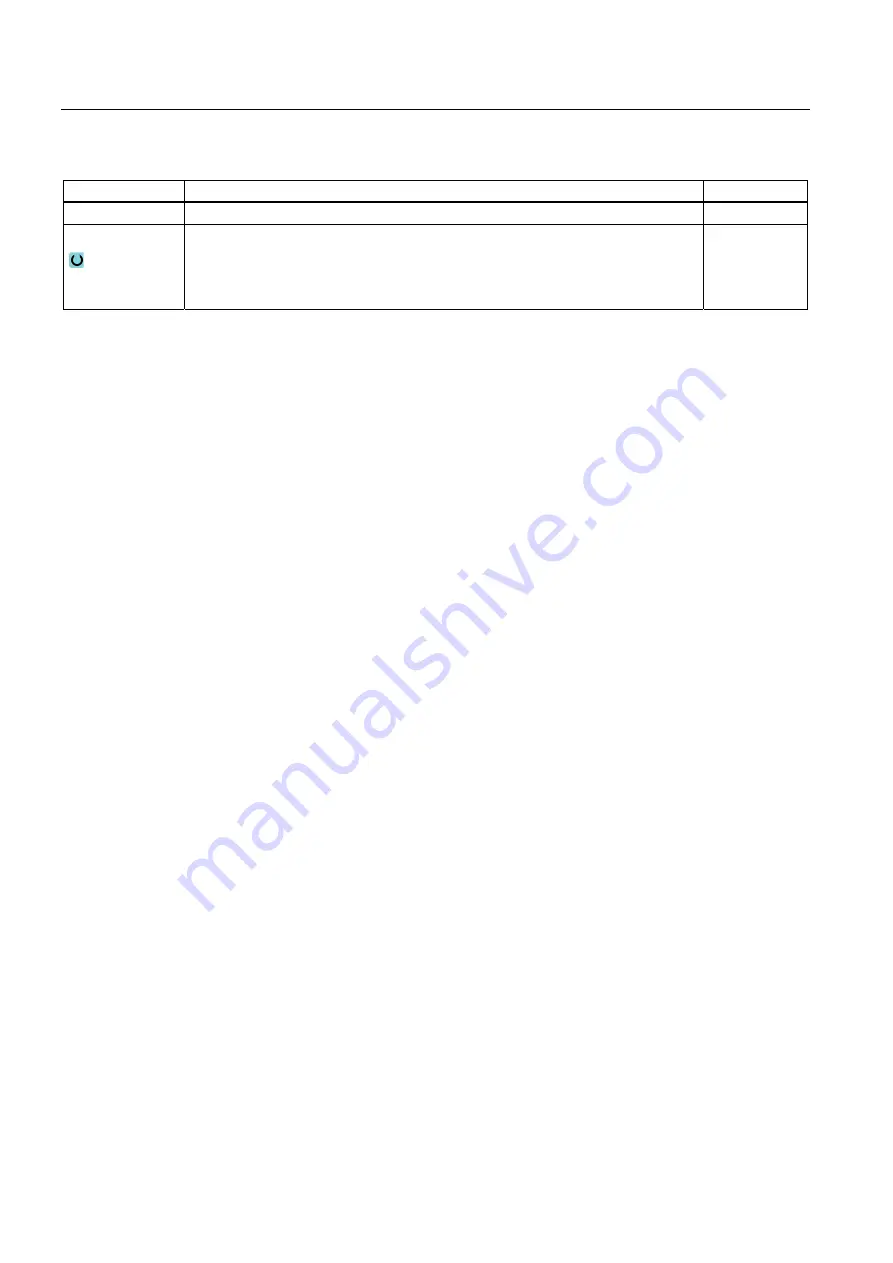
Programming technological functions (cycles)
8.6 Further cycles and functions
Milling
418
Operating Manual, 03/2010, 6FC5398-7CP20-1BA0
Parameter
Description
Unit
Tolerance
Tolerance of the machining axis
Machining
∇ (roughing)
∇∇ (pre-finishing)
∇∇∇ (finishing)
Deselection
8.6.4
Subroutines
If you require the same machining steps when programming different workpieces, you can
define these machining steps in a separate subprogram. You can then call this subprogram
in any programs.
Identical machining steps therefore only have to be programmed once.
ShopMill does not differentiate between main programs and subprograms. This means that
you can call a "standard" machining step or G code program as subprogram in another
machining step program.
You can also call another subprogram in the subprogram. The maximum nesting depth is 8
subprograms.
You cannot insert subprograms into linked blocks.
If you want to call machining step program as subprogram, the program must already have
been calculated once (load or simulate program in Machine Auto mode). This is not
necessary for G code subprograms.
The subprogram must always be stored in the NCK work memory (in a separate directory
"XYZ" or in the "ShopMill", "Part programs", "Subprograms" directories).
If you want to call a subprogram located on another drive, you can use G code command
"EXTCALL".
Please note that, when a subprogram is called, ShopMill evaluates the settings in the
program header of the subprogram. These settings also remain active even after the
subprogram has ended.
If you wish to activate the settings from the program header for the main program again, you
can make the settings again in the main program after calling the subprogram.
Procedure
1.
Generate a ShopMill or G code program that you wish to call as a
subprogram in another program.
2.
Position the cursor in the work plan or in the program view of the main
program on the program block after which you wish to call the
subprogram.
Содержание SINUMERIK 840D
Страница 6: ...Preface Milling 6 Operating Manual 03 2010 6FC5398 7CP20 1BA0 ...
Страница 50: ...Introduction 1 4 User interface Milling 50 Operating Manual 03 2010 6FC5398 7CP20 1BA0 ...
Страница 134: ...Execution in manual mode 3 7 Default settings for manual mode Milling 134 Operating Manual 03 2010 6FC5398 7CP20 1BA0 ...
Страница 172: ...Machining the workpiece 4 13 Setting for automatic mode Milling 172 Operating Manual 03 2010 6FC5398 7CP20 1BA0 ...
Страница 194: ...Simulating machining 5 9 Displaying simulation alarms Milling 194 Operating Manual 03 2010 6FC5398 7CP20 1BA0 ...
Страница 207: ...Creating G code program 6 8 Selection of the cycles via softkey Milling Operating Manual 03 2010 6FC5398 7CP20 1BA0 207 ...
Страница 208: ...Creating G code program 6 8 Selection of the cycles via softkey Milling 208 Operating Manual 03 2010 6FC5398 7CP20 1BA0 ...
Страница 209: ...Creating G code program 6 8 Selection of the cycles via softkey Milling Operating Manual 03 2010 6FC5398 7CP20 1BA0 209 ...
Страница 216: ...Creating G code program 6 10 Measuring cycle support Milling 216 Operating Manual 03 2010 6FC5398 7CP20 1BA0 ...
Страница 264: ...Creating a ShopMill program 7 17 Example standard machining Milling 264 Operating Manual 03 2010 6FC5398 7CP20 1BA0 ...
Страница 440: ...Multi channel view 9 3 Setting the multi channel view Milling 440 Operating Manual 03 2010 6FC5398 7CP20 1BA0 ...
Страница 460: ...Teaching in a program 11 7 Deleting a block Milling 460 Operating Manual 03 2010 6FC5398 7CP20 1BA0 ...
Страница 600: ...Appendix A 2 Overview Milling 600 Operating Manual 03 2010 6FC5398 7CP20 1BA0 ...
Страница 610: ...Index Milling 610 Operating Manual 03 2010 6FC5398 7CP20 1BA0 ...






























