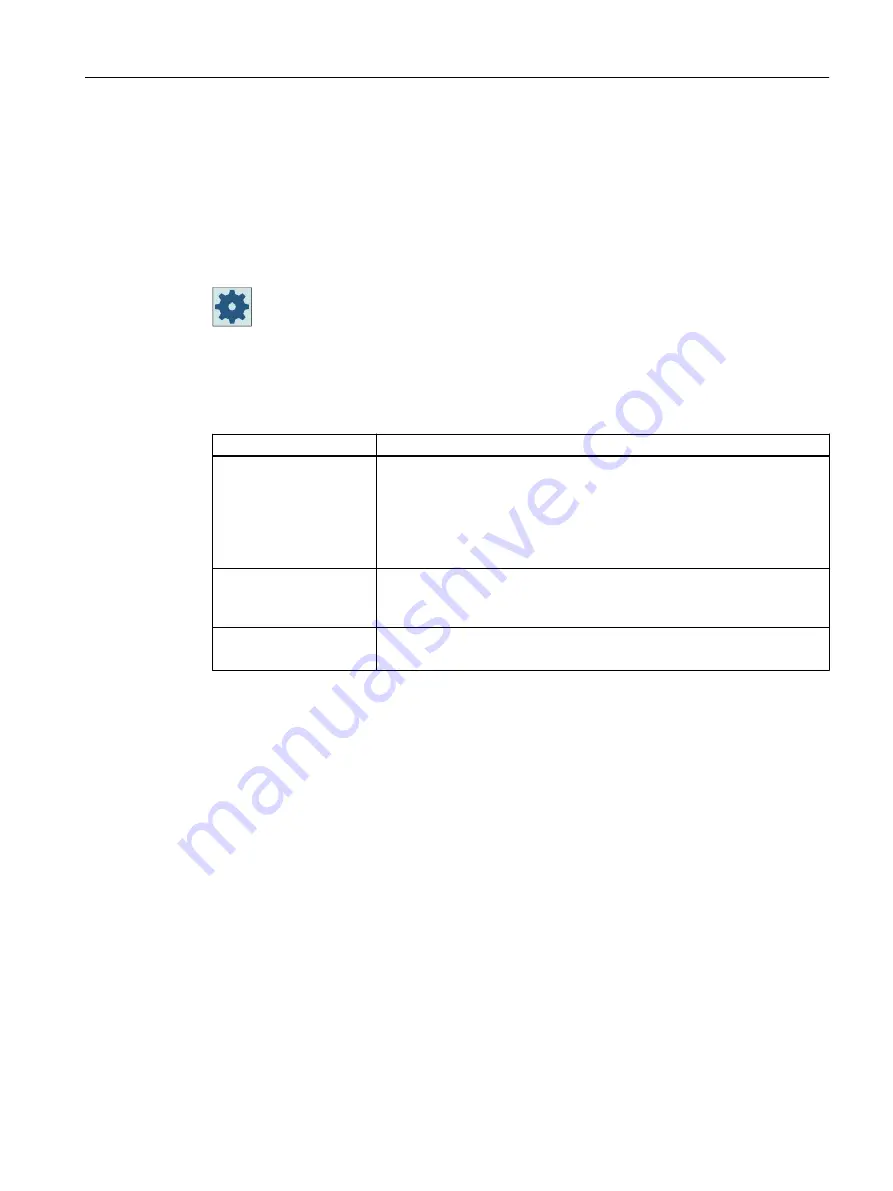
Displaying a program
You can define the width of the program in the Editor window using the settings in the editor.
This means that you can distribute programs evenly - or you can widen the column with the
active program .
Channel status
When required, channel messages are displayed in the status display.
Machine manufacturer
Please refer to the machine manufacturer's specifications.
11.1.3
Setting the multi-channel view
Setting
Meaning
View
Here, you specify how many channels are displayed.
● 1 channel
● 2 channels
● 3 channels
● 4 channels
Channel selection and se‐
quence
(for "2 - 4 channels" view)
You specify which channels in which sequence are displayed in the multi-
channel view.
Visible
(for "2 - 4 channels" view)
Here, you specify which channels are displayed in the multi-channel view.
You can quickly hide channels from the view.
Example
Your machine has 6 channels.
You configure channels 1 - 4 for the multi-channel view and define the display sequence (e.g.
1,3,4,2).
In the multi-channel view, for a channel switchover, you can only switch between the channels
configured for the multi-channel view; all others are not taken into consideration. Using the
<CHANNEL> key, advance the channel in the "Machine" operating area - you obtain the
following views: Channels "1" and "3", channels "3" and "4", channels "4" and "2". Channels "5"
and "6" are not displayed in the multi-channel view.
In the single-channel view, toggle between all of the channels (1...6) without taking into account
the configured sequence for the multi-channel view.
Using the channel menu, you can always select all channels, also those not configured for multi-
channel view. If you switch to another channel, which is not configured for the multi-channel
view, then the system automatically switches into the single-channel view. There is no
automatic switchback into the multi-channel view, even if a channel is again selected, which
has been configured for multi-channel view.
Multi-channel machining
11.1 Multi-channel view
Turning
Operating Manual, 06/2019, A5E44903486B AB
665
Содержание SINUMERIK 840D sl
Страница 8: ...Preface Turning 8 Operating Manual 06 2019 A5E44903486B AB ...
Страница 70: ...Introduction 2 4 User interface Turning 70 Operating Manual 06 2019 A5E44903486B AB ...
Страница 274: ... Creating a G code program 8 8 Selection of the cycles via softkey Turning 274 Operating Manual 06 2019 A5E44903486B AB ...
Страница 275: ... Creating a G code program 8 8 Selection of the cycles via softkey Turning Operating Manual 06 2019 A5E44903486B AB 275 ...
Страница 282: ...Creating a G code program 8 10 Measuring cycle support Turning 282 Operating Manual 06 2019 A5E44903486B AB ...
Страница 344: ...Creating a ShopTurn program 9 19 Example Standard machining Turning 344 Operating Manual 06 2019 A5E44903486B AB ...
Страница 716: ...Collision avoidance 12 2 Set collision avoidance Turning 716 Operating Manual 06 2019 A5E44903486B AB ...
Страница 774: ...Tool management 13 15 Working with multitool Turning 774 Operating Manual 06 2019 A5E44903486B AB ...
Страница 834: ...Managing programs 14 19 RS 232 C Turning 834 Operating Manual 06 2019 A5E44903486B AB ...
Страница 856: ...Alarm error and system messages 15 9 Remote diagnostics Turning 856 Operating Manual 06 2019 A5E44903486B AB ...
Страница 892: ...Working with two tool carriers 18 2 Measure tool Turning 892 Operating Manual 06 2019 A5E44903486B AB ...
Страница 912: ...HT 8 840D sl only 20 5 Calibrating the touch panel Turning 912 Operating Manual 06 2019 A5E44903486B AB ...
Страница 927: ...Appendix A A 1 840D sl 828D documentation overview Turning Operating Manual 06 2019 A5E44903486B AB 927 ...
















































