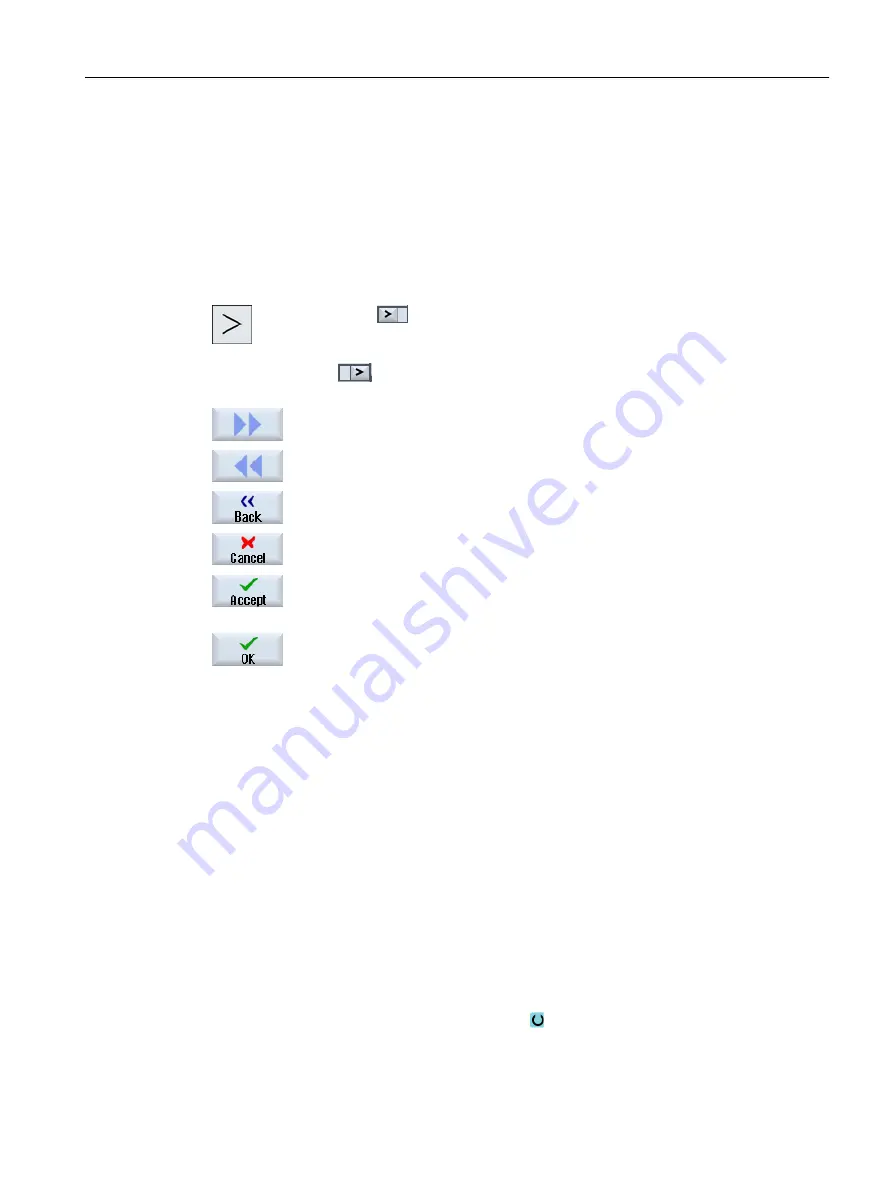
Changing the operating mode
You can select a mode or function directly with the keys on the machine control panel or the
vertical softkeys in the main menu.
General keys and softkeys
When the
symbol appears to the right of the dialog line on the user inter‐
face, you can change the horizontal softkey bar within an operating area. To do
so, press the menu forward key.
The
symbol indicates that you are in the expanded softkey bar.
Pressing the key again will take you back to the original horizontal softkey bar.
Use the ">>" softkey to open a new vertical softkey bar.
Use the "<<" softkey to return to the previous vertical softkey bar.
Use the "Return" softkey to close an open window.
Use the "Cancel" softkey to exit a window without accepting the entered values
and return to the next highest window.
When you have entered all the necessary parameters in the parameter screen
form correctly, you can close the window and save the parameters using the
"Accept" softkey. The values you entered are applied to a program.
Use the "OK" softkey to initiate an action immediately, e.g. to rename or delete
a program.
2.4.7
Entering or selecting parameters
When setting up the machine and during programming, you must enter various parameter
values in the entry fields. The background color of the fields provides information on the status
of the entry field.
Orange background
The input field is selected
Light orange background
The input field is in edit mode
Pink background
The entered value is incorrect
Selecting parameters
Some parameters require you to select from a number of options in the input field. Fields of this
type do not allow you to type in a value.
The selection symbol is displayed in the tooltip:
Introduction
2.4 User interface
Turning
Operating Manual, 06/2019, A5E44903486B AB
51
Содержание SINUMERIK 840D sl
Страница 8: ...Preface Turning 8 Operating Manual 06 2019 A5E44903486B AB ...
Страница 70: ...Introduction 2 4 User interface Turning 70 Operating Manual 06 2019 A5E44903486B AB ...
Страница 274: ... Creating a G code program 8 8 Selection of the cycles via softkey Turning 274 Operating Manual 06 2019 A5E44903486B AB ...
Страница 275: ... Creating a G code program 8 8 Selection of the cycles via softkey Turning Operating Manual 06 2019 A5E44903486B AB 275 ...
Страница 282: ...Creating a G code program 8 10 Measuring cycle support Turning 282 Operating Manual 06 2019 A5E44903486B AB ...
Страница 344: ...Creating a ShopTurn program 9 19 Example Standard machining Turning 344 Operating Manual 06 2019 A5E44903486B AB ...
Страница 716: ...Collision avoidance 12 2 Set collision avoidance Turning 716 Operating Manual 06 2019 A5E44903486B AB ...
Страница 774: ...Tool management 13 15 Working with multitool Turning 774 Operating Manual 06 2019 A5E44903486B AB ...
Страница 834: ...Managing programs 14 19 RS 232 C Turning 834 Operating Manual 06 2019 A5E44903486B AB ...
Страница 856: ...Alarm error and system messages 15 9 Remote diagnostics Turning 856 Operating Manual 06 2019 A5E44903486B AB ...
Страница 892: ...Working with two tool carriers 18 2 Measure tool Turning 892 Operating Manual 06 2019 A5E44903486B AB ...
Страница 912: ...HT 8 840D sl only 20 5 Calibrating the touch panel Turning 912 Operating Manual 06 2019 A5E44903486B AB ...
Страница 927: ...Appendix A A 1 840D sl 828D documentation overview Turning Operating Manual 06 2019 A5E44903486B AB 927 ...






























