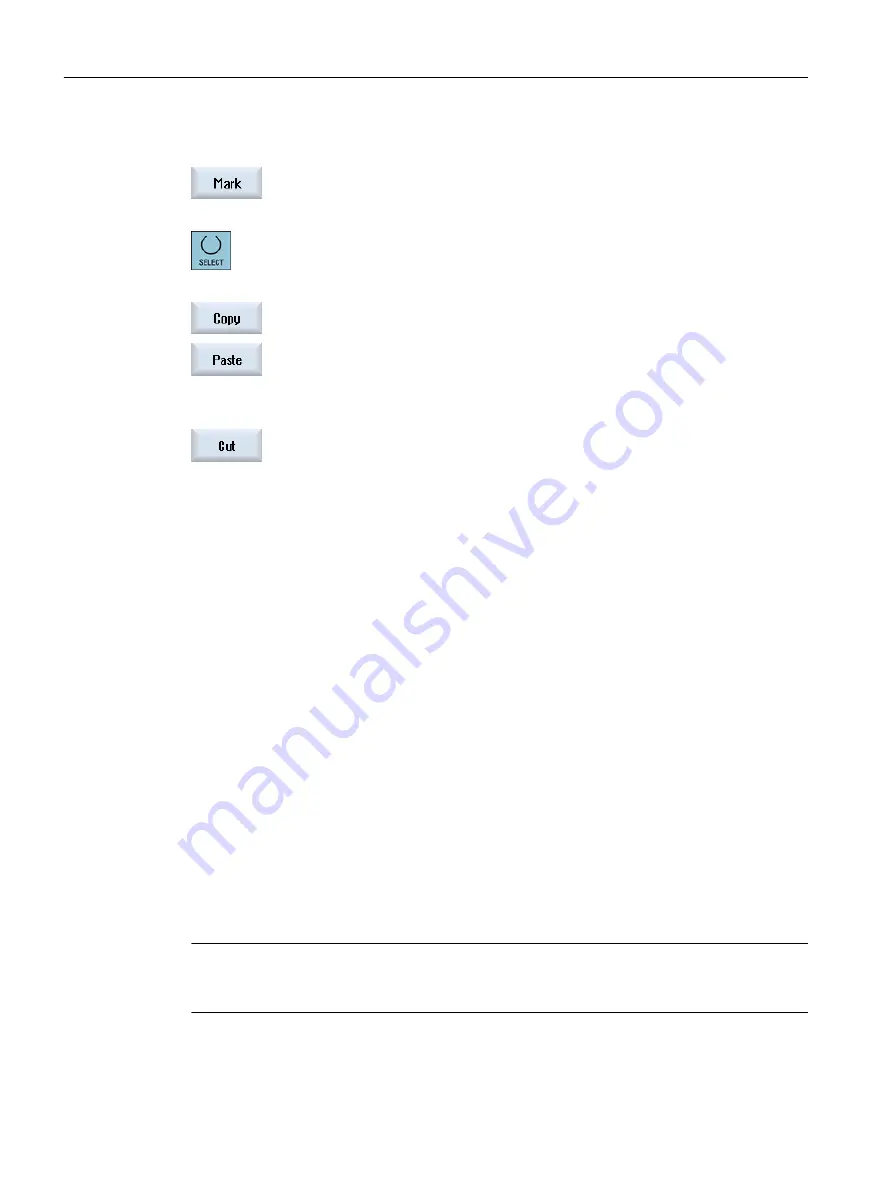
Procedure
1.
Press the "Mark" softkey.
- OR -
Press the <SELECT> key.
2.
Select the desired program blocks with the cursor or mouse.
3.
Press the "Copy" softkey in order to copy the selection to the buffer
memory.
4.
Place the cursor on the desired insertion point in the program and press
the "Paste" softkey.
The content of the buffer memory is pasted.
- OR -
Press the "Cut" softkey to delete the selected program blocks and to copy
them into the buffer memory.
Note: When editing a program, you cannot copy or cut more than 1024
lines. While a program that is not on the NC is opened (progress display
less than 100%), you cannot copy or cut more than 10 lines or insert more
than 1024 characters.
Numbering the program blocks
If you have selected the "Automatic numbering" option for the editor, then
the newly added program blocks are allocated a block number (N num‐
ber).
The following rules apply:
● When creating a new program, the first line is allocated the "first block
number".
● If, up until now, the program had no N number, then the program block
inserted is allocated the starting block number defined in the "First
block number" input field.
● If N numbers already exist before and after the insertion point of a new
program block, then the N number before the insertion point is
incremented by 1.
● If there are no N numbers before or after the insertion point, then the
maximum N number in the program is increased by the "increment"
defined in the settings.
Note:
After exiting the program, you have the option of renumbering the pro‐
gram blocks.
Note
The buffer memory contents are retained even after the editor is closed, enabling you to paste
the contents in another program.
Machining the workpiece
6.10 Editing a program
Turning
182
Operating Manual, 06/2019, A5E44903486B AB
Содержание SINUMERIK 840D sl
Страница 8: ...Preface Turning 8 Operating Manual 06 2019 A5E44903486B AB ...
Страница 70: ...Introduction 2 4 User interface Turning 70 Operating Manual 06 2019 A5E44903486B AB ...
Страница 274: ... Creating a G code program 8 8 Selection of the cycles via softkey Turning 274 Operating Manual 06 2019 A5E44903486B AB ...
Страница 275: ... Creating a G code program 8 8 Selection of the cycles via softkey Turning Operating Manual 06 2019 A5E44903486B AB 275 ...
Страница 282: ...Creating a G code program 8 10 Measuring cycle support Turning 282 Operating Manual 06 2019 A5E44903486B AB ...
Страница 344: ...Creating a ShopTurn program 9 19 Example Standard machining Turning 344 Operating Manual 06 2019 A5E44903486B AB ...
Страница 716: ...Collision avoidance 12 2 Set collision avoidance Turning 716 Operating Manual 06 2019 A5E44903486B AB ...
Страница 774: ...Tool management 13 15 Working with multitool Turning 774 Operating Manual 06 2019 A5E44903486B AB ...
Страница 834: ...Managing programs 14 19 RS 232 C Turning 834 Operating Manual 06 2019 A5E44903486B AB ...
Страница 856: ...Alarm error and system messages 15 9 Remote diagnostics Turning 856 Operating Manual 06 2019 A5E44903486B AB ...
Страница 892: ...Working with two tool carriers 18 2 Measure tool Turning 892 Operating Manual 06 2019 A5E44903486B AB ...
Страница 912: ...HT 8 840D sl only 20 5 Calibrating the touch panel Turning 912 Operating Manual 06 2019 A5E44903486B AB ...
Страница 927: ...Appendix A A 1 840D sl 828D documentation overview Turning Operating Manual 06 2019 A5E44903486B AB 927 ...
















































