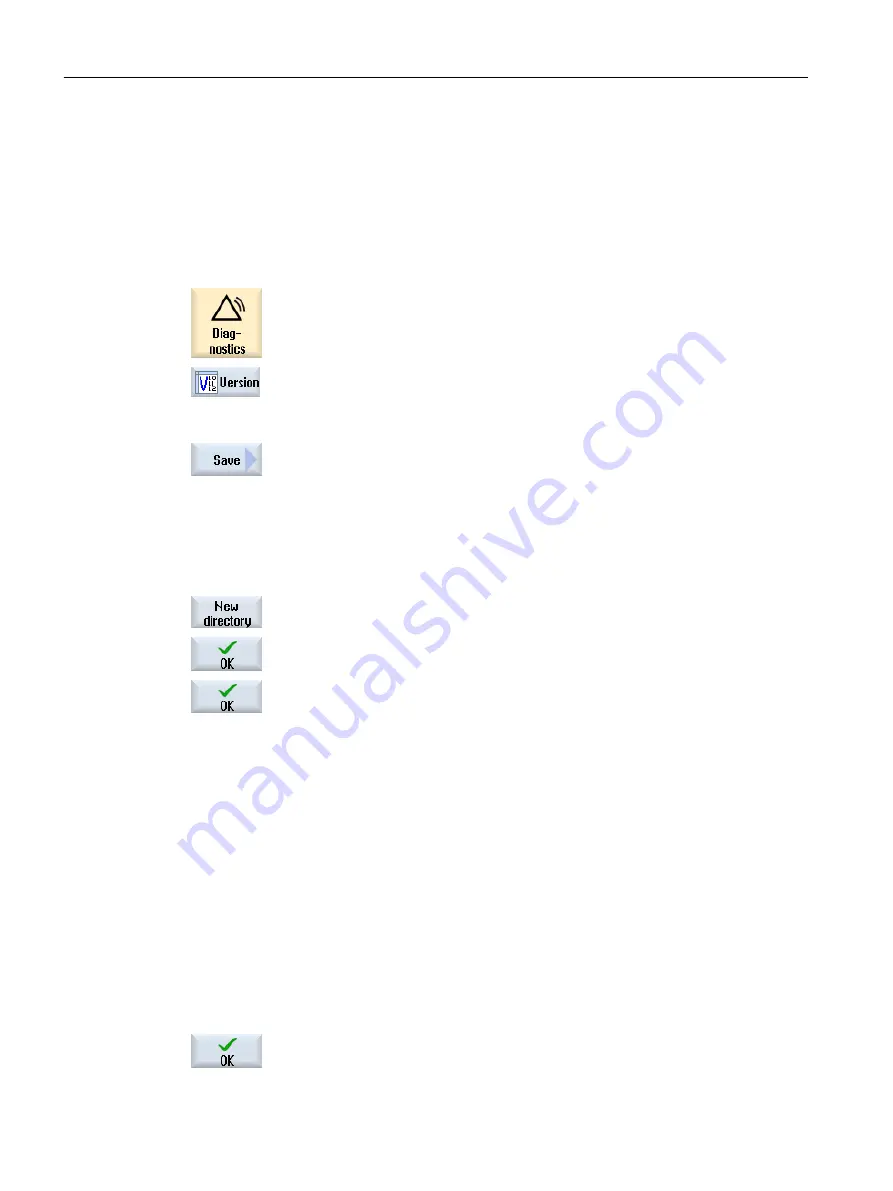
15.7.2
Save information
All the machine-specific information of the control is combined in a configuration via the user
interface. You then have the option of saving the machine-specific information on the drives
that have been set up.
Procedure
1.
Select the "Diagnostics" operating area.
2.
Press the "Version" softkey.
It takes some time to call the version display. While the version data is
being determined a progress message box and the appropriate text are
displayed in the dialog line.
3.
Press the "Save" softkey.
The "Save version information: Select Archive" window opens. The fol‐
lowing storage locations are offered depending on the configuration:
● Local drive
● Network drives
● USB
● Version data (archive: Data tree in the "HMI data" directory)
4.
Then press the "New directory" softkey if you wish to create your own
directory.
5.
Press the "OK" softkey. The directory is created.
6.
Press the "OK" softkey again to confirm the storage location.
The "Save version information: Name" window opens.
7.
Specify the desired settings.
● "Name:" input field
the file name is pre-assigned with <Machine name/no.>+<CF-card
number>. "_config.xml" or "_version.txt" is automatically attached to
the file names.
● "Comment:" input field
You can enter a comment that is stored with the configuration data.
● Version data (.TXT)
Activate the checkbox if you wish to output the pure version data in
the text format.
● Configuration data (.XML)
Activate the checkbox if you wish to output the configuration data in
the XML format.
The configuration file contains the data you entered under Machine
identity, the license requirements, the version information and the
logbook entries.
8.
Press the "OK" softkey to start the data transfer.
Alarm, error, and system messages
15.7 Version
Milling
822
Operating Manual, 08/2018, 6FC5398-7CP41-0BA0
Содержание SINUMERIK 828D Turning
Страница 68: ...Introduction 2 4 User interface Milling 68 Operating Manual 08 2018 6FC5398 7CP41 0BA0 ...
Страница 162: ...Setting up the machine 4 12 MDA Milling 162 Operating Manual 08 2018 6FC5398 7CP41 0BA0 ...
Страница 270: ...Machining the workpiece 6 17 Setting for automatic mode Milling 270 Operating Manual 08 2018 6FC5398 7CP41 0BA0 ...
Страница 278: ...Swivel combination 45 90 Simulating machining 7 1 Overview Milling 278 Operating Manual 08 2018 6FC5398 7CP41 0BA0 ...
Страница 294: ...Simulating machining 7 9 Displaying simulation alarms Milling 294 Operating Manual 08 2018 6FC5398 7CP41 0BA0 ...
Страница 316: ...Generating a G code program 8 10 Measuring cycle support Milling 316 Operating Manual 08 2018 6FC5398 7CP41 0BA0 ...
Страница 684: ...Collision avoidance 12 2 Set collision avoidance Milling 684 Operating Manual 08 2018 6FC5398 7CP41 0BA0 ...
Страница 746: ...Tool management 13 16 Working with Multitool Milling 746 Operating Manual 08 2018 6FC5398 7CP41 0BA0 ...
Страница 830: ...Alarm error and system messages 15 9 Remote diagnostics Milling 830 Operating Manual 08 2018 6FC5398 7CP41 0BA0 ...
Страница 846: ... Working with Manual Machine 16 7 More complex machining Milling 846 Operating Manual 08 2018 6FC5398 7CP41 0BA0 ...
Страница 870: ...HT 8 840D sl only 18 5 Calibrating the touch panel Milling 870 Operating Manual 08 2018 6FC5398 7CP41 0BA0 ...
Страница 890: ...Easy Message 828D only 20 7 Making settings for Easy Message Milling 890 Operating Manual 08 2018 6FC5398 7CP41 0BA0 ...
Страница 924: ...Edit PLC user program 828D only 23 8 Searching for operands Milling 924 Operating Manual 08 2018 6FC5398 7CP41 0BA0 ...
Страница 925: ...Appendix A A 1 840D sl 828D documentation overview Milling Operating Manual 08 2018 6FC5398 7CP41 0BA0 925 ...






























