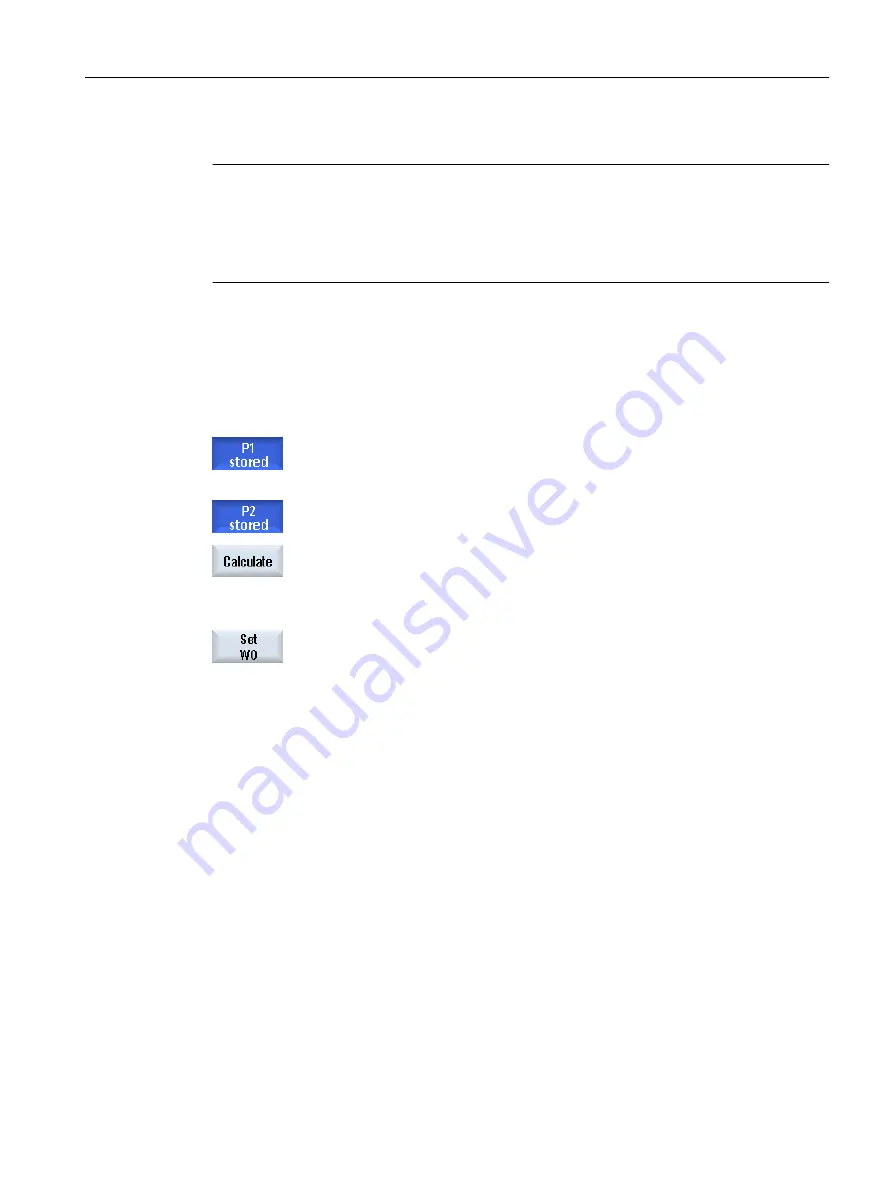
Note
Settable zero offsets
The labeling of the softkeys for the settable zero offsets varies, i.e. the settable zero offsets
configured on the machine are displayed (examples: G54…G57, G54…G505, G54…G599).
Please refer to the machine manufacturer's specifications.
Automatic measurement
1.
Prepare the measurement (see steps 1 to 5 above).
2.
Traverse the workpiece probe close to the workpiece edge on which you
wish to measure and press the <CYCLE START> key.
This starts the automatic measuring process. The position of measuring
point 1 is measured and stored.
The "P1 stored" softkey becomes active.
3.
Repeat the operation to measure and store P2.
4.
Press the "Calculate" softkey.
The angle between the workpiece edge and reference axis is calculated
and displayed.
- OR -
Press the "Set ZO" softkey.
With "Set ZO", the workpiece edge now corresponds to the setpoint angle.
The calculated rotation is stored in the correction target that you have
selected.
4.6.6
Measuring a corner
You have the option to measure workpiece corners, which are defined by a right angle (90°)
or any inner angle.
Measuring a right-angled corner
The workpiece corner to be measured has a 90° inner angle and is clamped to the worktable
in any position. By measuring 3 points you can determine the corner point (point of intersection
of the angle side) in the working plane and angle α between the workpiece reference edge
(line through P1 and P2) and the reference axis in the working plane (1st geometry axis of the
working plane).
Measuring any corner
The workpiece corner to be measured has any (not right-angled) inner angle and is clamped
at any position on the worktable. By measuring four points you can determine the corner point
(point of intersection of the angle sides) in the working plane and angle α between the
Setting up the machine
4.6 Measuring the workpiece zero
Milling
Operating Manual, 08/2018, 6FC5398-7CP41-0BA0
123
Содержание SINUMERIK 828D Turning
Страница 68: ...Introduction 2 4 User interface Milling 68 Operating Manual 08 2018 6FC5398 7CP41 0BA0 ...
Страница 162: ...Setting up the machine 4 12 MDA Milling 162 Operating Manual 08 2018 6FC5398 7CP41 0BA0 ...
Страница 270: ...Machining the workpiece 6 17 Setting for automatic mode Milling 270 Operating Manual 08 2018 6FC5398 7CP41 0BA0 ...
Страница 278: ...Swivel combination 45 90 Simulating machining 7 1 Overview Milling 278 Operating Manual 08 2018 6FC5398 7CP41 0BA0 ...
Страница 294: ...Simulating machining 7 9 Displaying simulation alarms Milling 294 Operating Manual 08 2018 6FC5398 7CP41 0BA0 ...
Страница 316: ...Generating a G code program 8 10 Measuring cycle support Milling 316 Operating Manual 08 2018 6FC5398 7CP41 0BA0 ...
Страница 684: ...Collision avoidance 12 2 Set collision avoidance Milling 684 Operating Manual 08 2018 6FC5398 7CP41 0BA0 ...
Страница 746: ...Tool management 13 16 Working with Multitool Milling 746 Operating Manual 08 2018 6FC5398 7CP41 0BA0 ...
Страница 830: ...Alarm error and system messages 15 9 Remote diagnostics Milling 830 Operating Manual 08 2018 6FC5398 7CP41 0BA0 ...
Страница 846: ... Working with Manual Machine 16 7 More complex machining Milling 846 Operating Manual 08 2018 6FC5398 7CP41 0BA0 ...
Страница 870: ...HT 8 840D sl only 18 5 Calibrating the touch panel Milling 870 Operating Manual 08 2018 6FC5398 7CP41 0BA0 ...
Страница 890: ...Easy Message 828D only 20 7 Making settings for Easy Message Milling 890 Operating Manual 08 2018 6FC5398 7CP41 0BA0 ...
Страница 924: ...Edit PLC user program 828D only 23 8 Searching for operands Milling 924 Operating Manual 08 2018 6FC5398 7CP41 0BA0 ...
Страница 925: ...Appendix A A 1 840D sl 828D documentation overview Milling Operating Manual 08 2018 6FC5398 7CP41 0BA0 925 ...






























