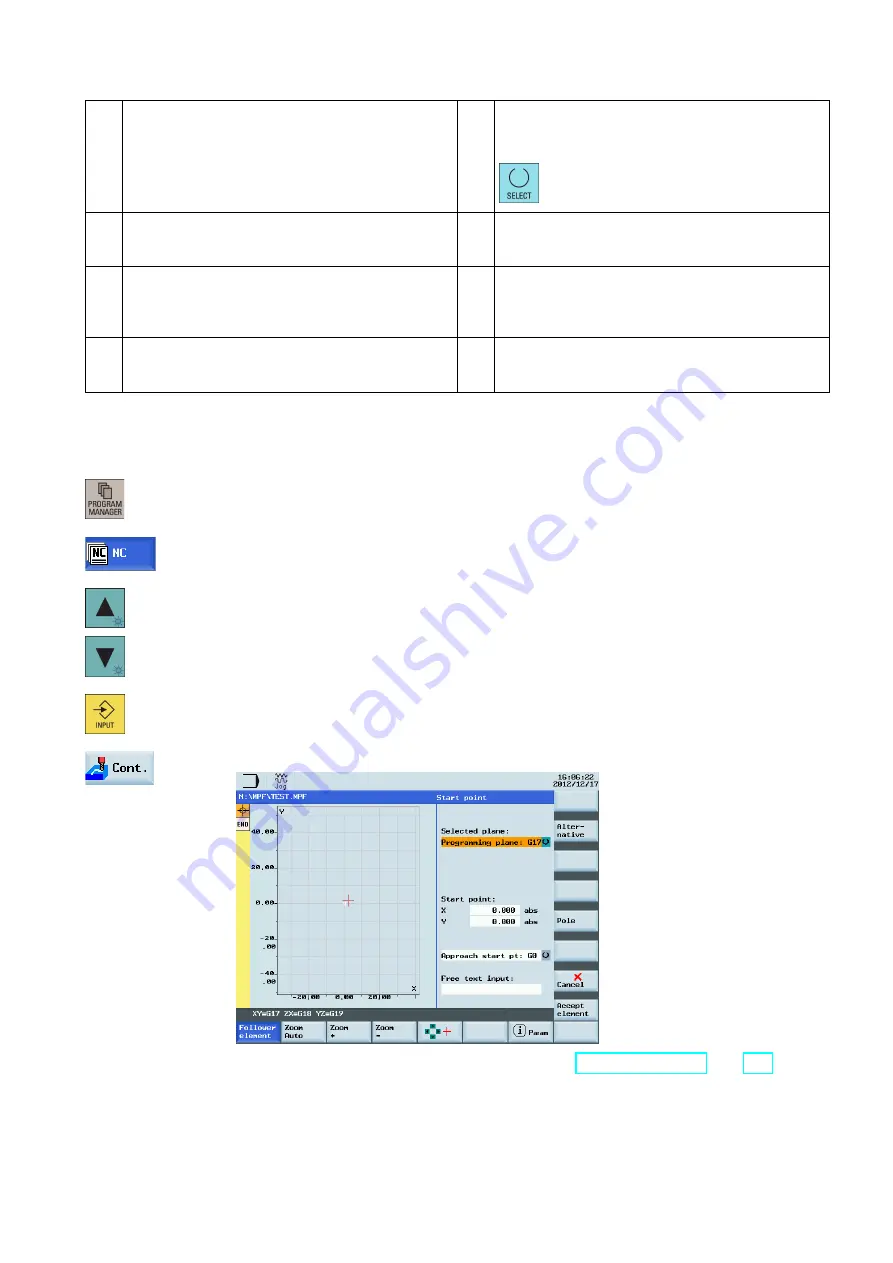
Programming and Operating Manual (Milling)
6FC5398-4DP10-0BA1, 01/2014
239
①
An element was selected using the cursor keys. This
softkey enlarges the image section of the selected
element.
⑤
Press this softkey to toggle between the selections.
This softkey functions the same as pressing the
following key:
②
Zooms the graphic in / out / automatically.
⑥
Defines a pole for contour programming in polar
coordinates. The pole can only be entered in absolute
Cartesian coordinates.
③
When you select this softkey, you can move the red
cross-hair with the cursor keys and choose a picture
detail to display. When you deactivate this softkey, the
input focus is positioned in the contour chain again.
⑦
Exits the contour editor and returns to the program
editor window, without transferring the last edited
values to the main program.
④
If you press this softkey, help graphics are displayed
in addition to the relevant parameter. Pressing the
softkey again exits the help mode.
⑧
Saves the settings for the start point.
A.14.1
Programming a contour
Operating sequence
1.
Select the desired operating area.
2.
Select this softkey.
3.
Select a program with the cursor keys.
4.
Press this key to open the program.
5.
Press this softkey to open the contour editor.
You will find a guide to defining the start point in Section "Defining a start point (Page 240)".






























