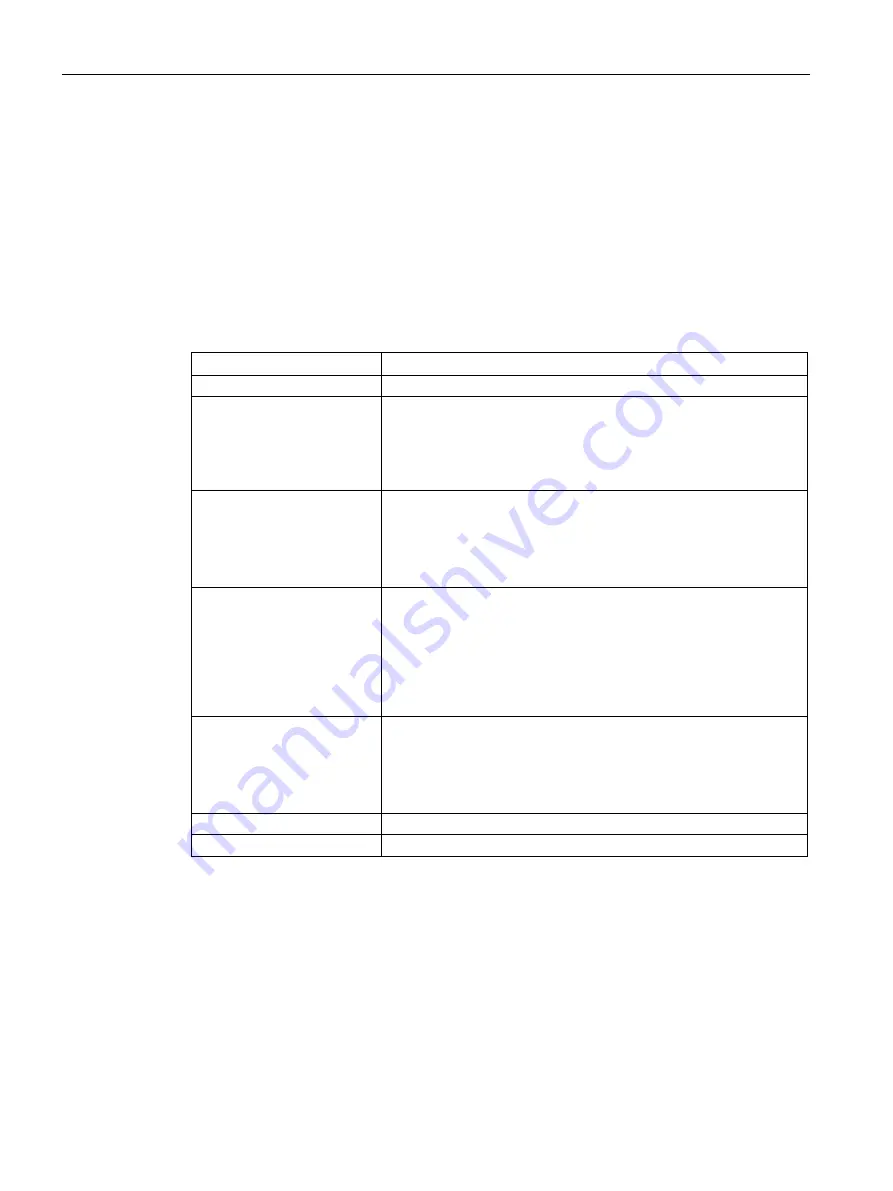
Configuring with Web Based Management
4.6 System
SINEMA Remote Connect - Server
60
Operating Instructions, 11/2017, C79000-G8976-C383-04
4.6.7
Server upload
This page provides you with the option of uploading files to an SFTP server. SFTP stands for
Secure File Transfer Protocol.
Calling the Web page
In the navigation, select "System > Upload Server".
Displayed entries
Field
Meaning
Automatic file upload
When activated, the files are uploaded to the SFTP server.
Files for upload
Specify which files are to be uploaded:
•
Configuration file
•
Log file
•
Configuration file and log file
SFTP server name
IP address of the SFTP server
If you use a port other than the standard port 22, enter the port num-
ber along with the IP address.
A colon ":" must be entered between the IP address and the port
number as a delimiter e.g.: 192.168.234.1:622.
Fingerprint SFTP server
Display of the current fingerprint (last working connection)
If the fingerprint changes e.g. after renewing the fingerprint, the func-
tion is disabled and a warning message to this effect is entered in the
log.
To be able to upload files to the SFTP server again, you need to
enable the automatic file upload and check whether the new finger-
print matches that of the SFTP server.
Upload directory:
The user is assigned a storage director, the so-called home directory.
If you do not enter anything, the file is uploaded directly to the home
directory. To upload the file to a subdirectory, specify the subdirecto-
ry here.
Provided that the subdirectory is created in the home directory.
User name
User name for access to the SFTP server
Password
Password for access to the SFTP server






























