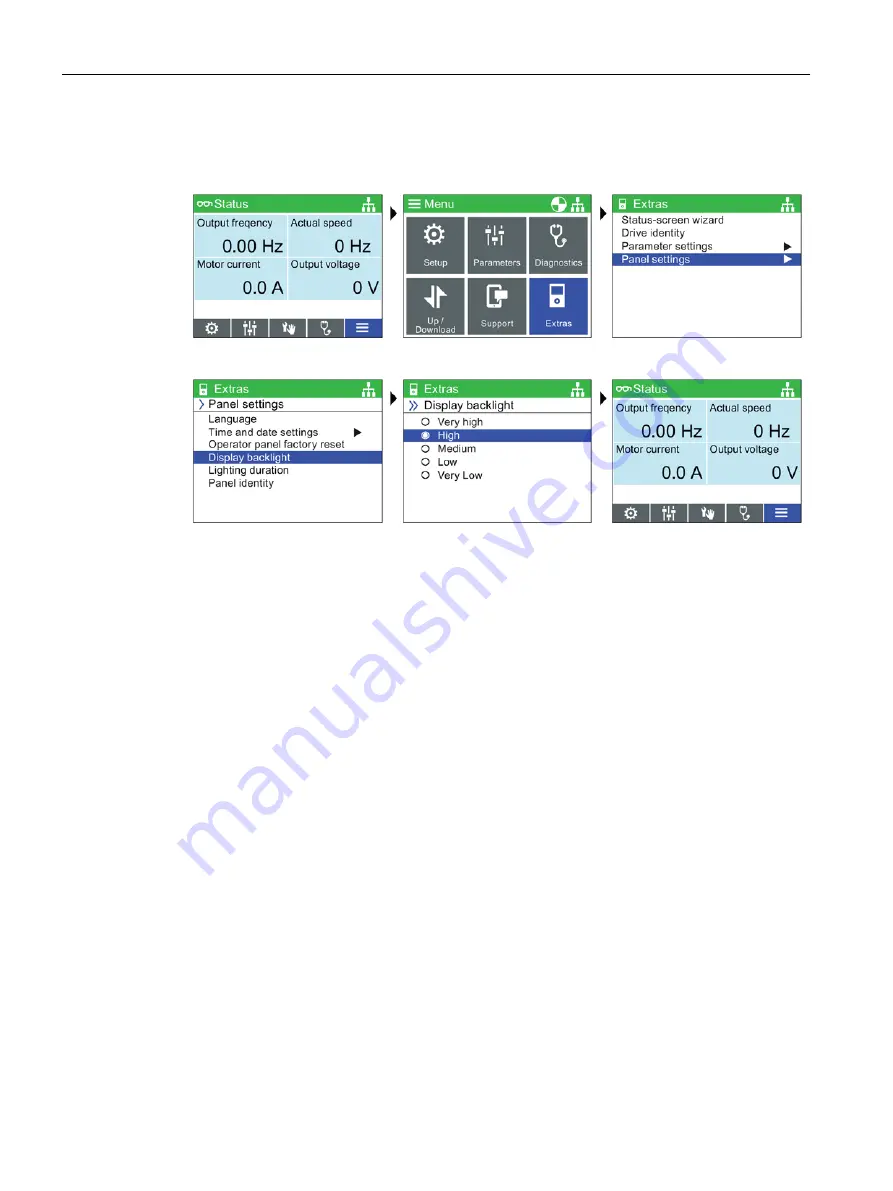
Installation
5.3 Changing the Status screens
Intelligent Operating Panel 2 (IOP-2)
22
Operating Instructions, 06/2020, FW V2.6, A5E39549448B AH
Display backlight
To change the intensity of the backlight, the following actions should be performed:
Select Menu
Select Extras
Select Panel settings
Select Display backlight
Select display backlight level Press and hold down ESC for
Status Screen
The display backlight setting will be automatically changed to the "Low" setting after 60
seconds from the last key press to extend the life of the display. When any key is pressed the
backlight setting will automatically return to the user setting.
5.3
Changing the Status screens
Changing the status screens
The status screens of the IOP-2 can show three different styles of screens.
•
Bar graph view
- This shows the selected data on up to two separate sliding bar scales.
•
Scalar view
- This shows the selected data as numerical values in up to four separate
quadrants on the screen.
•
Trend view
- This shows the selected data as two separate real-time plots on the screen.






























