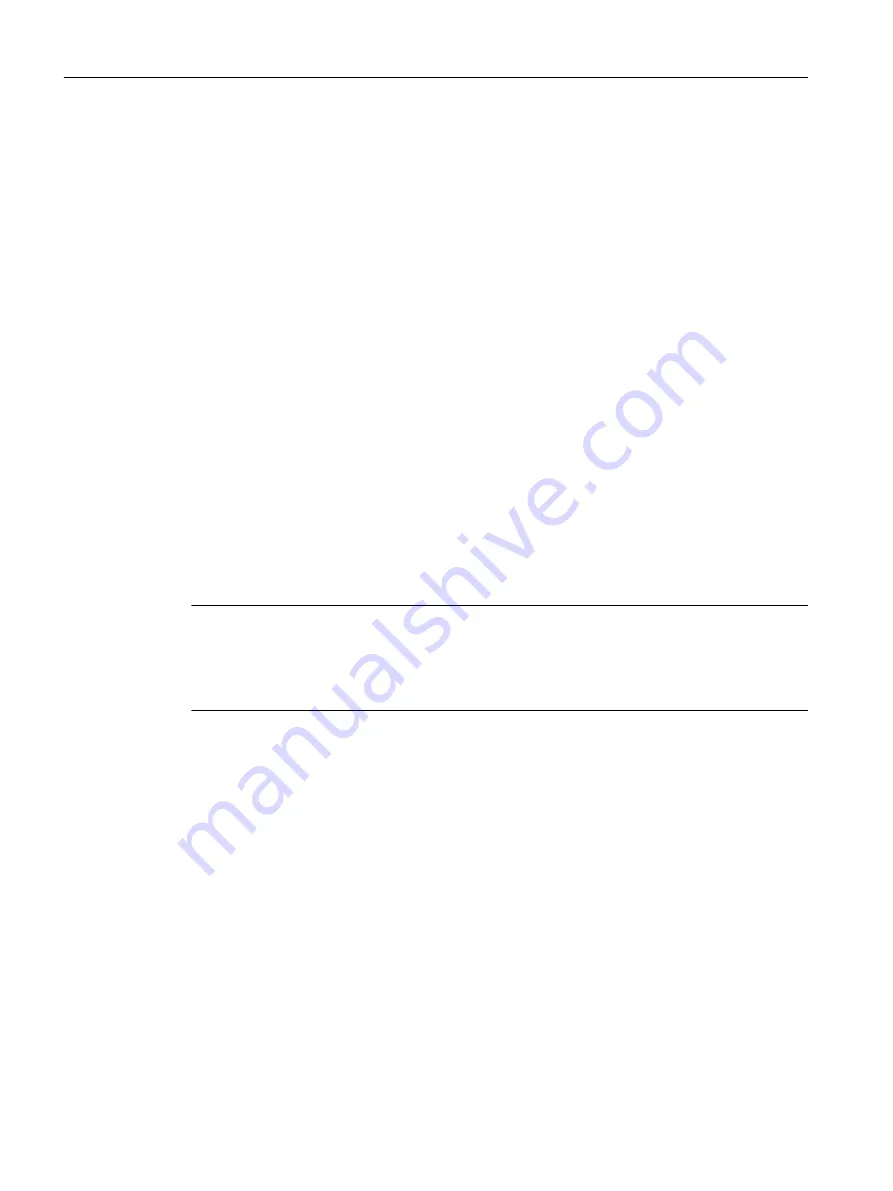
Procedure
To create a new subnet, proceed as follows:
1. In the project navigator, double-click the SIMOTION D control unit to call HW Config.
2. In the SIMOTION D4x5‑2 representation, double-click the interface for which you want to
create a PROFIBUS subnet.
The "DPx Properties" dialog box is opened.
3. Click "Properties" to show the "PROFIBUS Interface DPx" dialog box.
4. Click "New" to call the "Properties - New PROFIBUS Subnet" dialog.
5. Name the new subnet and enter the properties of the new subnet, such as transmission
rate, on the "Network settings" tab.
6. If the PROFIBUS interface is to be operated isochronously, click "Options". Activate the
"Activate isochronous bus cycle" option in the "Options" dialog box and set the DP cycle.
Confirm with "OK" to exit the "Options" dialog box.
7. Confirm with "OK" again to exit the "Properties - New PROFIBUS Subnet" dialog box and
accept the settings.
The new subnet is now displayed in the "Properties - PROFIBUS Interface DPx" dialog. You
can now connect the new subnet to the corresponding PROFIBUS interface.
Follow the same steps to configure the second PROFIBUS interface.
A graphical representation of the PROFIBUS subnet you have created is shown in HW
Config.
Note
PROFIBUS DP functionality is both equidistant and isochronous in nature. As such, it can
guarantee that bus cycles will have exactly the same length and ensures deterministic
behavior.
Applications: Connecting drives or synchronized I/O devices.
6.3.8
Modifying the data transmission rate
Introduction
You can modify the transmission rate in a PROFIBUS subnet in HW Config according to your
requirements.
Procedure
1. Open the project in SIMOTION SCOUT.
2. Double-click the device whose PROFIBUS subnet you want to configure.
HW Config is displayed showing the settings for this device.
Parameter assignment / addressing
6.3 Configuring PROFIBUS DP
SIMOTION D4x5-2
140
Commissioning and Hardware Installation Manual, 03/2018, A5E33441636B






























