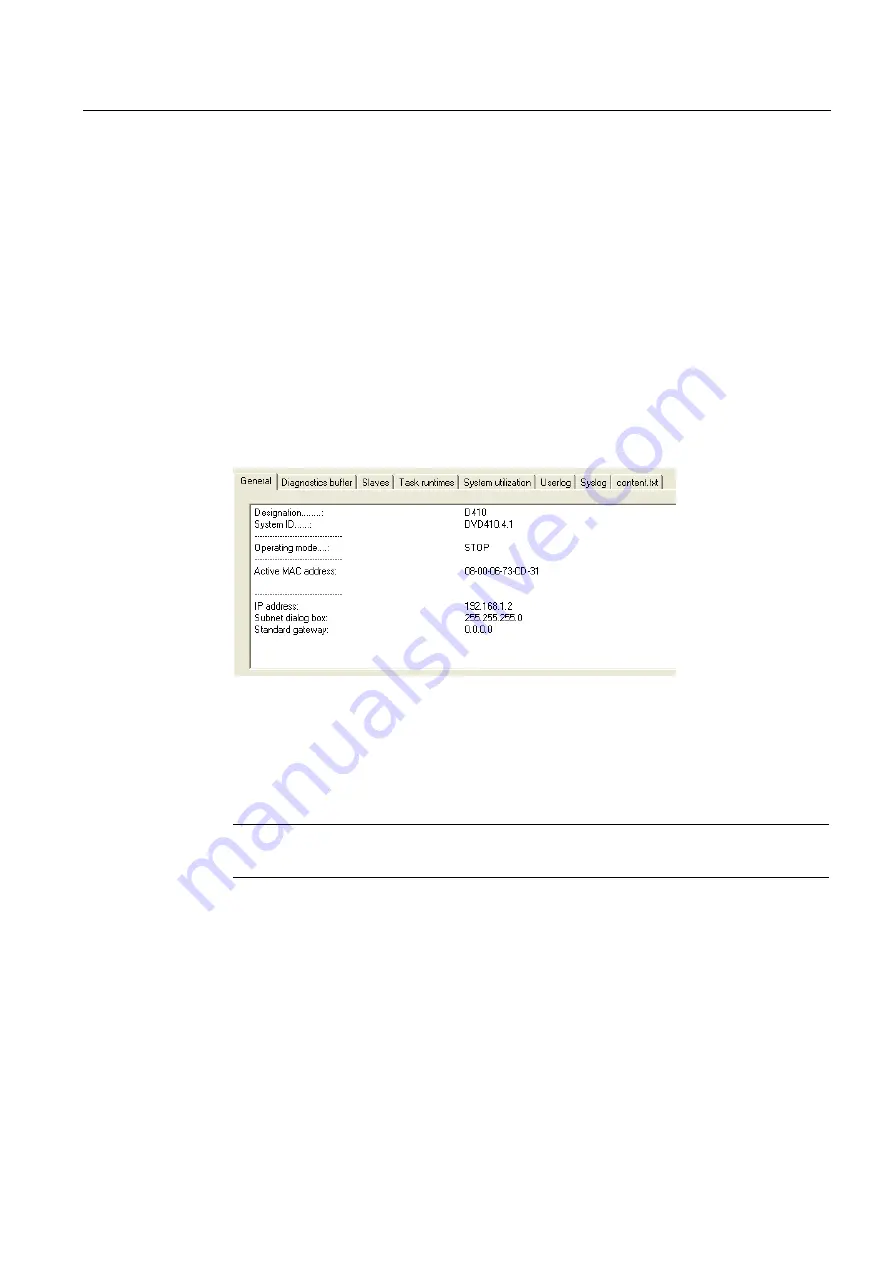
Parameter assignment / addressing
3.4 Configuring PROFINET (only for D410 PN)
SIMOTION D410
Commissioning Manual, 02/2012
61
11.
Click the "Update" button in the "Reachable Nodes" window. The SIMOTION D410
device is now displayed as "Geraet_01" with the type designation of the device and the
assigned IP address.
12.
Click the "Close" button to close the "Reachable Nodes" window.
Reading the IP address
To fetch the IP address, the SIMOTION SCOUT must be in online mode.
The IP address of SIMOTION D410 PN can be viewed in SIMOTION SCOUT as follows:
1.
Establish an online connection to the SIMOTION D410.
2.
Right-click the SIMOTION device in SIMOTION SCOUT.
3.
Select the "Target device > Device Diagnostics" command from the shortcut menu.
The address is displayed as follows, for example:
Figure 3-6
Reading the IP address
As an alternative, you can determine the IP address as follows:
●
By accessing "Project" > "Reachable nodes" in SIMOTION SCOUT or
●
By calling "Target system" > "Ethernet" > "Edit Ethernet node..." in HW Config and
browsing to "Online reachable nodes".
Note
The MAC address is available on the rating plate on the front panel of the module.
Содержание SIMOTION D410
Страница 12: ...Table of contents SIMOTION D410 12 Commissioning Manual 02 2012 ...
Страница 160: ...Commissioning software 4 18 Configuring Safety Integrated functions SIMOTION D410 160 Commissioning Manual 02 2012 ...
Страница 212: ...Diagnostics data 6 3 Additional service and diagnostics options SIMOTION D410 212 Commissioning Manual 02 2012 ...






























