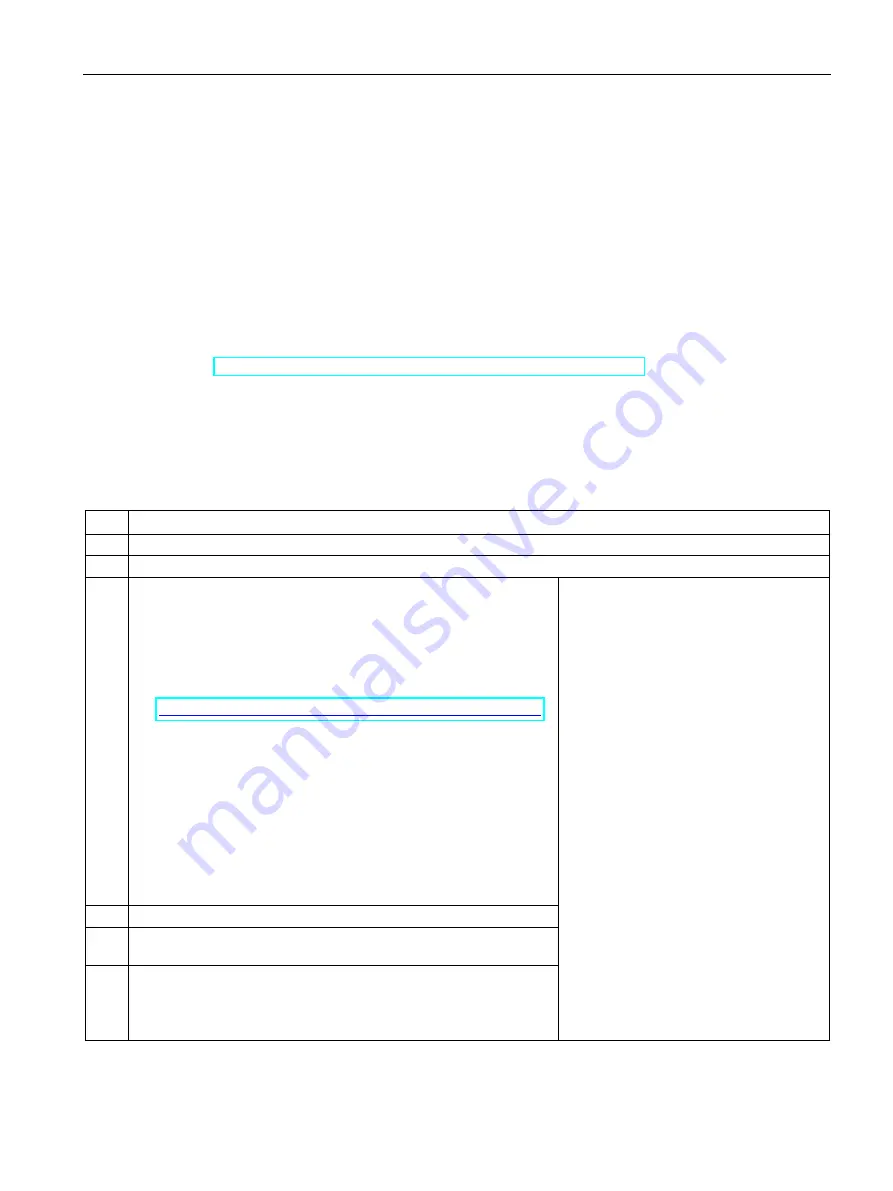
Commissioning, service, troubleshooting
13.2 Commissioning
SIMOCODE pro
System Manual, 05/2019, A5E40507475002A/RS-AD/004
261
13.2.2.2
Setting IP parameters and PROFINET device name
Setting IP parameters and PROFINET device name on a plant-specific basis
The setting of IP parameters and the PROFINET device name is a mandatory step for
communication via PROFINET.
These parameters can be set in different ways, depending on the needs of the plant
configuration.
A detailed description of these possible approaches can be found in the Chapter
"Configuration of further properties of SIMOCODE pro V PN as IO Device" in the
manual SIMOCODE pro - Communication
https://support.industry.siemens.com/cs/ww/en/view/109743960
Setting IP parameters and PROFINET device name with SIMOCODE ES (TIA Portal) via PC cable
Proceed as follows:
Table 13- 7 Setting IP parameters and PROFINET device name with SIMOCODE ES (TIA Portal) via PC cable
Step Description
1
Plug the PC cable into the system interface.
2
Start SIMOCODE ES (TIA Portal).
3
1st option: Create new project
•
In the Project view, create a new project via "Project
→
New"
•
Add a new device by double-clicking the button "Add new device"
in the project navigator and select the application in the device
wizard. The selected application corresponds to the description in
the manual SIMOCODE pro - Application examples
https://support.industry.siemens.com/cs/ww/en/view/109743959
•
Check the device configuration and adapt it to the actual
configuration, if applicable
•
Select the communication settings under
"Parameters
→
PROFINET parameters" and set the IP parameters
and the device name
•
Under "Parameters
→
Motor protection", set the current setting
and, if applicable, other parameters
•
Adapt other parameters in the parameter editor if necessary
•
Save the project and transfer the device parameters to the device
2nd option: Do not create a new project
•
In the portal view, click on the button
"Online & Diagnostics"
•
Click "Accessible devices". The
"Accessible devices" window opens
•
Click the "Start search" button
•
Select a station
4
Select the type of the PG/PC interface (SIRIUS PtP in this case)
5
Select the PG/PC interface via which the USB PC cable is connected
to the computer.
6
Click on the "Start search" button and load the parameterization into
the device.
After successfully transferring the parameters into the device (see
message in inspector window), the device is ready to operate.
Содержание SIMOCODE pro C
Страница 40: ...Areas of application SIMOCODE pro 40 System Manual 05 2019 A5E40507475002A RS AD 004 ...
Страница 46: ...Features SIMOCODE pro 46 System Manual 05 2019 A5E40507475002A RS AD 004 ...
Страница 64: ...Check list for selecting a device series SIMOCODE pro 64 System Manual 05 2019 A5E40507475002A RS AD 004 ...
Страница 178: ...Accessories SIMOCODE pro 178 System Manual 05 2019 A5E40507475002A RS AD 004 ...
Страница 370: ...CAx data dimension drawings 16 1 CAx data SIMOCODE pro 370 System Manual 05 2019 A5E40507475002A RS AD 004 ...
Страница 374: ...List of abbreviations A 1 List of abbreviations SIMOCODE pro 374 System Manual 05 2019 A5E40507475002A RS AD 004 ...
Страница 398: ...Glossary SIMOCODE pro 398 System Manual 05 2019 A5E40507475002A RS AD 004 ...






























