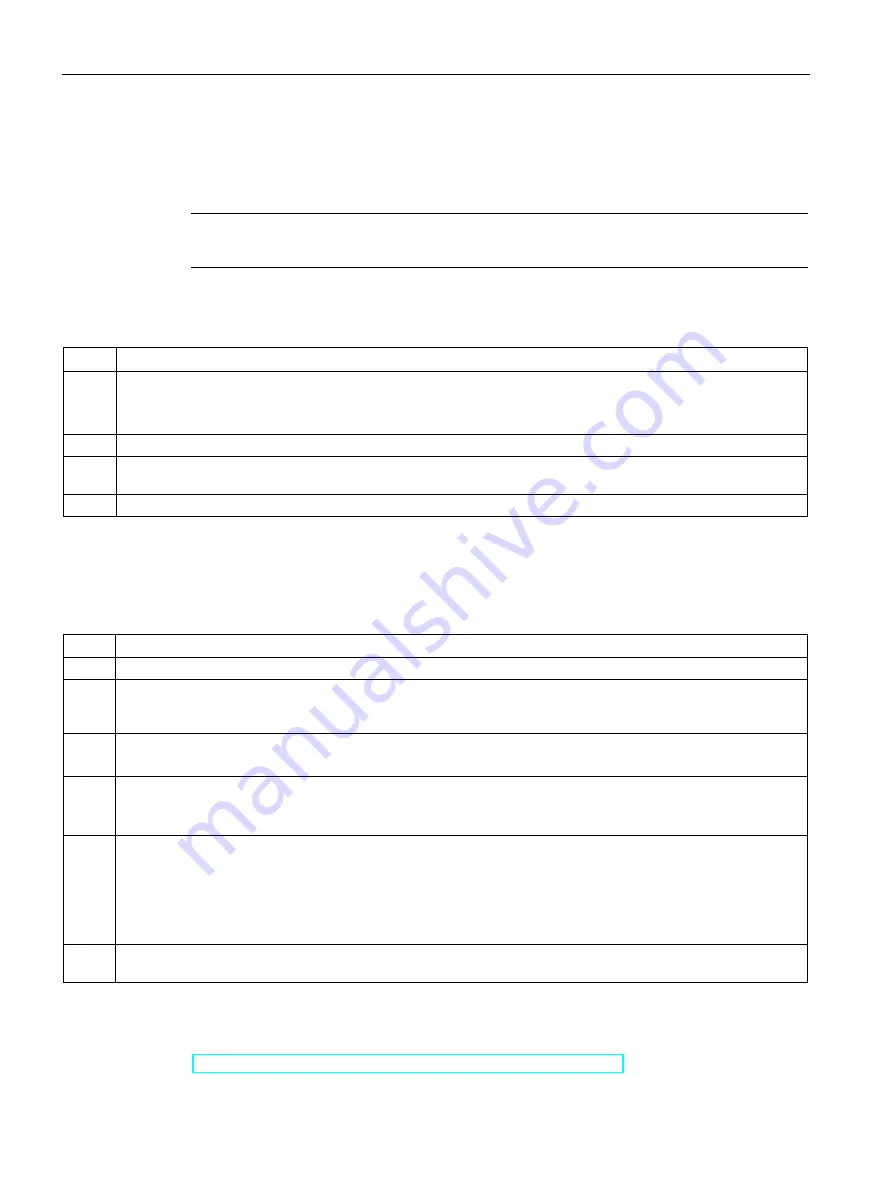
Commissioning, service, troubleshooting
13.2 Commissioning
SIMOCODE pro
258
System Manual, 05/2019, A5E40507475002A/RS-AD/004
13.2.1.2
Setting the PROFIBUS DP address
Setting the PROFIBUS DP address via the addressing plug
Note
This setting cannot be made if the TEST / RESET button has been blocked.
Proceed as follows:
Table 13- 3 Setting the PROFIBUS DP address via the addressing plug
Step
Description
1
Set the desired valid address on the DIP switch.
The switches are numbered.
For example, address 21: Put the "16"+"4"+"1" switches in the "ON" position.
2
Plug the addressing plug into the system interface. The "Device" LED lights up yellow.
3
Briefly press the TEST / RESET button. The address you set is now stored. The "Device" LED flashes yellow for
approx. 3 seconds.
4
Remove the addressing plug from the system interface.
Setting the PROFIBUS DP address via SIMOCODE ES (TIA Portal)
Proceed as follows:
Table 13- 4 Setting the PROFIBUS DP address via SIMOCODE ES (TIA Portal)
Step
Description
1
Switch on the power supply of the basic unit.
2
Connect the USB interface of the PC/PG and the system interface of the basic unit to the Sirius USB PC cable. It
may be necessary to install a device driver for the parameterization cable when using the USB PC cable for the
first time.
3
Observe the status LED on the basic unit. The "Device" LED should light up green.
SIMOCODE pro can be started up.
4a
Setting the address of a device configured in SIMOCODE ES (TIA Portal) (as started in steps 2 and 3):
Under "Parameters
→
Fieldbus interface", set the "Station address" to the required address and then download the
parameterization to the device.
4b
Setting the address of a SIMOCODE device without integration in the current project:
In the project navigator, open "Online access" via "Online & Diagnostics". Here, the device currently connected to
the serial interface can be accessed using "COM<x> [SIRIUS PtP]
→
Update accessible devices". If the serial
interface COM<x> should indicate a protocol other than SIRIUS PtP, you can change this via the context menu
(right mouse button)
→
Properties. There, under "Parameters
→
Fieldbus interface", set the "Station address" to
the required address and then download the change into the device again.
5
After the parameters have been transferred to the basic unit, the message confirming successful downloading
appears under "Info
→
General" in the status window.
Setting the PROFIsafe address on DM-F PROFIsafe
See Chapter "Safety-related tripping" in the manual Parameterizing SIMOCODE pro
https://support.industry.siemens.com/cs/ww/en/view/109743958
).
Содержание SIMOCODE pro C
Страница 40: ...Areas of application SIMOCODE pro 40 System Manual 05 2019 A5E40507475002A RS AD 004 ...
Страница 46: ...Features SIMOCODE pro 46 System Manual 05 2019 A5E40507475002A RS AD 004 ...
Страница 64: ...Check list for selecting a device series SIMOCODE pro 64 System Manual 05 2019 A5E40507475002A RS AD 004 ...
Страница 178: ...Accessories SIMOCODE pro 178 System Manual 05 2019 A5E40507475002A RS AD 004 ...
Страница 370: ...CAx data dimension drawings 16 1 CAx data SIMOCODE pro 370 System Manual 05 2019 A5E40507475002A RS AD 004 ...
Страница 374: ...List of abbreviations A 1 List of abbreviations SIMOCODE pro 374 System Manual 05 2019 A5E40507475002A RS AD 004 ...
Страница 398: ...Glossary SIMOCODE pro 398 System Manual 05 2019 A5E40507475002A RS AD 004 ...






























