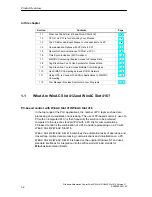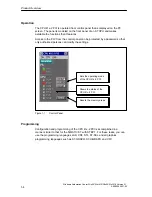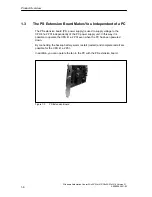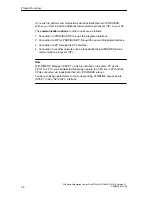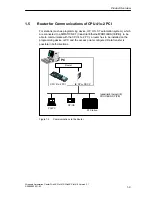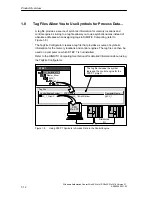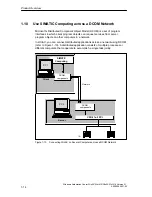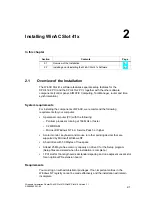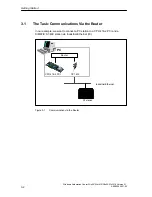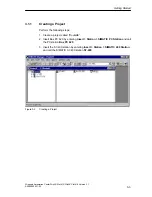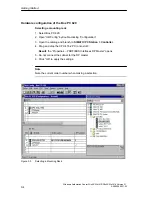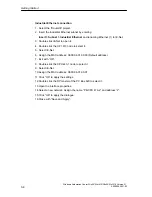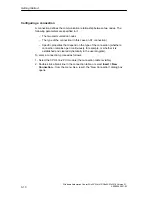Product Overview
1-15
Windows Automation Center WinAC Slot 412/WinAC Slot 416 Version 3.1
A5E00065531-03
1.11
Using OPC to Connect Third-Party Applications to
SIMATIC Computing
OLE for Process Control (OPC) provides a standard mechanism for
communicating with numerous data sources. It is immaterial in this case whether
these sources are machines in your factory or a database in your control room.
OPC is based on the OLE/COM technology from Microsoft. For more information
about OPC, refer to the OPC specification
OLE for Process Control Data Access
Standard, version 2.0 from the OPC Foundation.
As shown in Figure 1-11, you can use the OPC server provided with the SIMATIC
Computing software to communicate with the control engine and provide access to
the process data. SIMATIC Computing provides an OPC server that allows any
OPC client application to access data in the control engine. SIMATIC Computing
does not provide any OPC client application.
The OPC server is called: OPCServer.WinAC
SIMATIC Computing allows you to use OPC for connecting either to a single
control engine or to several control engines. You can also connect to the control
engine across a network, such as a local area network (LAN).
MPI =
n
CPU 416-2 PC
I*
WinAC OPC server:
OPCServer.WinAC
SIMATIC Computing
Third-party application
(OPC client)
MPI server
WinLC
*
I/O
I/O
MPI card
OPC
*
: cannot be operated simultaneously
Figure 1-11
Using OPC to Connect Third-Party Applications to SIMATIC Computing