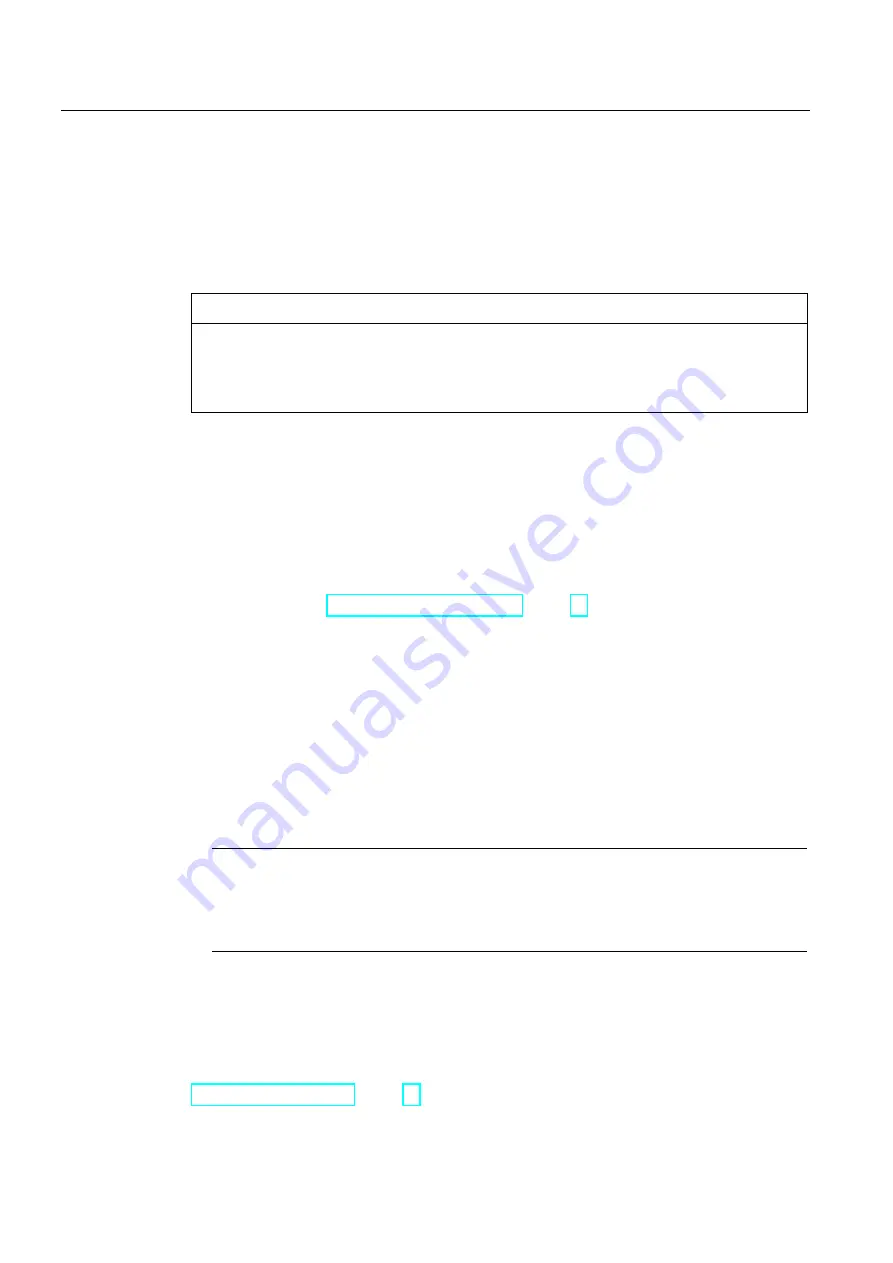
Commissioning the device
4.2 Using the service concept
Comfort Panels
62
Operating Instructions, 03/2012, A5E03404994-02
4.2
Using the service concept
If the service concept is enabled, the HMI device stores all data necessary for the operation
on the system memory card. You can insert the system memory card into any HMI device of
the same type. After copying the data and restarting the same-type HMI device is
operational.
NOTICE
System memory card in a device of a different type
If you use the system memory card of an HMI device in an HMI device of a different type,
an error message is displayed.
In the event of service, only use a system memory card in HMI devices of the same type.
4.2.1
Enabling the service concept
Requirement
●
A new SIMATIC HMI Memory Card ≥ 2 GB is available.
●
The slot for the system memory card is enabled (factory state).
If required, check the setting in the Control Panel under "OP Properties", "System Card"
tab, see section "Disabling the service concept (Page 64)".
Procedure
To enable the service concept for commissioning on an HMI device, proceed as follows:
1.
Switch on the power supply of the HMI device.
2.
Move the safety lock into position 2.
3.
Insert the memory card into the slot provided for it.
4.
Push the safety switch back to the initial position.
5.
Confirm the "Use system card?" prompt asking you to enable the service concept.
The data from the internal memory are copied to the system memory card.
Note
No prompt in the event of a defective system memory card
If the system memory card is defective, the "Use system card?" prompt is not displayed.
Replace the system memory card with a new SIMATIC HMI Memory Card ≥ 2 GB.
Result
The service concept is enabled. The data on the system memory card are continually
updated automatically.
See also
Содержание SIMATIC TP700 Comfort Outdoor
Страница 6: ...Preface Comfort Panels 6 Operating Instructions 03 2012 A5E03404994 02 ...
Страница 12: ...Table of contents Comfort Panels 12 Operating Instructions 03 2012 A5E03404994 02 ...
Страница 24: ...Overview 1 6 Software options Comfort Panels 24 Operating Instructions 03 2012 A5E03404994 02 ...
Страница 28: ...Safety instructions 2 3 Notes about usage Comfort Panels 28 Operating Instructions 03 2012 A5E03404994 02 ...
Страница 136: ...Commissioning the device 4 4 Configuring the device Comfort Panels 136 Operating Instructions 03 2012 A5E03404994 02 ...
Страница 164: ...Operating a project 6 9 Closing the project Comfort Panels 164 Operating Instructions 03 2012 A5E03404994 02 ...
Страница 168: ...Maintenance and care 7 4 Recycling and disposal Comfort Panels 168 Operating Instructions 03 2012 A5E03404994 02 ...






























