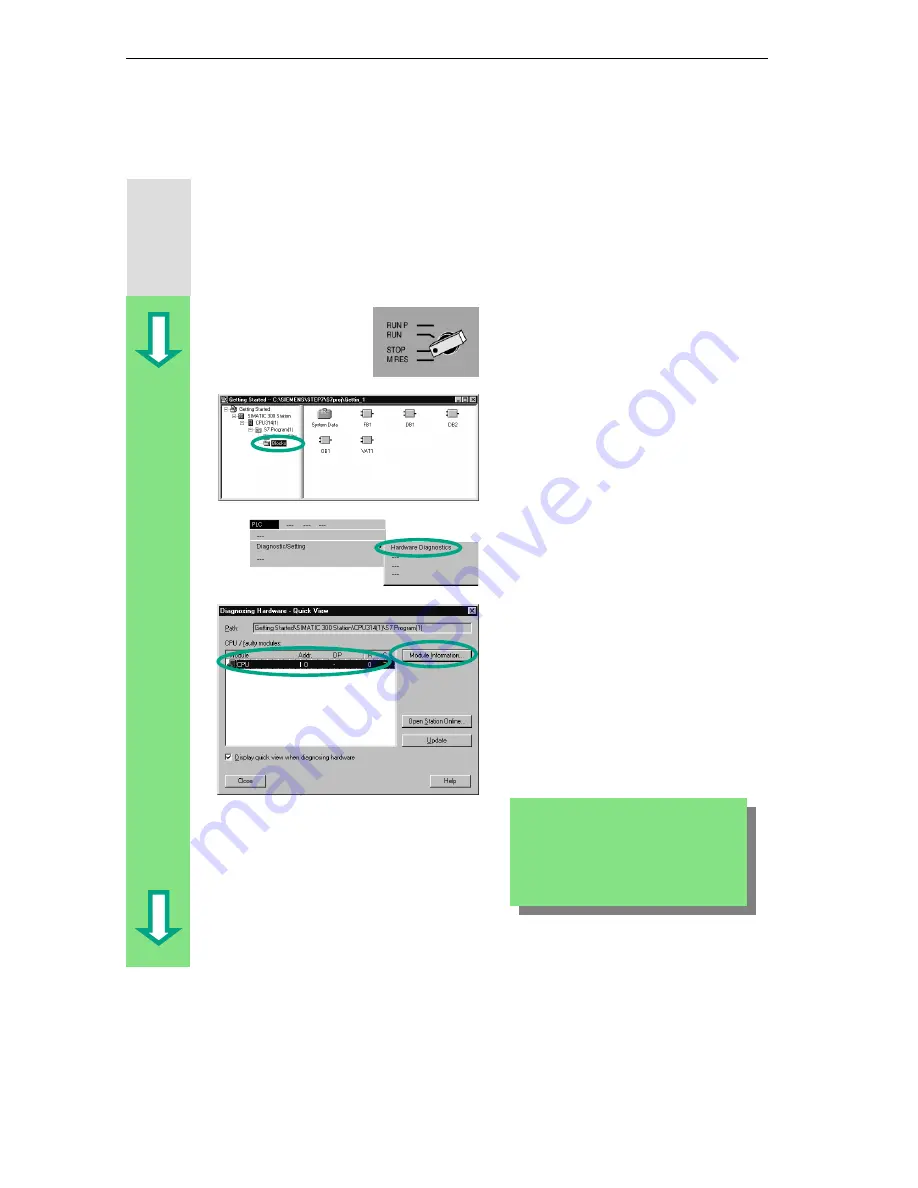
Downloading and Debugging the Program
7-12
STEP 7 Getting Started
A5E00171228-01
7.5 Evaluating the Diagnostic Buffer
If, in an extreme case, the CPU goes into STOP while processing an S7 program,
or if you cannot switch the CPU to RUN after you have downloaded the program,
you can determine the cause of the error from the events listed in the diagnostic
buffer.
The requirement for this is that you have established an online connection to the
CPU and the CPU is in STOP mode.
First turn the operating mode switch on
the CPU to STOP.
The starting point is the SIMATIC
Manager again with the open project
window "Getting Started Offline."
Select the Blocks folder.
If there are several CPUs in your
project, first determine which CPU has
gone into STOP.
All the accessible CPUs are listed in
the "Diagnosing Hardware" dialog box.
The CPU with the STOP operating
mode is highlighted.
The "Getting Started" project only has
one CPU which is displayed.
Click Module Information to evaluate
the diagnostic buffer of this CPU.
If only one CPU is connected, you can
query the module information for this
CPU directly using the menu command
PLC > Module Information.
Содержание SIMATIC STEP 7 V5.2
Страница 4: ...Welcome to STEP 7 STEP 7 Getting Started iv A5E00171228 01 ...
Страница 12: ...Introduction to STEP 7 1 6 STEP 7 Getting Started A5E00171228 01 ...
Страница 22: ...Programming with Symbols 3 4 STEP 7 Getting Started A5E00171228 01 ...
Страница 60: ...Creating a Program with Function Blocks and Data Blocks 5 24 STEP 7 Getting Started A5E00171228 01 ...
Страница 76: ...Downloading and Debugging the Program 7 14 STEP 7 Getting Started A5E00171228 01 ...
Страница 88: ...Programming a Shared Data Block 9 4 STEP 7 Getting Started A5E00171228 01 ...
Страница 100: ...Programming a Multiple Instance 10 12 STEP 7 Getting Started A5E00171228 01 ...
Страница 110: ...Appendix A STEP 7 Getting Started A 2 A5E00171228 01 ...






























