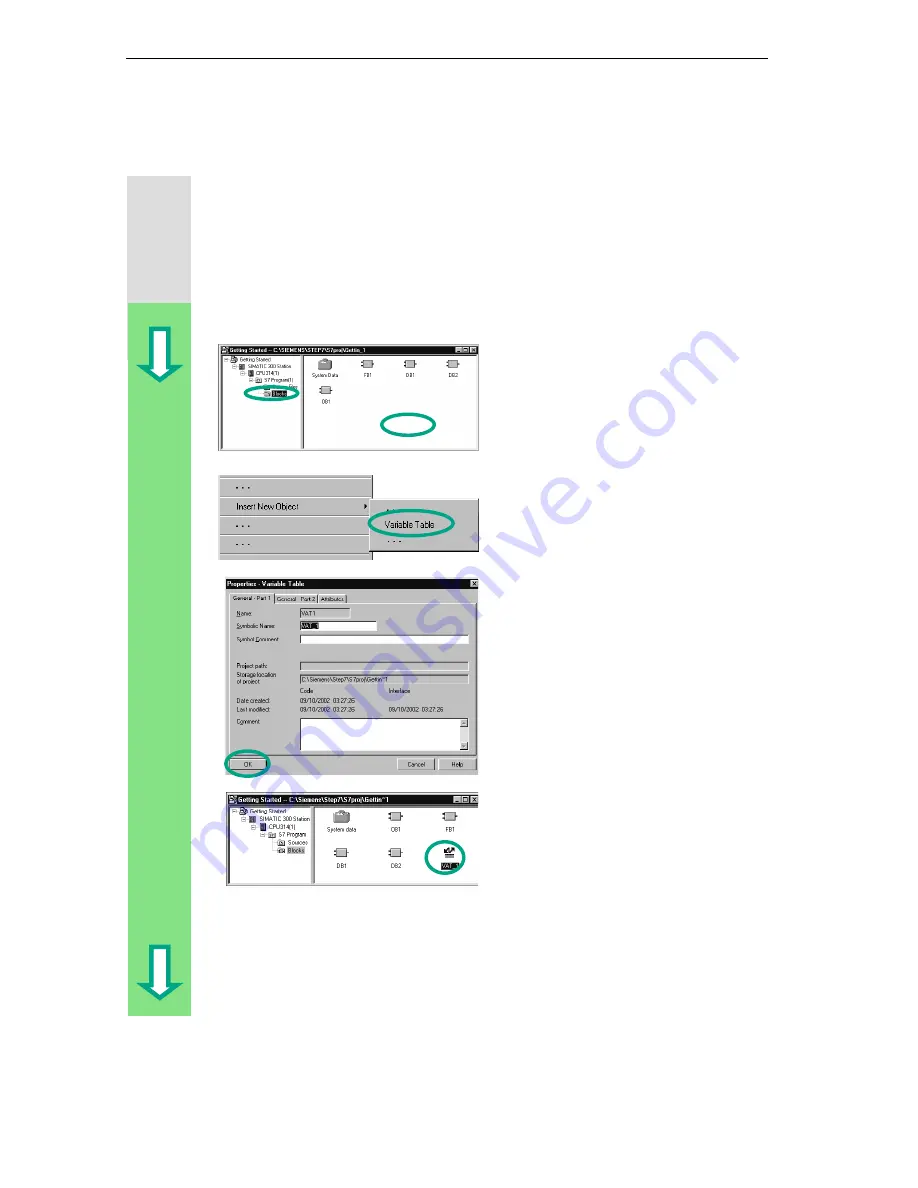
Downloading and Debugging the Program
7-8
STEP 7 Getting Started
A5E00171228-01
7.4 Testing the Program with the Variable Table
You can test individual program variables by monitoring and modifying them. The
requirement for this is that you have established an online connection to the CPU,
the CPU is in RUN-P mode, and the program has been downloaded.
As with testing with program status, you can monitor the inputs and outputs in
Network 1 (series circuit or AND function) in the variable table. You can also test
the comparator for the engine speed in FB1 by presetting the actual speed.
Creating the Variable Table
The starting point is the SIMATIC
Manager again with the open project
window "Getting Started Offline."
Navigate to the Blocks folder and click
in the right half of the window with the
right mouse button.
Use the right mouse button to insert a
Variable Table from the pop-up menu.
Apply the default settings by closing
the "Properties" dialog box with OK.
Alternatively, you can assign a symbol
name to the variable table and enter a
symbol comment.
A VAT1 (variable table) is created in
the Blocks folder.
Double-click to open VAT1; the
"Monitoring and Modifying Variables"
window will open.
Содержание SIMATIC STEP 7 V5.2
Страница 4: ...Welcome to STEP 7 STEP 7 Getting Started iv A5E00171228 01 ...
Страница 12: ...Introduction to STEP 7 1 6 STEP 7 Getting Started A5E00171228 01 ...
Страница 22: ...Programming with Symbols 3 4 STEP 7 Getting Started A5E00171228 01 ...
Страница 60: ...Creating a Program with Function Blocks and Data Blocks 5 24 STEP 7 Getting Started A5E00171228 01 ...
Страница 76: ...Downloading and Debugging the Program 7 14 STEP 7 Getting Started A5E00171228 01 ...
Страница 88: ...Programming a Shared Data Block 9 4 STEP 7 Getting Started A5E00171228 01 ...
Страница 100: ...Programming a Multiple Instance 10 12 STEP 7 Getting Started A5E00171228 01 ...
Страница 110: ...Appendix A STEP 7 Getting Started A 2 A5E00171228 01 ...
















































