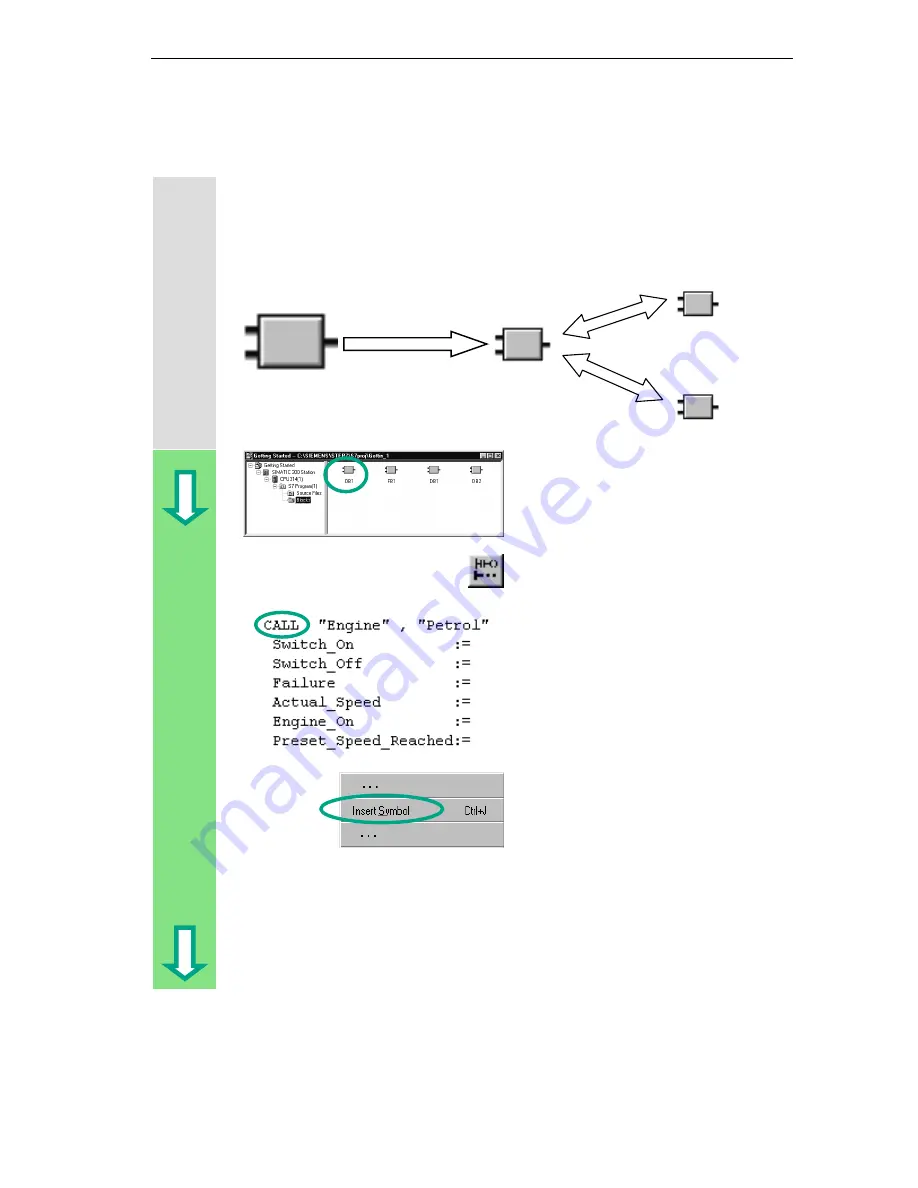
Creating a Program with Function Blocks and Data Blocks
5-19
STEP 7 Getting Started
A5E00171228-01
5.7 Programming a Block Call in Statement List
All the work you have done programming a function block is of no use unless you
call this block in OB1. A data block is used for each function block call, and in this
way, you can control both engines.
The SIMATIC Manager is open with
your "Getting Started" project.
Navigate to the Blocks folder and
open OB1.
Select network 3 and then insert
network 4 in the LAD/STL/FBD
program window
.
Type CALL "Engine", "Petrol" in the
code section and then press Enter.
All the parameters of the function block
"Petrol" are displayed.
Position the cursor after the equals
sign of Switch_On and press the right
mouse button.
Click on Insert Symbol in the shortcut
menu via a right-click on mouse
button. A pull-down list is displayed.
OB1
Call
DB1
Petrol Engine
Data
DB2
Diesel Engine
Data
FB1
"Engine"
Содержание SIMATIC STEP 7 V5.2
Страница 4: ...Welcome to STEP 7 STEP 7 Getting Started iv A5E00171228 01 ...
Страница 12: ...Introduction to STEP 7 1 6 STEP 7 Getting Started A5E00171228 01 ...
Страница 22: ...Programming with Symbols 3 4 STEP 7 Getting Started A5E00171228 01 ...
Страница 60: ...Creating a Program with Function Blocks and Data Blocks 5 24 STEP 7 Getting Started A5E00171228 01 ...
Страница 76: ...Downloading and Debugging the Program 7 14 STEP 7 Getting Started A5E00171228 01 ...
Страница 88: ...Programming a Shared Data Block 9 4 STEP 7 Getting Started A5E00171228 01 ...
Страница 100: ...Programming a Multiple Instance 10 12 STEP 7 Getting Started A5E00171228 01 ...
Страница 110: ...Appendix A STEP 7 Getting Started A 2 A5E00171228 01 ...






























