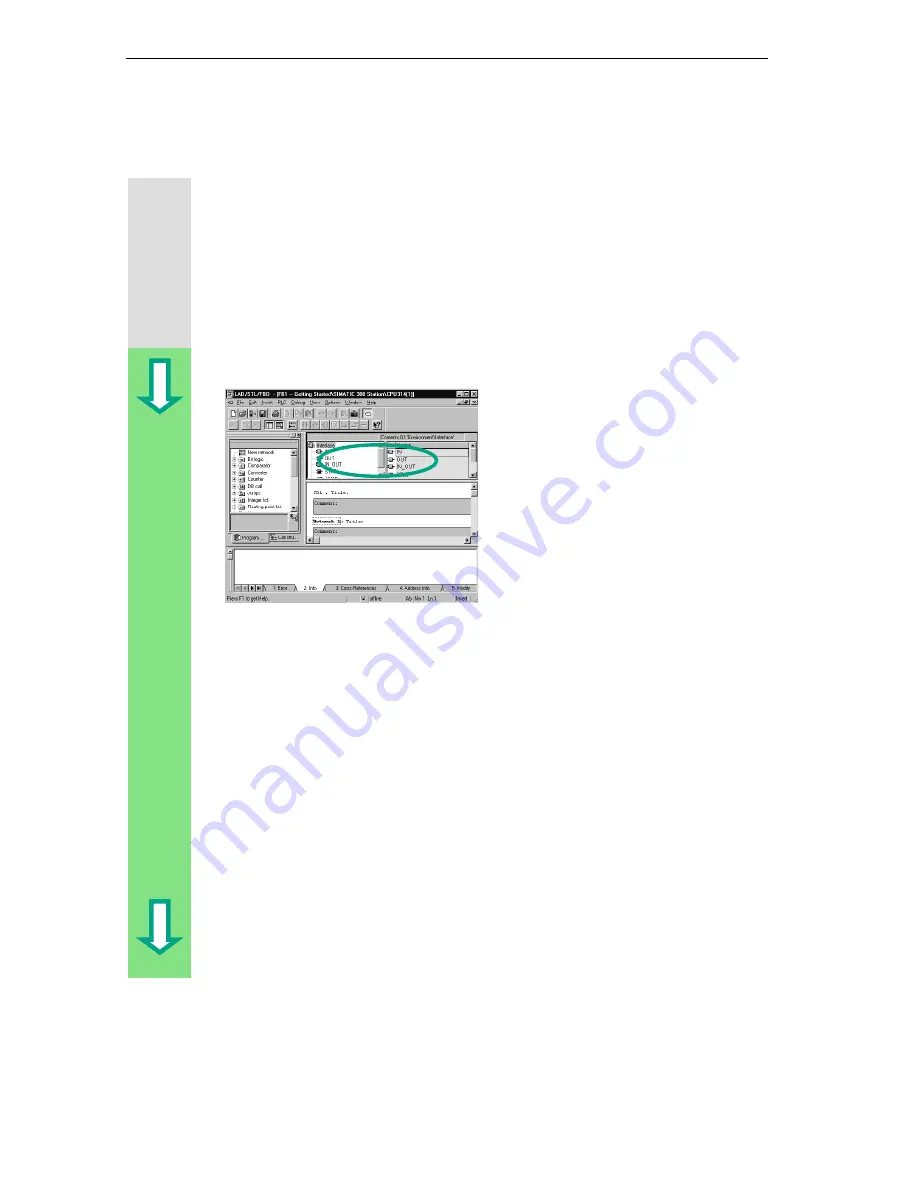
Creating a Program with Function Blocks and Data Blocks
5-10
STEP 7 Getting Started
A5E00171228-01
5.4 Programming FB1 in Function Block Diagram
We will now show you how to program a function block which can, for example,
control and monitor a petrol or diesel engine using two different data blocks.
All "engine-specific" signals are passed on as block parameters from the
organization block to the function block and must therefore be listed in the variable
declaration table as input and output parameters (declaration "in" and "out").
You should already know how to enter an AND function, an OR function, and a
memory function with STEP 7.
Declare / Define Variables First
Your LAD/STL/FBD program window is
open and the option View > FBD
(programming language) is activated.
Note that FB1 is now in the header,
because you double-clicked FB1 to
open the program window.
The variable declaration area consists of a variable overview (left pane) and the
variable detail view (right pane).
In the variable overview, select the declaration types "IN", "OUT" and "STAT" one
after the other and enter the subsequent declarations into the corresponding
variable details.
In the variable overview, click the corresponding cells and apply the entries from
the subsequent figures. You can select the data type from the pull-down list
displayed.
Содержание SIMATIC STEP 7 V5.2
Страница 4: ...Welcome to STEP 7 STEP 7 Getting Started iv A5E00171228 01 ...
Страница 12: ...Introduction to STEP 7 1 6 STEP 7 Getting Started A5E00171228 01 ...
Страница 22: ...Programming with Symbols 3 4 STEP 7 Getting Started A5E00171228 01 ...
Страница 60: ...Creating a Program with Function Blocks and Data Blocks 5 24 STEP 7 Getting Started A5E00171228 01 ...
Страница 76: ...Downloading and Debugging the Program 7 14 STEP 7 Getting Started A5E00171228 01 ...
Страница 88: ...Programming a Shared Data Block 9 4 STEP 7 Getting Started A5E00171228 01 ...
Страница 100: ...Programming a Multiple Instance 10 12 STEP 7 Getting Started A5E00171228 01 ...
Страница 110: ...Appendix A STEP 7 Getting Started A 2 A5E00171228 01 ...






























