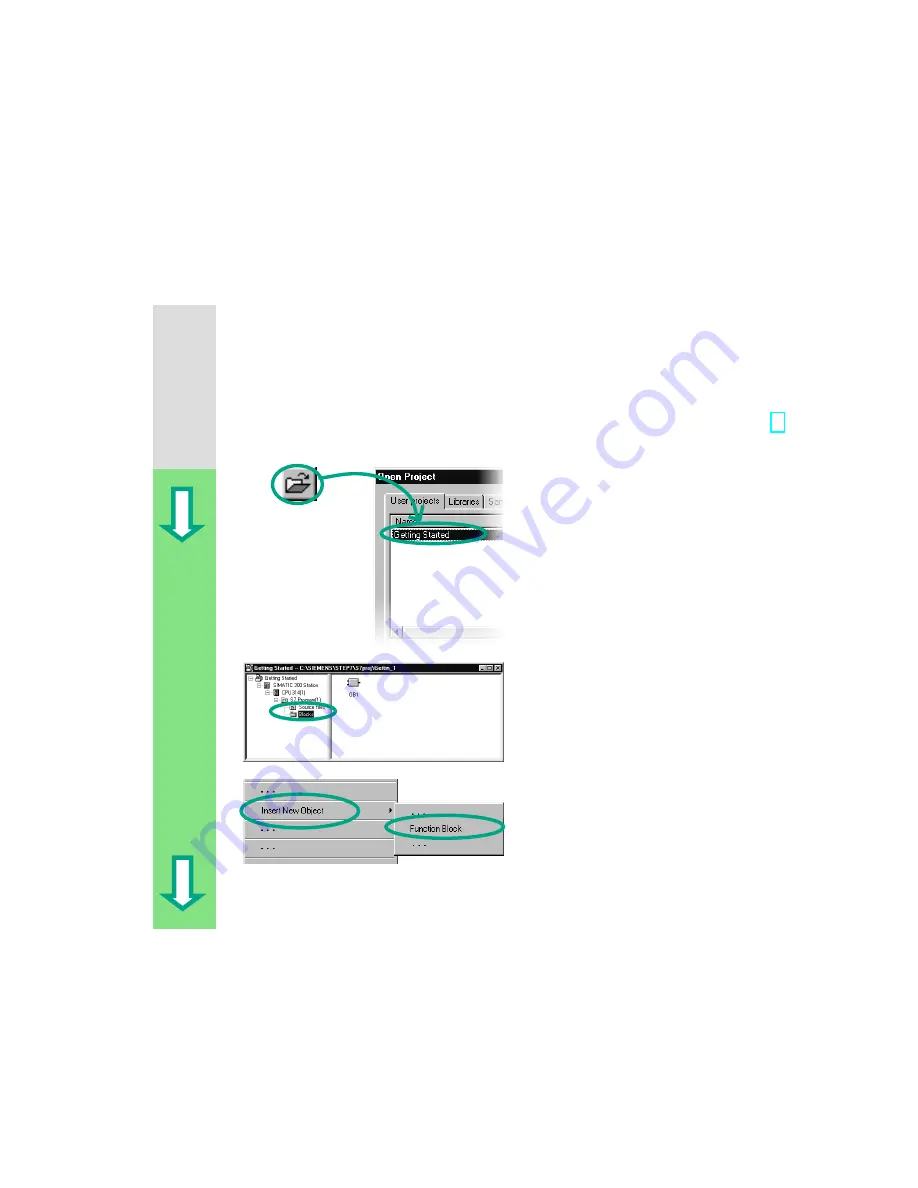
5-1
STEP 7 Getting Started
A5E00171228-01
5
Creating a Program with Function Blocks
and Data Blocks
5.1 Creating and Opening Function Blocks (FB)
The function block (FB) is below the organization block in the program hierarchy. It
contains a part of the program which can be called many times in OB1. All the
formal parameters and static data of the function block are saved in a separate
data block (DB), which is assigned to the function block.
You will program the function block (FB1, symbolic name "Engine"; see symbol
table, page 3-3) in the LAD/STL/FBD program window, which you are now familiar
with. To do this, you should use the same programming language as in Chapter 4
(programming OB1).
You should have already copied the
symbol table into your project "Getting
Started." If not, read how to do this on
page 4-2, copying the symbol table,
and then return to this section.
If necessary, open the "Getting
Started" project.
Navigate to the Blocks folder and
open it.
Click in the right-hand half of the
window with the right mouse button.
The pop-up menu for the right mouse
button contains the most important
commands from the menu bar. Insert a
function block as a new object.
Содержание SIMATIC STEP 7 V5.2
Страница 4: ...Welcome to STEP 7 STEP 7 Getting Started iv A5E00171228 01 ...
Страница 12: ...Introduction to STEP 7 1 6 STEP 7 Getting Started A5E00171228 01 ...
Страница 22: ...Programming with Symbols 3 4 STEP 7 Getting Started A5E00171228 01 ...
Страница 60: ...Creating a Program with Function Blocks and Data Blocks 5 24 STEP 7 Getting Started A5E00171228 01 ...
Страница 76: ...Downloading and Debugging the Program 7 14 STEP 7 Getting Started A5E00171228 01 ...
Страница 88: ...Programming a Shared Data Block 9 4 STEP 7 Getting Started A5E00171228 01 ...
Страница 100: ...Programming a Multiple Instance 10 12 STEP 7 Getting Started A5E00171228 01 ...
Страница 110: ...Appendix A STEP 7 Getting Started A 2 A5E00171228 01 ...






























