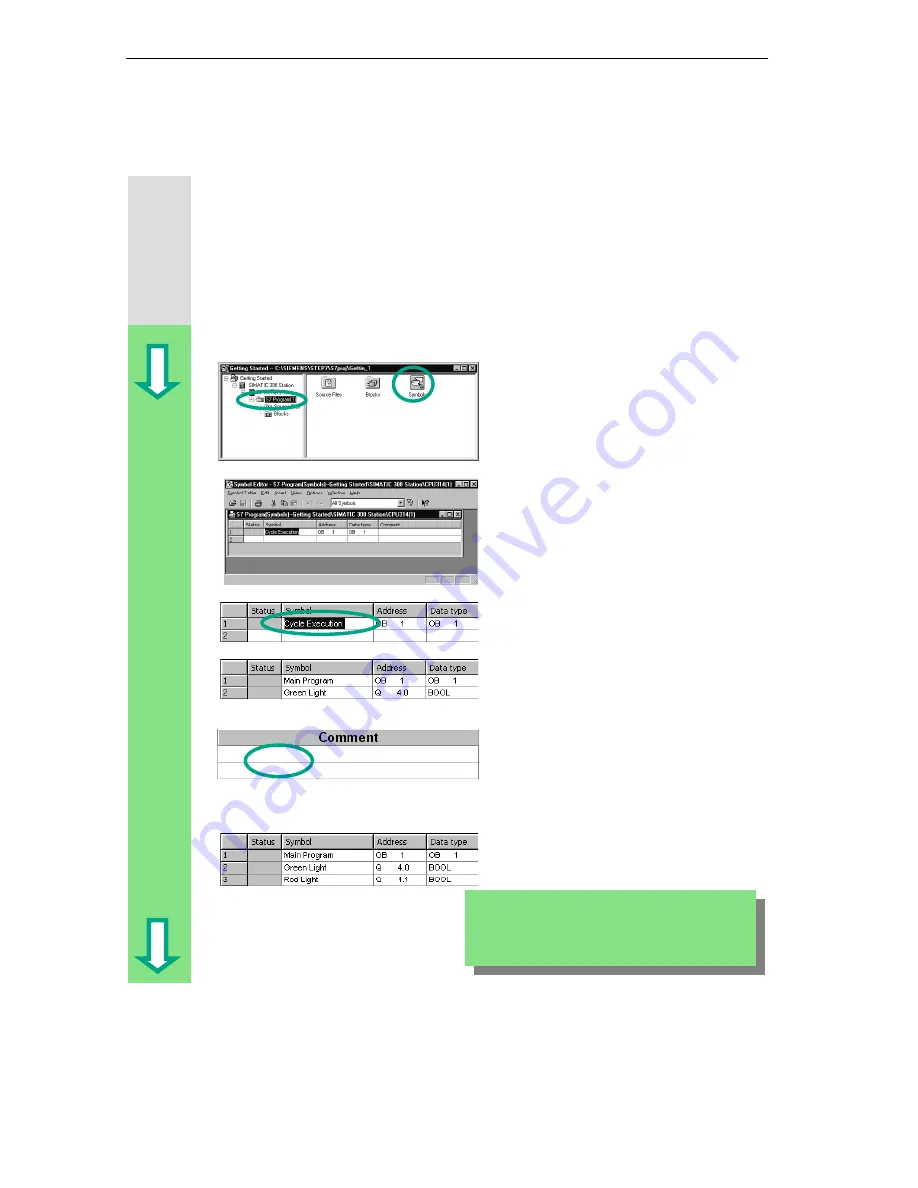
Programming with Symbols
3-2
STEP 7 Getting Started
A5E00171228-01
3.2 Symbolic
Programming
In the symbol table, you assign a symbolic name and the data type to all the
absolute addresses which you will address later on in your program; for example,
for input I 0.1 the symbolic name Key 1. These names apply to all parts of the
program and are known as global variables.
Using symbolic programming, you can considerably improve the legibility of the
S7 program you have created.
Working with the Symbol Editor
Navigate in the project window
"Getting Started" until you reach
S7 Program (1) and double-click to
open the Symbols component.
Your symbol table currently only
consists of the predefined organization
block OB1.
Click Cycle Execution and overwrite it
with "Main Program" for our example.
Enter "Green Light" and "Q 4.0" in
row 2. The data type is added
automatically.
Click in the comment column of row 1
or 2 to enter a comment on the
symbol. You complete your entries in a
row by pressing Enter, which then
adds a new row.
Enter "Red Light" and "Q 4.1" in row 3
and press Enter to complete the entry.
In this way, you can assign symbolic names to all
the absolute addresses of the inputs and outputs
which your program requires.
Содержание SIMATIC STEP 7 V5.2
Страница 4: ...Welcome to STEP 7 STEP 7 Getting Started iv A5E00171228 01 ...
Страница 12: ...Introduction to STEP 7 1 6 STEP 7 Getting Started A5E00171228 01 ...
Страница 22: ...Programming with Symbols 3 4 STEP 7 Getting Started A5E00171228 01 ...
Страница 60: ...Creating a Program with Function Blocks and Data Blocks 5 24 STEP 7 Getting Started A5E00171228 01 ...
Страница 76: ...Downloading and Debugging the Program 7 14 STEP 7 Getting Started A5E00171228 01 ...
Страница 88: ...Programming a Shared Data Block 9 4 STEP 7 Getting Started A5E00171228 01 ...
Страница 100: ...Programming a Multiple Instance 10 12 STEP 7 Getting Started A5E00171228 01 ...
Страница 110: ...Appendix A STEP 7 Getting Started A 2 A5E00171228 01 ...






























