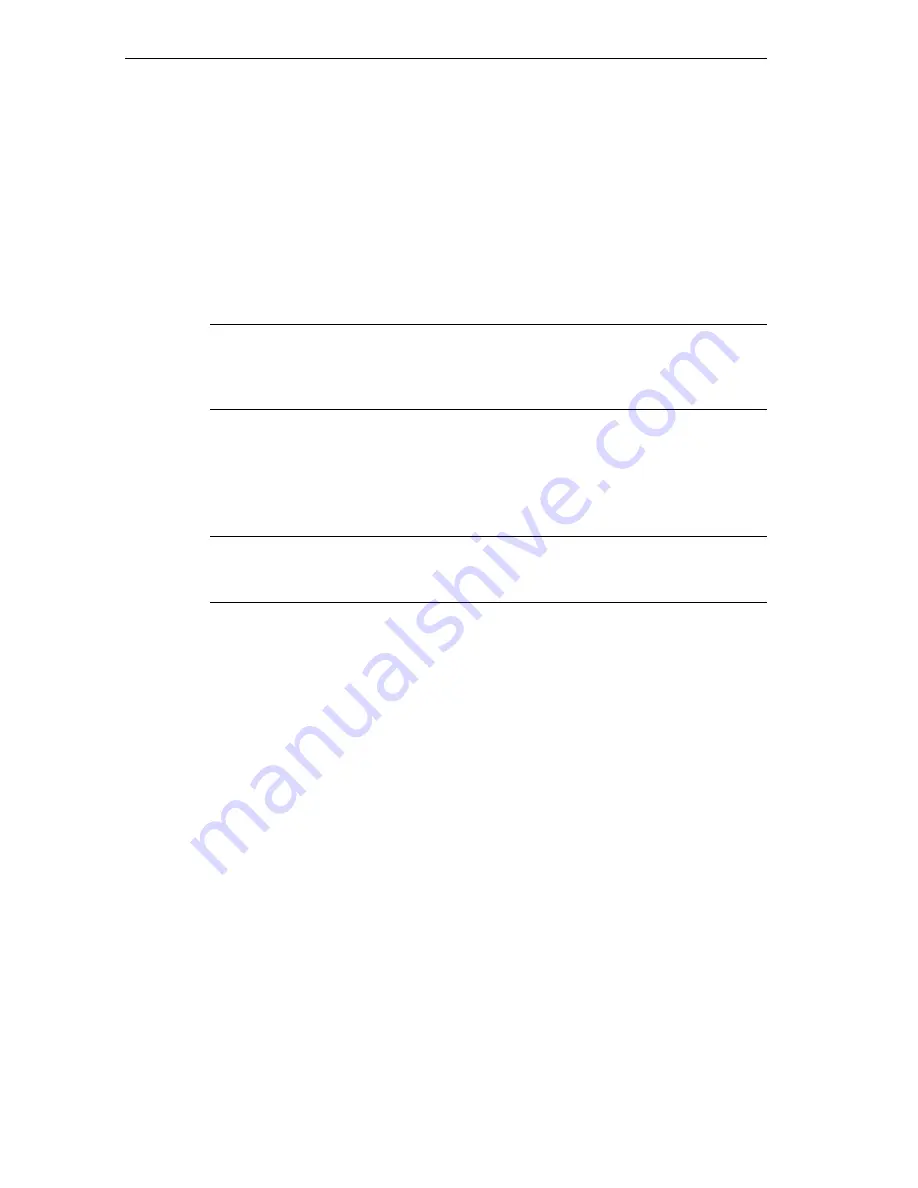
Installation and Authorization
S7-GRAPH for S7 300/400 Programming Sequential Control Systems
2-2
C79000-G7076-C526-01
Loss of the Authorization...
You can lose an authorization, for example, due to a defect on the hard disk that
prevents you from uninstalling the authorization from the defective hard disk.
If you lose the authorization, you can use the emergency authorization. This is also
on the authorization diskette. The emergency authorization allows you to continue
to use the software for a restricted time. In this case, when you start S7-Graph, the
time until the authorization expires is displayed. Before this time expires, you
should obtain a replacement for the lost authorization from your Siemens distributor
or sales office.
Note
The restricted period of the emergency authorization begins from the moment you
install it even if you do not start S7-Graph. You cannot extend this period even by
transferring the authorization back to the diskette.
Installing AuthorsW
The "AuthorsW" program required to display, install, and uninstall the authorization
is on the same CD-ROM as S7-Graph V5.0. You can install this program on your
hard disk and start it there when you want to install and uninstall authorizations.
Note
The default location for the AuthorsW program is the AuthorsW folder and you can
start it from the taskbar (START > SIMATIC > AuthorsW > AuthorsW).
2.2
Installing the Authorization
Handling the Authorization During Installation
You should transfer the authorization when prompted by Setup when you install
S7-Graph for the first time. Follow the steps below:
1. Insert the authorization diskette when Setup asks you for it.
2. Then confirm the next prompt.
3. The authorization is transferred to a physical drive.






























