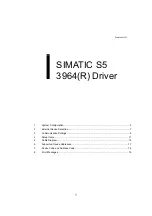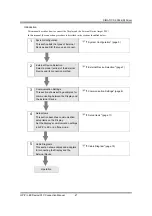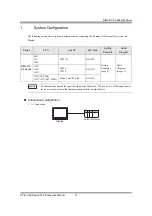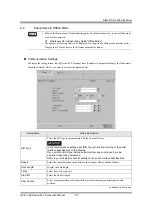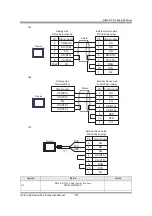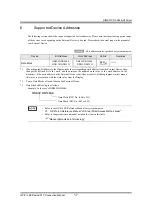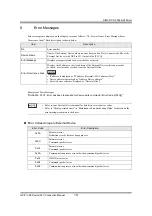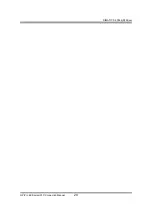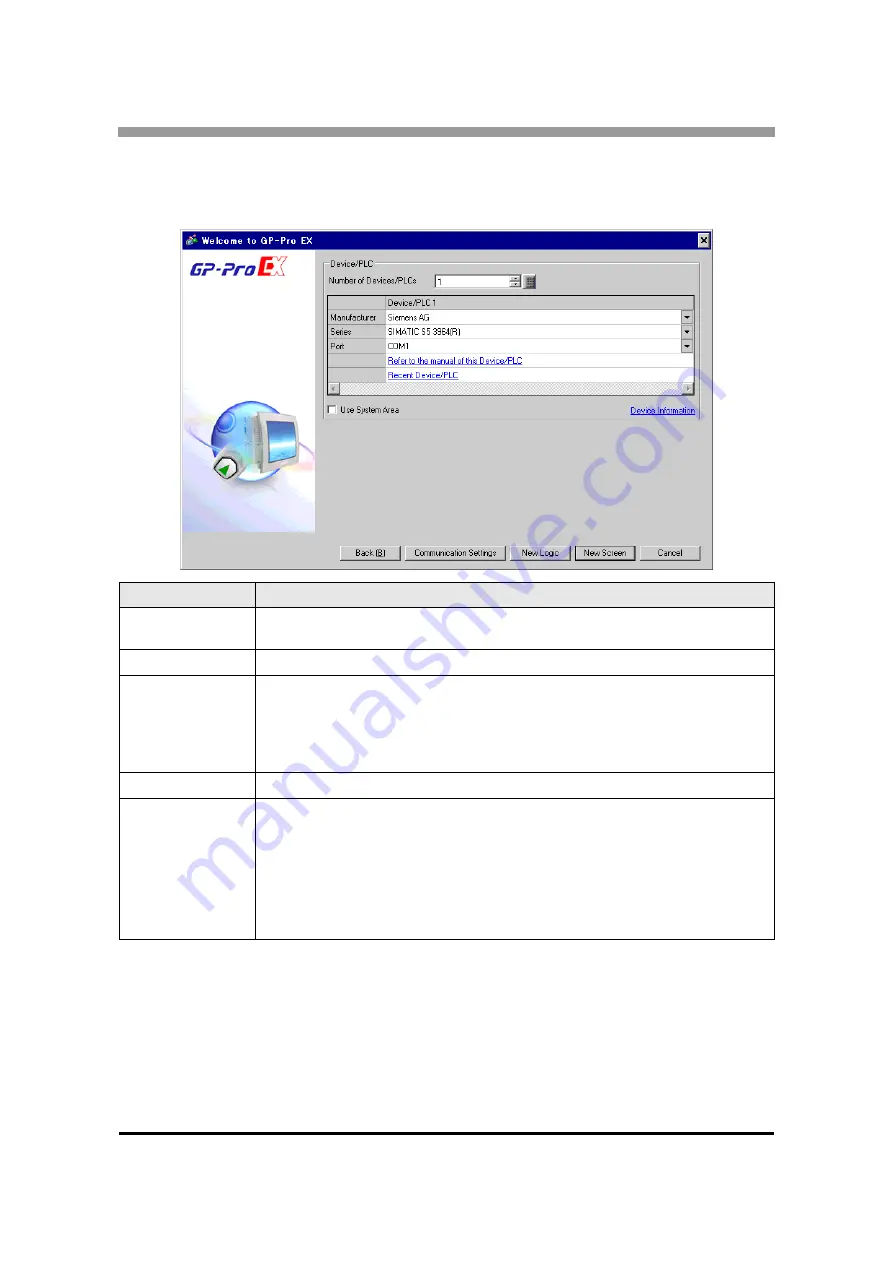
SIMATIC S5 3964(R) Driver
GP-Pro EX Device/PLC Connection Manual
7
2
External Device Selection
Select the External Device to be connected to the Display.
Setup Items
Setup Description
Number of Devices/
PLCs
Enter an integer from 1 to 4 to define the number of Devices/PLCs to connect to the display.
Manufacturer
Select the manufacturer of the External Device to connect. Select "Siemens AG".
Series
Select the External Device model (series) and the connection method. Select "SIMATIC S5
3964(R)".
In System configuration, make sure the External Device you are connecting is supported by
"SIMATIC S5 3964(R)".
)
"1 System Configuration" (page 3)
Port
Select the Display port to connect to the External Device.
Use System Area
Check this option to synchronize the system data area of the Display and the device (memory)
of the External Device. When synchronized, you can use the External Device’s ladder
program to switch the display or display the window on the Display.
Cf. GP-Pro EX Reference Manual "LS Area (Direct Access Method Area)"
This feature can also be set in GP-Pro EX or in the Display's offline mode.
Cf. GP-Pro EX Reference Manual "System Settings [Display Unit] - [System Area]
Settings Guide"
Cf. Maintenance/Troubleshooting Guide "Main Unit - System Area Settings"